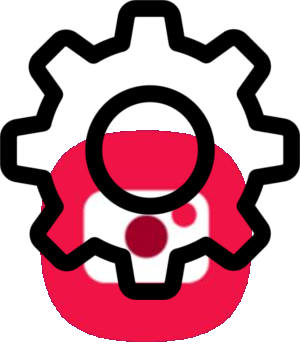 To use the camera effectively (to get the best possible photos) on Galaxy S10, you need to understand Galaxy S10 camera settings and know how to adjust the Galaxy S10 camera settings.
To use the camera effectively (to get the best possible photos) on Galaxy S10, you need to understand Galaxy S10 camera settings and know how to adjust the Galaxy S10 camera settings.
Some of the camera settings on Galaxy S10, S10+, S10e, and S10 5G are intuitive. But some are hidden under other settings/entries.
This Galaxy S10 camera guide explains the Galaxy S10 camera settings and shows you how to use them.
Because the camera app in Galaxy S10, S10e, S10+, and S10 5G are almost identical, this guide applies to all 4 Galaxy S10 models although only Galaxy S10 is normally referred to.
Why do you need to understand the Galaxy S10 camera settings?
Samsung revamped the camera app in Galaxy S10 as part of the brand new One UI for Galaxy phones with Android Pie (Android 9.0).
So, if you just migrated to Galaxy S10 from other Android phones, or from Samsung Galaxy phones with Android Oreo or older versions, you are facing a very different camera app.
Compared to other Samsung Galaxy phones with Android Oreo (Android 8.0), there are many changes in Galaxy S10 camera app as explained in this guide. Some changes are reasonable and make things better. But a few changes may be undesirable.
To fully utilize the features packed in the Galaxy S10 cameras so that you can get the best possible photos, you need to adjust some Galaxy S10 camera settings depending on the situation.
For example, you should enable shape correction for the ultrawide camera to reduce the distortion. But the option is not enabled by default in the camera app.
How to access Galaxy S10 camera settings?
In the Galaxy S10 camera app, you can tap the Settings icon, as shown in the screenshot below, to open Galaxy S10 camera settings.
For the meaning of other buttons in the Galaxy S10 camera app interface and how to use gestures in the camera app, you may check this guide.
Galaxy S10 camera settings explained
After tapping the camera settings icon in Galaxy S10 camera app, you will get the following Galaxy S10 camera settings.
Please note, if you are in a camera mode other then the Auto mode, or the front camera is active, some entries in the camera settings will be greyed out. These grayed out entries are NOT relevant to your current camera mode or camera.
Samsung divided Galaxy S10 camera settings into 4 categories:
- Intelligent features. These features, scene optimizer, shot suggestions, and flaw detection, intend to make your camera smart and therefore help you get the best possible photos automatically if enabled.
- Pictures. This section includes settings for photos including motion photos, the action for holding the shutter button and photo save options.
- Videos. The settings in this section are about videos including rear video size, front video size, advanced recording options, and video stabilization.
- Useful features. Everything else is included in the section of useful features. They include HDR,