
Galaxy S24 how-to guides were crafted to help owners effectively use their Samsung Galaxy S24, S24+, and S24 Ultra.
Our detailed Galaxy S24 how-to guides provide a step-by-step approach to using the essential functions of your device, with accompanying screenshot illustrations for added clarity. These guides cover everything from fundamental operations, such as making calls and sending messages, to advanced features, like customizing and securing your phone.
Table of contents
- About Galaxy S24 How-to Guides
- Other Galaxy S24 guides
- List of Galaxy S24 how-to guides
- 1. Layout of Galaxy S24, Galaxy S24+, and Galaxy S24 Ultra
- 2. How to use the new Battery Protection on Galaxy S24?
- 3. Meaning of Galaxy S24 notification icons and status icons on on Galaxy S24, S24+, and S24 Ultra
- 4. How to use Circle to Search on Galaxy S24, S24+, and S24 Ultra?
- 5. How to adjust lock screen timeout on Galaxy S24, S23, S22, and other Galaxy devices?
- Questions about using Galaxy S24, S24+, or S24 Ultra?
About Galaxy S24 How-to Guides
Galaxy S24 how-to guides are structured to provide a quick overview of a specific feature, along with its purpose and use cases. The guides then delve into the nitty-gritty details, providing in-depth and step-by-step instructions accompanied by extensive screenshots.
These guides cater to all levels of users, from beginners to experts. They cover a wide range of topics and leave no stone unturned in discussing every aspect of using and customizing Galaxy S24.
Other Galaxy S24 guides
In addition to the Galaxy S24 how-to guides, we also released many other high-quality Galaxy S24 guides in other sections.
- The Galaxy S24 New Features Guides section is an informative resource designed to aid users in understanding the new features and capabilities of the Galaxy S24, S24+, and S24 Ultra smartphones. These guides provide a detailed explanation of the cutting-edge features and highlight their practical applications. Additionally, the guides offer step-by-step instructions that enable users to make the most of these new features. Whether you are a casual user or a power user, the Galaxy S24 New Features Guide is an invaluable resource that will help you stay ahead of the curve in the fast-paced world of mobile technology.
- The Galaxy S24 Camera Guides section contains a comprehensive collection of how-to guides on how to effectively utilize the Galaxy S24 camera to take stunning photos and record flawless videos. Additionally, it covers the use of the photo editor on the Galaxy S24. For individuals looking to improve their photography and videography skills, this is an invaluable resource.
- The Galaxy S24 User Manual section consists of the official Samsung Galaxy S24 user manual in PDF format. These user manuals were released by Samsung in various regions and have been compiled and organized according to the corresponding languages. It is presented in a comprehensive and structured manner, making it easier for users to access the information they need.
- The Galaxy S24 Accessories Guides section provides comprehensive guides on the use of various accessories that are designed to enhance functionality and safeguard the Galaxy S24, S24+, and S24 Ultra devices. These guides cover diverse topics, including the utilization of protective accessories and the expansion of the features and capabilities of the aforementioned devices. Additionally, this section delves into in-depth reviews of specific Galaxy S24 accessories.
List of Galaxy S24 how-to guides
We follow a rigorous testing process before releasing the Galaxy S24 how-to guides. As a result, this page will be updated frequently with new guides.
To stay informed about the latest Galaxy S24 how-to guides, you can bookmark this page or subscribe to our newsletter.
If you have any inquiries regarding the Galaxy S24, S24+, or S24 Ultra, feel free to leave your questions in the comment section below. The community will assist you in finding answers or solutions. Furthermore, we will endeavor to hasten the release of applicable how-to guides.
Here is a list of released or coming-soon Galaxy S24 how-to guides.
1. Layout of Galaxy S24, Galaxy S24+, and Galaxy S24 Ultra
A comprehensive understanding of the layout of the Galaxy S24, Galaxy S24+, and Galaxy S24 Ultra is imperative for their effective and appropriate usage. It is essential to acquaint oneself with the phone's design to leverage its functionalities optimally.
This Galaxy S24 how-to guide explains the layout of Galaxy S24, S24+, and S24 Ultra and elaborates on the functions and features of each part so that you can fully understand your Galaxy S24, Galaxy S24+, and Galaxy S24 Ultra. Some advice on using and maintaining each part shown in the layout is also explained.
Read on to learn and master the layout of Galaxy S24, Galaxy S24+, and Galaxy S24 Ultra.
2. How to use the new Battery Protection on Galaxy S24?
The new Battery Protection on the Galaxy S24 can be utilized to extend the longevity of the battery life on all models of the Galaxy S24, including the S24, S24+, and S24 Ultra. It is an upgraded version of the Protect Battery.
This Galaxy S24 how-to guide provides a detailed explanation of the 3 modes of Battery Protection on Galaxy S24, the relationship to the old Protect Battery, and shows you how to enable and use this feature to maintain the health of the battery on the Galaxy S24, S24+, and S24 Ultra. This guide is intended to help owners of the Galaxy S24 series to better understand the new Battery Protection feature on Galaxy S24 and learn how to leverage it effectively to ensure maximum battery life.
Read on to enable the Battery Protection on Galaxy S24 to keep the battery healthy.
3. Meaning of Galaxy S24 notification icons and status icons on on Galaxy S24, S24+, and S24 Ultra
Galaxy S24 status icons and notification icons provide critical information regarding the phone's battery level, connectivity status, signal strength, and notifications from specific applications. It is essential to comprehend the meaning of these icons to optimize the usage of Galaxy S24, Galaxy S24+, or Galaxy S24 Ultra and get the most from the updated hardware and new features.
This Galaxy S24 how-to guide explains the meaning of Galaxy S24 status icons and notification icons shown on Galaxy S24, Galaxy S24+, and Galaxy S24 Ultra. The differences between Galaxy S24 status icons and notification icons are also explained. These icons are grouped into 8 categories to make it easier for you to locate them.
4. How to use Circle to Search on Galaxy S24, S24+, and S24 Ultra?
Circle to Search, a new way to search anything within any app, was announced as a new feature of Galaxy S24. Google later made it also available on some Pixel phones.
This Galaxy S24 how-to guide explains what Circle to Search is, how to turn this feature on and off, and how to use Circle to Search on Galaxy S24.
Read on to explore Circle to Search on Galaxy S24.
5. How to adjust lock screen timeout on Galaxy S24, S23, S22, and other Galaxy devices?
There is no lock screen timeout entry in the Settings of all Android phones (including the Galaxy S24 and other Galaxy phones). You may wonder whether and how you can adjust (usually extend) the lock screen timeout on the Galaxy S24 and other Android devices.
This Galaxy S24 how-to guide explains why you cannot control the lock screen timeout on the Galaxy S24 with the screen (display) timeout setting and then shows you two methods you can use to extend the lock screen timeout up to 10 minutes on the Galaxy S24 and other Galaxy devices.
Read on to learn to adjust lock screen timeout on Galaxy S24, S23, S22, and other Galaxy devices.
#. How to migrate to Galaxy S24?
#. How to set up Galaxy S24?
#. How to secure Galaxy S24?
#. How to charge Galaxy S24 battery properly?
#. SIM card guide for Galaxy S24
#. How to use touchscreen gestures on Galaxy S24?
#. How to use navigation buttons on Galaxy S24?
#. How to use navigation gestures on Galaxy S24?
#. Master Galaxy S24 Home screen
#. Master Galaxy S24 Lock screen
#. How to use and customize quick settings on Galaxy S24?
#. How to manage notifications on Galaxy S24?
#. How to use Galaxy S24 sound modes?
#. How to use Samsung Internet?
#. How to use the Gallery app on Galaxy S24?
#. How to use the Messages app on Galaxy S24?
#. How to use Voice Recorder on Galaxy S24?
#. How to use Samsung Notes on Galaxy S24?
#. How to use Quick Share on Galaxy S24?
#. How to unlock Galaxy S24 when you forget your lock screen PIN, password, or pattern?
#. How to reset Galaxy S24 Settings?
#. How to factory data reset Galaxy S24?
#. How to reboot Galaxy S24 into recovery mode?
#. How to use safe mode on Galaxy S24?
#. How to use Lockdown mode on Galaxy S24?
#. How to use Maintenance Mode on Galaxy S24?
#. How to use and customize the Side key on Galaxy S24?
#. How to use fingerprint reader to unlock Galaxy S24?
#. How to use facial recognition to unlock Galaxy S24?
#. How to use Extend Unlock on Galaxy S24?
#. and many more
Questions about using Galaxy S24, S24+, or S24 Ultra?
Please feel free to post your questions about using Galaxy S24, S24+, and S24 Ultra or any of the Galaxy S24 how-to guides in the comment box below.
The community will help you.
In addition to the comment box below, you can also reach us through the following channels:
Do not forget to subscribe to our newsletter to get the latest Tips and tricks on Galaxy S24.
Enjoy your Galaxy S24, S24+, and S24 Ultra!
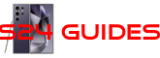
Question about the Gallery Layout
On my Galaxy S20 plus(att)
I had quite a few albums. When I opened the galaxy and chose albums. All my contents (Camera, Screenshot, Downloads, then all separate albums) they were all (pictures) listed vertically on the left side there names and number of photos in album listed in the next column.
I would like the layout on my new S24 Ultra (att) to mimic the same layout as my s20 plus layout. I don’t know if this is possible and haven’t seen anything in the manual that pertains to it.
I don’t think there are any options for this in the Gallery app.
So How do I actually get a PDF version of the Galaxy S24??
You can download the PDF version of the official Galaxy S24 user manual here: https://gadgetguideonline.com/s24/the-official-samsung-galaxy-s24-user-manual-for-galaxy-s24-s24-and-s24-ultra/
For our guides and posts, the convert to PDF plugin has not worked for a long time. So, we remove it.