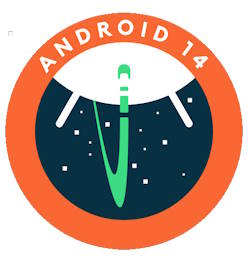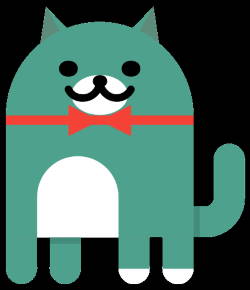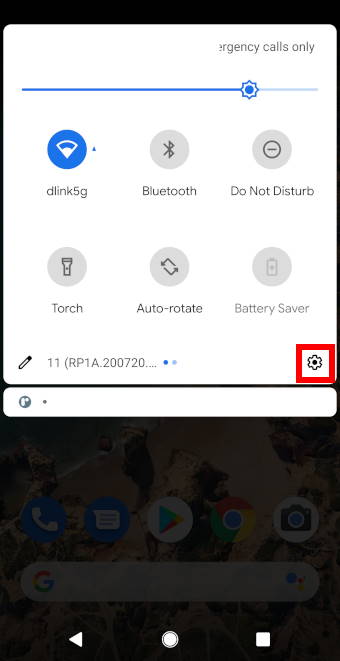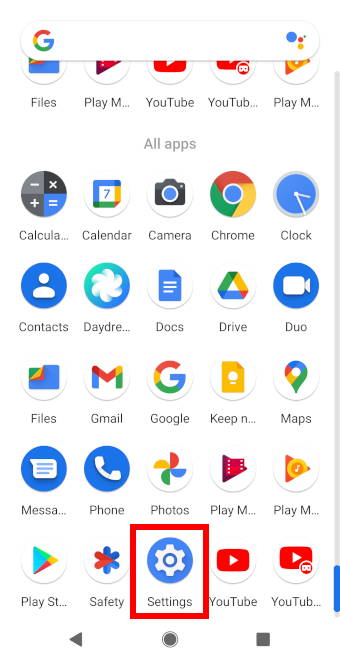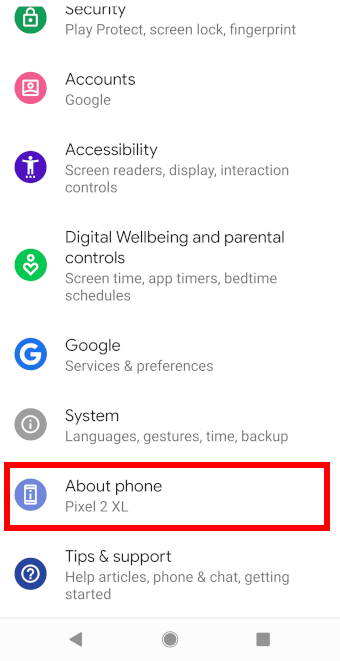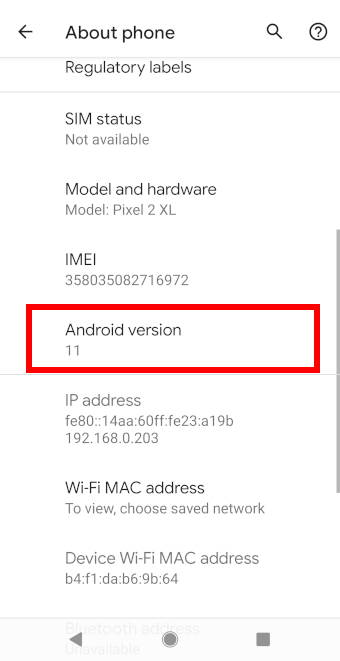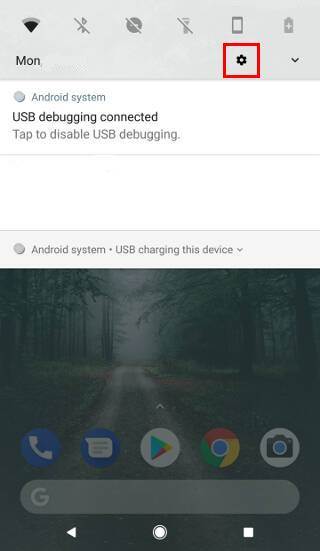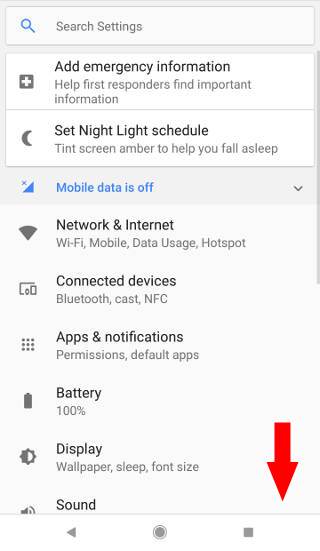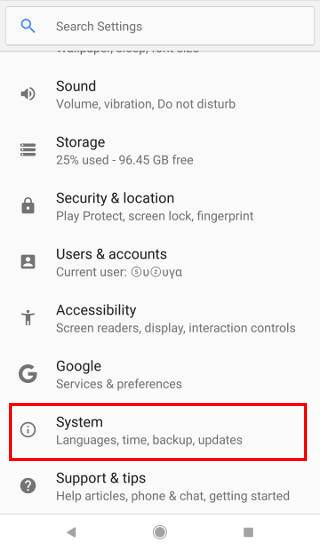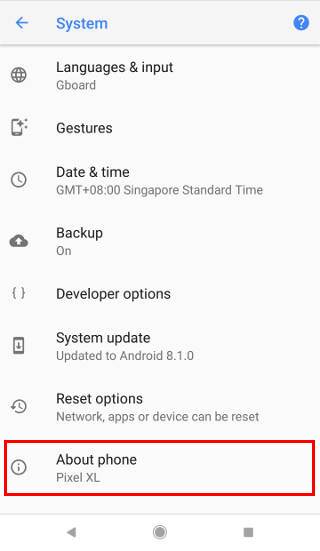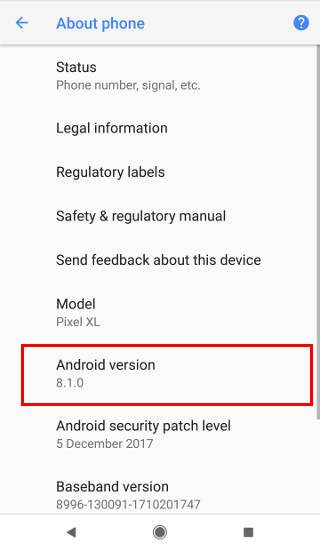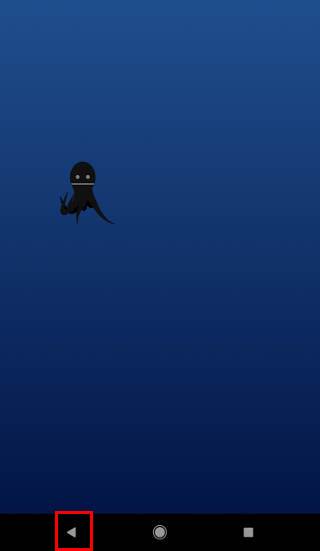Android 14 is the latest version (2023) of the Android operating system, and it comes with a number of new features and improvements. Some of these new features of Android 14 are focused on improving the user experience, while others are designed to give users more control over their devices.
In this Android 14 guide, we’re going to take a look at the top 14 new features of Android 14 that all users will find most useful. The new features of Android 14 covered in this post include the new photo picker, lock screen customizations, notification flashes, battery life improvement, separate ring and notification volume control, app pair, charging pill (animation), Appolo 14 easter egg, drag and drop text and images to different apps, auto-confirm unlock, phone’s manufacturing year, battery charge cycles count, magic compose, and emoji, generative AI, and cinematic wallpapers. Some detailed how-to guides will be released soon.
Please note the new features of Android 14 discussed in this post apply to the stock Android (e.g., Pixel phones or Motorola phones). Some Android vendors may customize Android 14 with their own implementations and features, and therefore, some of these features may not be available on their Android 14 devices or work differently, for example, in Samsung’s Android 14 update (One UI 6), the new features are substantially different from the features discussed here.
1. New Photo Picker: Restricting Photo and Video Access
The new Photo Picker in Android 14 gives users more control over which photos and videos they share with apps. Users can now select individual photos and videos, or they can select entire albums or folders.
This is a welcome improvement over the previous Photo Picker, which only allowed users to reject or approve access to all photos and videos. In other words, prior to Android 14, you could only either allow or not allow an app to access all photos and videos (all or nothing). If allowed, the app then can access all photos and videos. If not allowed, the app cannot access any photos or videos.
The new Photo Picker in Android 14 allows you to grant access to individual photos, videos, albums, or folders. A similar feature was introduced in iOS14 for iPhone 3 years ago. Now, Google has finally caught up with this new feature of Android 14.
2. Lock Screen Customizations: the most popular new feature of Android 14
Android 14 users can now customize their lock screens with new widgets, wallpapers, and themes.… Read the rest