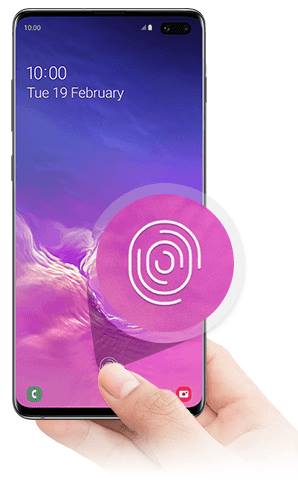 Samsung dramatically changed the fingerprint reader (fingerprint sensor) on Galaxy S10. An in-display ultrasonic fingerprint reader is used in Galaxy S10 and Galaxy S10+.
Samsung dramatically changed the fingerprint reader (fingerprint sensor) on Galaxy S10. An in-display ultrasonic fingerprint reader is used in Galaxy S10 and Galaxy S10+.
Galaxy Note 10 and Galaxy S20 also used identical in-display ultrasonic fingerprint reader.
With the removal of the Iris scanner on Galaxy S10, many owners will have to use the fingerprint scanner to quickly unlock Galaxy S10.
This Galaxy S10 how-to guide explains how to register fingerprints and use the fingerprint reader to unlock Galaxy S10, S10+, Note 10, Note 10+, S20, S20+, S20 Ultra, Note 20 Ultra, s21, S21+, S21 Ultra, S22, S22+, and S22 Ultra.
What's new in Galaxy S10 fingerprint reader?
Galaxy S10 (and Galaxy S10+) is the first smartphone with an in-display ultrasonic fingerprint reader, which is one of the most notable new features of Galaxy S10.
Instead of scanning your fingerprint using capacitive or optical methods, an ultrasonic fingerprint sensor uses sonic pulse waves to find out the 3D structure of your fingerprints.
Similar ultrasonic technology has been used in biomedical imaging in hospitals for decades and saved many lives.
Generally speaking, or technically, the ultrasonic fingerprint reader can get the real 3D info of your fingerprints and therefore it could potentially be far more accurate than the traditional capacitive fingerprint reader.
Do not confuse this in-display ultrasonic fingerprint reader with the in-display optical fingerprint ones (as in a few OnePlus and Vivo phones). The optical fingerprint reader is the slowest one. It is even slower than the traditional capacitive fingerprint reader. And the optical one is the least secure because it is essentially a kind of 2D photo recognition.
For Galaxy S10e, a traditional capacitive fingerprint sensor is mounted on the power button as illustrated in Galaxy S10 layout. The position is at least better than the fingerprint on Galaxy S8 (see Galaxy S8 layout) or S9 (see Galaxy S9 layout).
What are the major limitations of the in-display ultrasonic fingerprint reader on Galaxy S10 and S10+?
Although the in-display ultrasonic fingerprint sensor sounds cool and is actually the most secure (accurate) fingerprint reader, there are some inherent limitations of this new sensor on Galaxy S10:
- Many screen protectors will not work nicely with the in-display fingerprint reader. The sonic waves are affected by the air between the screen and screen protector. Therefore the sensor may not function properly even if a small air bubble is trapped by the screen protector.
- You need to know where to press your finger.
- The matching sensitivity is not rocket science. If Samsung set the sensitivity too high, you may have to press several times. If it is set too low, it will not be secure.
So, as explained in the top 10 disappointing and missing features of Galaxy S10, I prefer the fingerprint sensor on Galaxy S10e.
You may check this guide to understand the limitations of using the fingerprint reader to unlock Galaxy S10, S20, S21, and S22.