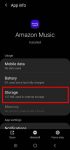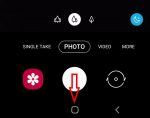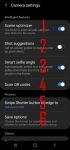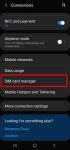Samsung always supports the micro SD card support on all Galaxy S and Galaxy Note phones except on Galaxy S6 and Galaxy Note 5. Galaxy S20 can support a micro SD card up to 1TB. But the support of the micro SD card on Galaxy S20 is different from that in stock Android. This Galaxy S20 guide explains the supported micro SD card features on Galaxy S20, the requirements of … [Read more...] about How to use a micro SD card on Galaxy S20?
SIM card tray
How to use and manage SIM card on Galaxy S20?
You need a SIM card on Galaxy S20 if you want to connect the phone to a mobile network for voice, or data, or both. Of course, you can use Galaxy S20 without a SIM card (you can use WiFi/Bluetooth/USB for connections). But it does not make sense to buy a Galaxy S20 if you plan to use it without a SIM card. You can get a WiFi-only tablet at a far cheaper price. This … [Read more...] about How to use and manage SIM card on Galaxy S20?
Understand and use Galaxy S20 Camera Settings
Galaxy S20 is all about cameras. But some features are not working out of the box. You need to understand and tweak some Galaxy S20 camera settings to get the most from the camera. This Galaxy S20 camera guide explains all items of Galaxy S20 camera settings and shows you how and when to use them to shoot great pictures and videos with the Galaxy S20 camera. The camera … [Read more...] about Understand and use Galaxy S20 Camera Settings
Everything about eSIM support and use eSIM on Galaxy S20 and Galaxy S21
Galaxy S20, S20+, and S20 Ultra have eSIM support in most regions. But your carrier may not support eSIM on Galaxy S20. This Galaxy S20 guide explains what eSIM is, the advantages of using eSIM on Galaxy S20, how to check eSIM support on Galaxy S20, how to add eSIM Profiles on Galaxy S20, and how to use eSIM on Galaxy S20 together with physical SIM cards. Galaxy S21 also … [Read more...] about Everything about eSIM support and use eSIM on Galaxy S20 and Galaxy S21