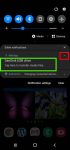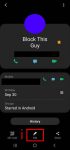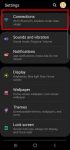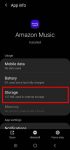You can simply plug SanDisk Ultra Dual Drive USB Type-C in and immediately use it on Galaxy S20, S10, S9 and S8 to transfer files, back up your data, or enjoy media saved in the drive. This Galaxy S20 accessories guide explains how Sandisk Ultra Dual Drive USB work on Galaxy S20 and computers, when you may need this thumb drive, how to mount, unmount and access Sandisk … [Read more...] about How to use SanDisk Ultra Dual Drive USB Type-C on Galaxy S20, S10, S9 and S8?
eSIM on Galaxy S20
How to customize Galaxy S20 ringtone quickly without using any third-party apps?
You can use Galaxy S20 ringtone to identify calls from which SIM card, or from which contact without looking at the phone. This Galaxy S20 guide explains how to set and customize Galaxy S20 ringtones for each SIM card (if you are using two SIM cards) without installing any third-party apps, and how to customize ringtone for individual contacts so that you can "hear" who is … [Read more...] about How to customize Galaxy S20 ringtone quickly without using any third-party apps?
Master Mobile Networks Settings on Galaxy S20
Although most owners do not need to change mobile networks settings on Galaxy S20, it is crucial to understand the options for the mobile networks so that you can solve some mobile network related issues when it happens suddenly. This Galaxy S20 guide explains the mobile networks settings on Galaxy S20, shows you when and how to use them, and illustrates how to check the … [Read more...] about Master Mobile Networks Settings on Galaxy S20
How to use a micro SD card on Galaxy S20?
Samsung always supports the micro SD card support on all Galaxy S and Galaxy Note phones except on Galaxy S6 and Galaxy Note 5. Galaxy S20 can support a micro SD card up to 1TB. But the support of the micro SD card on Galaxy S20 is different from that in stock Android. This Galaxy S20 guide explains the supported micro SD card features on Galaxy S20, the requirements of … [Read more...] about How to use a micro SD card on Galaxy S20?
Meaning of status icons and notification icons on Galaxy S20
Understanding the meaning of status icons and notification icons on Galaxy S20 can help you get quick information about the phone status, system health, and notifications. This Galaxy S20 guide first covers the differences between status icons and notification icons on Galaxy S20, then explains the meaning of Galaxy S20 status icons and notification icons in Galaxy S20, … [Read more...] about Meaning of status icons and notification icons on Galaxy S20