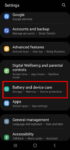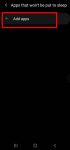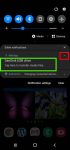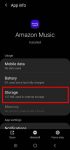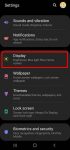Enhanced processing is one of the prominent new features in Galaxy S20 Android 11 update. This Galaxy S20 guide explains what the enhanced processing is, how to enable it from Settings and quick settings panel and how to use enhanced processing on Galaxy S20 with Android 11 update. The enhanced processing option is available after you upgraded Galaxy S20 (and Galaxy S10, … [Read more...] about How to Use Enhanced Processing on Galaxy S20 with Android 11 update?
Device care
How to use and customize power mode on Galaxy S20?
You can use Galaxy S20 power mode to balance the performance and battery life based on your needs and habit. This Galaxy S20 guide explains the importance of using the proper power modes on Galaxy S20, what are the 4 power modes on Galaxy S20, when and how to use each of these four power modes. The guide also shows you how to manage, customize, and limit battery usage (and … [Read more...] about How to use and customize power mode on Galaxy S20?
How to use SanDisk Ultra Dual Drive USB Type-C on Galaxy S20, S10, S9 and S8?
You can simply plug SanDisk Ultra Dual Drive USB Type-C in and immediately use it on Galaxy S20, S10, S9 and S8 to transfer files, back up your data, or enjoy media saved in the drive. This Galaxy S20 accessories guide explains how Sandisk Ultra Dual Drive USB work on Galaxy S20 and computers, when you may need this thumb drive, how to mount, unmount and access Sandisk … [Read more...] about How to use SanDisk Ultra Dual Drive USB Type-C on Galaxy S20, S10, S9 and S8?
How to use a micro SD card on Galaxy S20?
Samsung always supports the micro SD card support on all Galaxy S and Galaxy Note phones except on Galaxy S6 and Galaxy Note 5. Galaxy S20 can support a micro SD card up to 1TB. But the support of the micro SD card on Galaxy S20 is different from that in stock Android. This Galaxy S20 guide explains the supported micro SD card features on Galaxy S20, the requirements of … [Read more...] about How to use a micro SD card on Galaxy S20?
How to set Galaxy S20 display refresh rate?
The 120Hz display refresh rate is one of the prominent new features of Galaxy S20. This Galaxy S20 guide explains the role of the display refresh rate on Galaxy S20, how to change the refresh rate on Galaxy S20, the limitations of the 120Hz refresh rate on Galaxy S20. Some questions you may have on this feature are also addressed. The display refresh rate feature on three … [Read more...] about How to set Galaxy S20 display refresh rate?