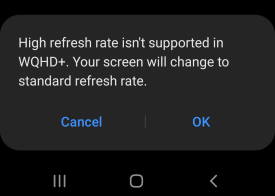 The 120Hz display refresh rate is one of the prominent new features of Galaxy S20.
The 120Hz display refresh rate is one of the prominent new features of Galaxy S20.
This Galaxy S20 guide explains the role of the display refresh rate on Galaxy S20, how to change the refresh rate on Galaxy S20, the limitations of the 120Hz refresh rate on Galaxy S20. Some questions you may have on this feature are also addressed.
The display refresh rate feature on three Galaxy S20 phones are identical. So, S20 in this refers to Galaxy S20, S20+, and S20 Ultra.
What are the 60Hz and 120Hz display refresh rate on Galaxy S20?
The display refresh rate measures the number of times per second the display can redraw the whole screen. So, the unit of the refresh rate is Hertz (Hz, 1/s).
For most smartphones, the display refresh rate is 60Hz. And it is good enough for most users.
Most videos have a frame rate of 24~30 fps (frames per second). Loosely, you can think one frame means one static image on the screen.
So, as long as the refresh rate is higher than the fps of the video, we say the display can handle the video. You can watch the video on such a display.
In reality, the 60Hz display refresh rate allows you to watch the video smoothly.
But some users, mainly gamers, may prefer a higher refresh rate to enjoy more realistic gaming experiences.
The hardware and the software on Galaxy S20 are capable of generating graphic output at very high speed, far higher than 60fps even at the full WQHD resolution.
So, some games can benefit from the high fps if the display can handle the output smoothly.
Galaxy S20 answers such demands with the 120Hz refresh rate display.
As mentioned, the 120Hz refresh rate is not for everyone. You will see the difference if:
- You are playing 60fps (or higher) videos.
- You are playing a few games that can handle/generate output at a rate higher than 60fps. Most games do NOT benefit from a high frame rate.
Anyway, as a new feature of Galaxy S20, the 120Hz refresh rate display (motion smoothness) may improve your experiences with a few games and videos.
How to set the Galaxy S20 display refresh rate?
By default, the Galaxy S20 display refresh rate is et at 60Hz. You can change it to 120Hz in the motion smoothness settings.
Please note, the 120Hz refresh rate is not supported when you set the screen resolution as WQHD+ (3200*1440). The default screen resolution on Galaxy S20 is FHD+ (2400*1080).
You may follow the following steps to set the display refresh rate on Galaxy S20.
Step 1: Open Galaxy S20 Settings
You can access Galaxy S20 Settings in various ways, including:
- Tap the Settings app icon on the Galaxy S20 Home screen.
- Tap the Settings app icon on the Galaxy S20 Apps screen.
- Tap the gear icon in Galaxy S20 quick settings panel or notification panel.
You can even use voice command to launch Settings.
Step 2: Access Display Settings
In Galaxy S20 Settings page, as shown in the screenshot below, tap Display to access Galaxy S20 display settings.
Step 3: Set display refresh rate in motion smoothness
In the display settings page, tap Motion smoothness, as shown above, to set the Galaxy S20 display refresh rate.
As shown below, on the Motion smoothness settings page, you can find the demonstration and some basic information on the difference be between 60Hz and 120Hz refresh rats.
If you want to set the display refresh rate to 120Hz, you need to tap High refresh rate (120Hz), then tap Apply, a shown below.
If the High refresh rate (120Hz) is greyed out, very likely, your screen resolution was set as WQHD+. You need to change it to FHD+ or HD+ to use the 120Hz refresh rate.
Besides, if you turn on power saving (medium power saving), the refresh rate will also be limited to 60Hz.
Step 4: Test it out
You can now try some games or 60fps videos to see the difference.
Limitations of the 120Hz display refresh rate on Galaxy S20?
There are two major limitations of the 120Hz display refresh rate on Galaxy S20:
- It is not available when the screen resolution is set as WQHD+ (1440p).
- It will revert to 60Hz if you turn on medium power saving. Once you turn off the power saving mode, the refresh rate should revert back to 120Hz.
Do you need the 120Hz display refresh rate on Galaxy S20?
For more than 99% of Galaxy S20 owners, it is not necessary to set the refresh rate to 120Hz. You will not see any differences between using 60Hz and 120Hz refresh rate.
Only if you play some action games, or play high frame rate videos, you may benefit from the 120Hz refresh rate.
The side effect of using the120Hz display refresh rate is the additional battery drain. It is not noticeable, although not significant.
Can I set the refresh rate between 60 and 120Hz?
No, you can only choose 60Hz or 120Hz for the refresh rate.
Samsung does not allow you to set the refresh rate to anything else (for example 90Hz as in some phones) on Galaxy S20.
Do you have any questions on Galaxy S20 display refresh rate on Galaxy S20, S20+, and S20 Ultra?
If you have any questions on using 120Hz display refresh rate on Galaxy S20, S20+, S20 Ultra, please let us know in the comment box below.
The community will help you get the answer.
If you have any questions on Galaxy S20, you may check other Galaxy S20 guides:
- Galaxy S20 new features guides.
- Galaxy S20 how-to guides.
- Galaxy S20 camera guides.
- Galaxy S20 accessories guides.
- Official Galaxy S20 user manual in your local language.
You can also join us on our Facebook page.

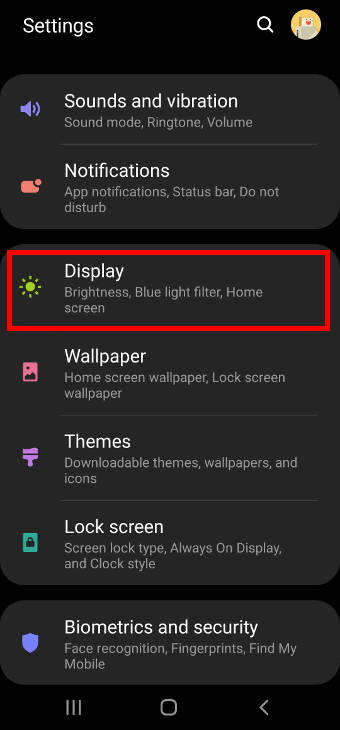
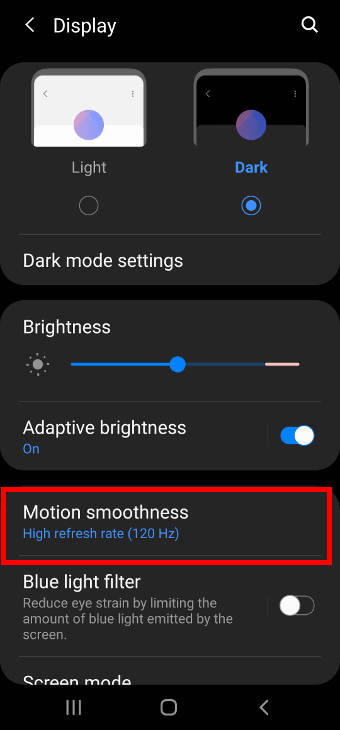
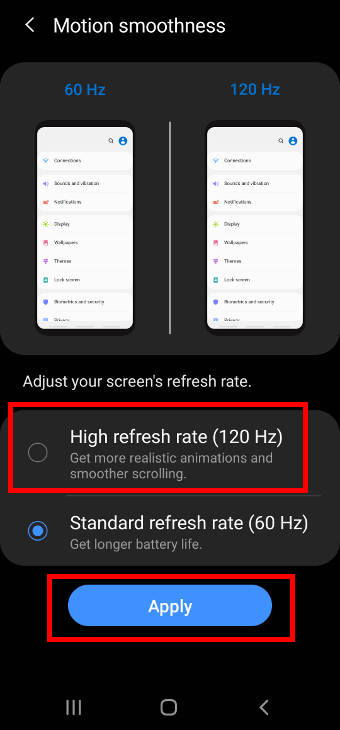
Leave a Reply