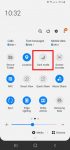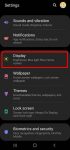Galaxy S20 dark mode can significantly reduce your eye strain when using the phone. It may also slightly save battery for Galaxy S20. This Galaxy S20 guide explains what Galaxy S20 dark mode is, how to use and customize the dark mode on Galaxy S20, and how to force all apps to use dark mode on Galaxy S20. Galaxy S20 dark mode works identically on Galaxy S20, S20+, and S20 … [Read more...] about How to use and force Galaxy S20 dark mode?
display refresh rate
How to set Galaxy S20 display refresh rate?
The 120Hz display refresh rate is one of the prominent new features of Galaxy S20. This Galaxy S20 guide explains the role of the display refresh rate on Galaxy S20, how to change the refresh rate on Galaxy S20, the limitations of the 120Hz refresh rate on Galaxy S20. Some questions you may have on this feature are also addressed. The display refresh rate feature on three … [Read more...] about How to set Galaxy S20 display refresh rate?