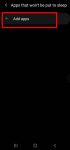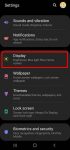You can use Galaxy S20 power mode to balance the performance and battery life based on your needs and habit. This Galaxy S20 guide explains the importance of using the proper power modes on Galaxy S20, what are the 4 power modes on Galaxy S20, when and how to use each of these four power modes. The guide also shows you how to manage, customize, and limit battery usage (and … [Read more...] about How to use and customize power mode on Galaxy S20?
power saving
How to set Galaxy S20 display refresh rate?
The 120Hz display refresh rate is one of the prominent new features of Galaxy S20. This Galaxy S20 guide explains the role of the display refresh rate on Galaxy S20, how to change the refresh rate on Galaxy S20, the limitations of the 120Hz refresh rate on Galaxy S20. Some questions you may have on this feature are also addressed. The display refresh rate feature on three … [Read more...] about How to set Galaxy S20 display refresh rate?