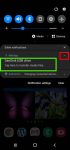You can simply plug SanDisk Ultra Dual Drive USB Type-C in and immediately use it on Galaxy S20, S10, S9 and S8 to transfer files, back up your data, or enjoy media saved in the drive. This Galaxy S20 accessories guide explains how Sandisk Ultra Dual Drive USB work on Galaxy S20 and computers, when you may need this thumb drive, how to mount, unmount and access Sandisk … [Read more...] about How to use SanDisk Ultra Dual Drive USB Type-C on Galaxy S20, S10, S9 and S8?
USB-C
What is fast charging, super-fast charging, fast wireless charging and fast wireless charging 2.0?
Samsung bragged a lot about fast charging and super-fast charging for Galaxy S20, S20+, and S20 Ultra. But these are not industrial standards, although there are some industrial standards behind. So, as an owner of Galaxy S20, you may be confused with the Qualcomm quick charge (QC) or USB power delivery. This Galaxy S20 guide explains the meaning of fast charging, … [Read more...] about What is fast charging, super-fast charging, fast wireless charging and fast wireless charging 2.0?