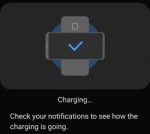Wireless PowerShare is a convenient feature allowing you to charge accessories with Galaxy S20 battery. When the feature was first introduced in Galaxy S10, the battery limit for wireless Powershare is fixed at 30% (of the phone battery). In Android 10 update for Galaxy S10 and Note 10, Samsung allows owners to raise the battery limit for Wireless PowerShare. Galaxy S20 … [Read more...] about How to set battery limit for Wireless PowerShare on Galaxy S20, Note 10, and S10?
Qi Wireless charging
What is fast charging, super-fast charging, fast wireless charging and fast wireless charging 2.0?
Samsung bragged a lot about fast charging and super-fast charging for Galaxy S20, S20+, and S20 Ultra. But these are not industrial standards, although there are some industrial standards behind. So, as an owner of Galaxy S20, you may be confused with the Qualcomm quick charge (QC) or USB power delivery. This Galaxy S20 guide explains the meaning of fast charging, … [Read more...] about What is fast charging, super-fast charging, fast wireless charging and fast wireless charging 2.0?