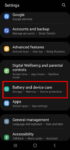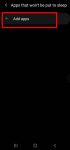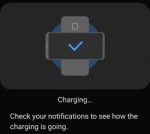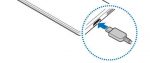Enhanced processing is one of the prominent new features in Galaxy S20 Android 11 update. This Galaxy S20 guide explains what the enhanced processing is, how to enable it from Settings and quick settings panel and how to use enhanced processing on Galaxy S20 with Android 11 update. The enhanced processing option is available after you upgraded Galaxy S20 (and Galaxy S10, … [Read more...] about How to Use Enhanced Processing on Galaxy S20 with Android 11 update?
fast wireless charging 2.0
How to use and customize power mode on Galaxy S20?
You can use Galaxy S20 power mode to balance the performance and battery life based on your needs and habit. This Galaxy S20 guide explains the importance of using the proper power modes on Galaxy S20, what are the 4 power modes on Galaxy S20, when and how to use each of these four power modes. The guide also shows you how to manage, customize, and limit battery usage (and … [Read more...] about How to use and customize power mode on Galaxy S20?
How to use Galaxy S20 Clear View Cover (S View cover)?
Galaxy S20 Clear View Cover (aka S View smart cover in some regions) lets you check notifications, accept/reject incoming calls, handle alarms, and control music play through the S View window without opening the case. Samsung improved a lot for the Clear View (S View ) covers in recent years for the S-View window design and materials. This Galaxy S20 accessories guide … [Read more...] about How to use Galaxy S20 Clear View Cover (S View cover)?
How to set battery limit for Wireless PowerShare on Galaxy S20, Note 10, and S10?
Wireless PowerShare is a convenient feature allowing you to charge accessories with Galaxy S20 battery. When the feature was first introduced in Galaxy S10, the battery limit for wireless Powershare is fixed at 30% (of the phone battery). In Android 10 update for Galaxy S10 and Note 10, Samsung allows owners to raise the battery limit for Wireless PowerShare. Galaxy S20 … [Read more...] about How to set battery limit for Wireless PowerShare on Galaxy S20, Note 10, and S10?
How to charge Galaxy S20 battery?
You need to charge Galaxy S20 battery properly to maximize the battery life without sacrificing usage. This Galaxy S20 guide explains to you everything you need to know on charging Galaxy S20 battery: two ways to charge Galaxy S20, how to use USB charging, how to use wireless charging, typical charging time for Galaxy S20, S20+, and S20 Ultra. The guide also answers … [Read more...] about How to charge Galaxy S20 battery?