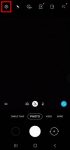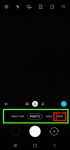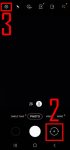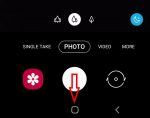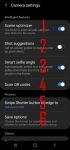In addition to the shutter button, you can use other shooting methods, including volume key, voice commands, floating shutter button, and palm, to take photos or shoot videos on Galaxy S20. This Galaxy S20 guide explains the 5 different shooting methods for Galaxy S20 and shows you how and when to use them. As Samsung updates the Camera app with the Android OS (and One … [Read more...] about How to use 5 different shooting methods for Galaxy S20 camera?
Galaxy S20 camera quick launch
How to use, manage and master Galaxy S20 camera modes?
Galaxy S20 camera modes allow you to easily take photos in different scenarios without fiddling around the settings. This Galaxy S20 camera guide explains how to access different Galaxy S20 camera modes, how to add frequently used camera modes to the preview screen so that you can access them quickly. A detailed explanation of all Galaxy S20 camera modes and their usages … [Read more...] about How to use, manage and master Galaxy S20 camera modes?
How to avoid mirrored photos (selfies) on Galaxy S20?
By default, Galaxy S20 front camera will save the mirrored photos (flipped photos) when taking selfies. This Galaxy S20 camera guide shows you why you get the mirrored photo by default, how to change the default setting to avoid mirrored selfies on Galaxy S20, and how to edit (flip) the existing mirrored photos on Galaxy S20 with the Gallery app. Galaxy S20, Galaxy S20+, … [Read more...] about How to avoid mirrored photos (selfies) on Galaxy S20?
Understand and use Galaxy S20 Camera Settings
Galaxy S20 is all about cameras. But some features are not working out of the box. You need to understand and tweak some Galaxy S20 camera settings to get the most from the camera. This Galaxy S20 camera guide explains all items of Galaxy S20 camera settings and shows you how and when to use them to shoot great pictures and videos with the Galaxy S20 camera. The camera … [Read more...] about Understand and use Galaxy S20 Camera Settings