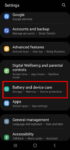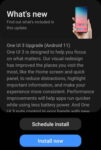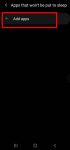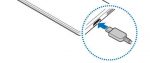Enhanced processing is one of the prominent new features in Galaxy S20 Android 11 update. This Galaxy S20 guide explains what the enhanced processing is, how to enable it from Settings and quick settings panel and how to use enhanced processing on Galaxy S20 with Android 11 update. The enhanced processing option is available after you upgraded Galaxy S20 (and Galaxy S10, … [Read more...] about How to Use Enhanced Processing on Galaxy S20 with Android 11 update?
power saving mode
Top 11 new features in Galaxy S20 Android 11 update
Samsung officially released Galaxy S20 Android 11 update in early December 2020 globally. Galaxy S20 owners in most regions will get the Android 11 update (One UI 3.0) by the end of 2020. Of course, in a few regions, owners have to wait and will get the update in January or February 2021. Galaxy S20 Android 11 update brings a refreshed One UI 3.0 with most (not all) … [Read more...] about Top 11 new features in Galaxy S20 Android 11 update
How to use and customize power mode on Galaxy S20?
You can use Galaxy S20 power mode to balance the performance and battery life based on your needs and habit. This Galaxy S20 guide explains the importance of using the proper power modes on Galaxy S20, what are the 4 power modes on Galaxy S20, when and how to use each of these four power modes. The guide also shows you how to manage, customize, and limit battery usage (and … [Read more...] about How to use and customize power mode on Galaxy S20?
How to charge Galaxy S20 battery?
You need to charge Galaxy S20 battery properly to maximize the battery life without sacrificing usage. This Galaxy S20 guide explains to you everything you need to know on charging Galaxy S20 battery: two ways to charge Galaxy S20, how to use USB charging, how to use wireless charging, typical charging time for Galaxy S20, S20+, and S20 Ultra. The guide also answers … [Read more...] about How to charge Galaxy S20 battery?