Number badge is part of Samsung TouchWiz launcher. You can find it in almost all Samsung Galaxy phones and tablets. But it is not easy to clear number badge prior to Android Nougat update,
In Android Nougat update for Galaxy S7 and S7 edge, you can now quickly clear number badge without opening the app.
What is number badge in Galaxy S7 and S7 edge?
Number badge is a small number shown next to app icons in Galaxy S7 home screen and apps screen, as shown below.
The number in the number badge indicates total number of unread messages inside the app.
In Galaxy S7 and Galaxy S7 edge, only pre-installed apps and Samsung apps may have the number badge.
The number can remind you on any unread messages. It is a useful feature.
But to clear number badge, it is not easy prior to Android Nougat update.
You have to open the app and read all messages to clear the number.
Sometimes, the number is not cleared properly if the messages is stored in remote locations (servers) due to syncing frequency and caching.
For example, your voicemail messages are stored in your carrier’s server. You may find the number is not cleared even after you read all messages. It may have a few hours delay in updating.
This can be annoying.
Now, in Android Nougat update for Galaxy S7 and Galaxy S7 edge, you can easily clear number badge from Galaxy S7 home screen without opening the app, and without reading the messages.
Read on……
How to clear number badge in Galaxy S7 and S7 edge with Android Nougat update?
As mentioned, the “old” method to clear the number badge is to read the messages!
Once you finish reading all unread messages, the number will disappear.
In Android Nougat udpate, Samsung allows you to clear number badge from Galaxy S7 home screen directly without reading them.
Step 1: Tap and hold the app icon
In this example, you want to clear the badge for Facebook, which has 25 notifications.
But you do not want to read them.
You can tap and hold (aka long tap) Facebook app icon as shown below.
You now should get the context menu as shown below.
Of course, you can remove this app from home screen or move it to other home screen panels as explained in the linked guides.
Step 2: Tap Clear badge as shown below.
In the context menu, you can find the clear badge option for you to clear number badge without checking them.
If an app does not support number badge, or there are no unread messages (number badge is not showing), you will not have this option.
The other two items in the context menu is universal.
For pre-installed apps, you can disable them. For third-party apps installed by you, you can uninstall them.
App info is a link to the corresponding page in Settings –Applications. Please read this guide on how to use Galaxy S7 application manager.
After you tap clear badge, the badge will be removed. It will appear again only after you get new messages/notifications.
Please note, this method does not work on Galaxy S7 apps screen because long tap gesture in apps screen is for adding apps to home screen.
In addition, this is simply a context menu and has nothing to do with launcher shortcut introduced in Android Nougat 7.1.
Currently, Android Nougat update for Galaxy S7 and S7 edge is Android Nougat 7.0, which does not support launcher shortcuts.
Do you know how to clear number badge in Galaxy S7 and S7 edge with Android Nougat update now?
If you have any questions or encounter any problems on how to clear number badge in Galaxy S7 and S7 edge with Android Nougat update, please let us know your questions or problems in the comment box below.
The community will try to help you.
You can get the official Samsung Galaxy S7 user manual (user guide) in your local language here, and Galaxy S7 edge user manual (user guide) in your local language here. Official user guide for Galaxy S7 and Galaxy S7 edge with Android Nougat update can be found here.
For other guides on using Galaxy S7 and Galaxy S7 edge, please check Galaxy S7 online manual page.
For detailed Galaxy S7 how-to guides, please check Galaxy S7 how-to guides page.
For Galaxy S7 camera guides, please check Galaxy S7 camera guide page.
If you have any questions on Android update for Galaxy S7 and Galaxy S7 edge, please check Galaxy S7 and Galaxy S7 edge Android Nougat update guide.
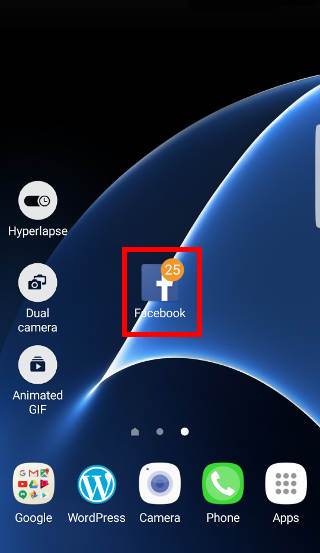
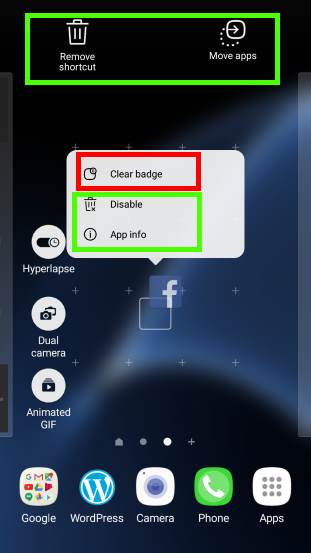
LONEWOLF says
There is no context menu after latest Samsung update!
simon says
In Android Oreo update, Samsung switched to the app shortcuts (instead of own implementation of the context menu). Your may refer to this guide on this feature https://gadgetguideonline.com/s8/how-to-use-app-shortcuts-in-galaxy-s8-home-screen-in-android-oreo-update-for-galaxy-s8-and-s8
Also, number badge feature now is more or less consistent with stock Android. You may refer to this guide for the change https://gadgetguideonline.com/s8/use-notification-dots-notification-number-badge-in-galaxy-s8-android-oreo-update
-- Our Facebook page || Galaxy S6 Guides || Galaxy S7 Guides || Android Guides || Galaxy S8 Guides || Galaxy S9 Guides || Google Home Guides || Headphone Guides || Galaxy Note Guides || Fire tablet guide || Moto G Guides || Chromecast Guides || Moto E Guides || Galaxy S10 Guides || Galaxy S20 Guides || Samsung Galaxy S21 Guides || Samsung Galaxy S22 Guides || Samsung Galaxy S23 Guides
Walker says
I want to permanently remove the Notification Badge from specific App Icons. I do want to see how many emails I have in email, but I no longer want to see how many notifications are waiting in Facebook. It’s too addictive and time consuming.
Any solutions for the S7?
simon says
No, there are no settings for this.
-- Our Facebook page || Galaxy S6 Guides || Galaxy S7 Guides || Android Guides || Galaxy S8 Guides || Galaxy S9 Guides || Google Home Guides || Headphone Guides || Galaxy Note Guides || Fire tablet guide || Moto G Guides || Chromecast Guides || Moto E Guides || Galaxy S10 Guides || Galaxy S20 Guides || Samsung Galaxy S21 Guides || Samsung Galaxy S22 Guides || Samsung Galaxy S23 Guides
Damien Holland says
My problem is worse than simply clearing the number badge from the app. Several apps (Youtube, Facebook, Whatsapp) show badge numbers even when there are no new notifications and removing that number only works until I restart the phone — then they are there again.
simon says
The problem is actually due to the apps. I guess there are no solutions yet.
-- Our Facebook page || Galaxy S6 Guides || Galaxy S7 Guides || Android Guides || Galaxy S8 Guides || Galaxy S9 Guides || Google Home Guides || Headphone Guides || Galaxy Note Guides || Fire tablet guide || Moto G Guides || Chromecast Guides || Moto E Guides || Galaxy S10 Guides || Galaxy S20 Guides || Samsung Galaxy S21 Guides || Samsung Galaxy S22 Guides || Samsung Galaxy S23 Guides
Edgar says
On my note 5 when I long press i cannot move my finger away or it will go back to the view to move apps. I also can’t use my other hand to make the changes because it goes away. Help.
simon says
Did you update your Note 5 to Nougat?
-- Our Facebook page || Galaxy S6 Guides || Galaxy S7 Guides || Android Guides || Galaxy S8 Guides || Galaxy S9 Guides || Google Home Guides || Headphone Guides || Galaxy Note Guides || Fire tablet guide || Moto G Guides || Chromecast Guides || Moto E Guides || Galaxy S10 Guides || Galaxy S20 Guides || Samsung Galaxy S21 Guides || Samsung Galaxy S22 Guides || Samsung Galaxy S23 Guides