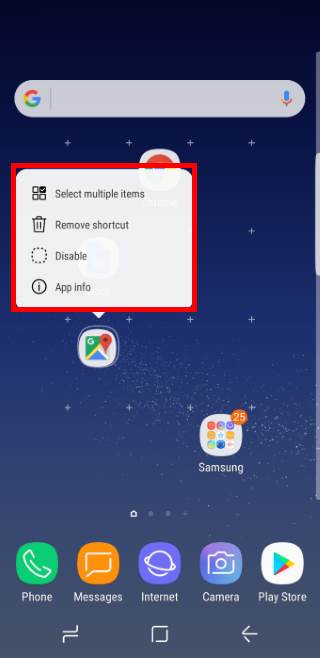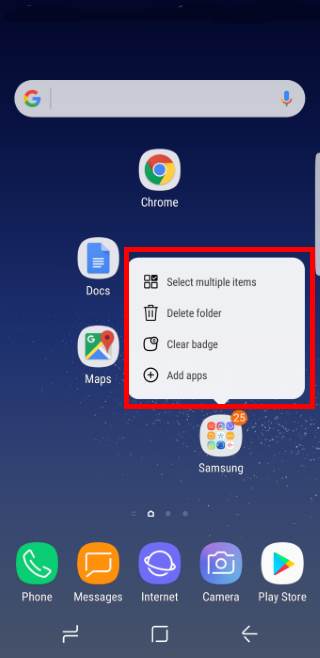You can use Galaxy S8 always-on display (AOD) to show time, notifications, today’s schedule, and next alarm after screen times out.
Galaxy S8 always on display also allows you to customize the clock style, use your own photos in AOD screen, use edge clock, or schedule AOD screen.
This Galaxy S8 how-to guide shows you how to use and customize Galaxy S8 always-on display (AOD) in Galaxy S8 and S8+.
Update 1: New Galaxy S8 always-on display settings for clear view cover section was added.
What is Galaxy S8 always-on display (AOD)?
In most Android phones, when screen times out, the display will be turned off to save battery.
But sometimes, you may want to see a screen with a clock or other info when the phone is seat on your desk next to you.
Galaxy S8 always-on display (AOD) can serve you on this.
Actually, Samsung first introduced always-on display (AOD) in Galaxy S7 and Galaxy S7 edge.
Galaxy S8 always-on display (AOD) is a special lock screen that can be turned on all the time or turned on based on your schedule.
With always-on display in Galaxy S8 and S8+, you can show some relevant info in the screen without waking up the phone.
You may wonder whether using AOD drains Galaxy S8 battery significantly.
The answer is Galaxy S8 always-on display (AOD) does drain battery, but not significantly due to the Super AMOLED display used in Galaxy S8 and S8+. Super AMOLED is very power efficient especially when displaying black colors.
The additional battery drain of Galaxy S8 always-on display should be less than 0.5% per hour.
For example, if you leave always-on display on overnight, it may drain additional about 4-5% battery.
Without AOD, Galaxy S8 0r S8+ normally drains about 2%-5% … Read the rest