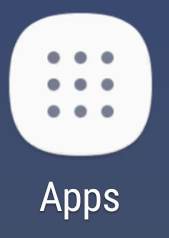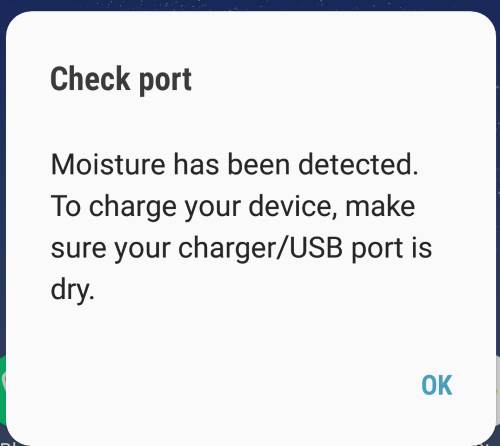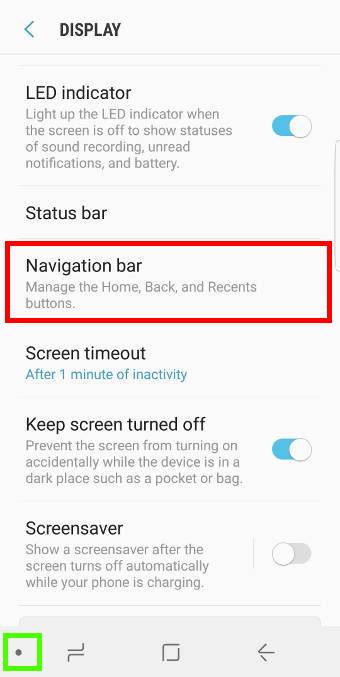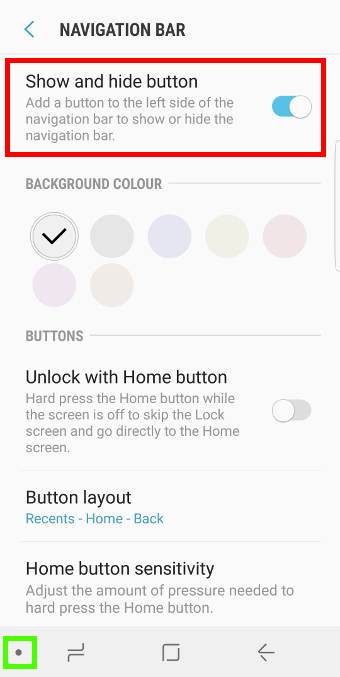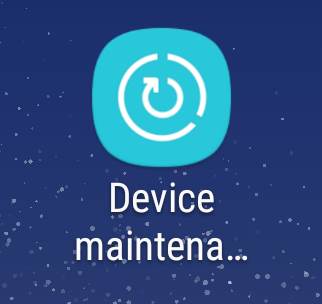
You can do it with one tap.
This Galaxy S8 how-to guide explains to you what you can do with device maintenance, and how to use these features.
What is device maintenance in Galaxy S8 and Galaxy S8+?
Device maintenance in Galaxy S8 and S8+ is not a new feature.
In Galaxy S6, Samsung introduced controversial smart manager. In Galaxy S7, Samsung corrected the mistakes in smart manager and rebranded it as device maintenance.
In Galaxy S8, new features were added and old features were further polished.
Most Galaxy S8 owners use device maintenance to clean up the phone.
But device maintenance in Galaxy S8 and Galaxy S8+ can do more. Some commonly used features include:
- You can optimize (clean up) the phone with one tap.
- You can check battery usage.
- You can enable and customize battery saving modes.
- You can enable and customize different performance modes.
- You can check memory usage of all apps and clean up the memory.
- You can manage the storage in Galaxy S8 and S8+, and to free up the storage.
- You can scan the phone for malware.
So, device maintenance in Galaxy S8 and S8+ actually is a collection of tools to manage and optimize the phone.
How to access device maintenance in Galaxy S8 and Galaxy S8+?
There are at least three different ways to access device maintenance in Galaxy S8 and Galaxy S8+.
Method 1: from Galaxy S8 Settings
You can start Settings app, or tap Settings icon in notification panel to access Galaxy S8 settings.
In the Settings page as shown below, you then tap Device maintenance… Read the rest