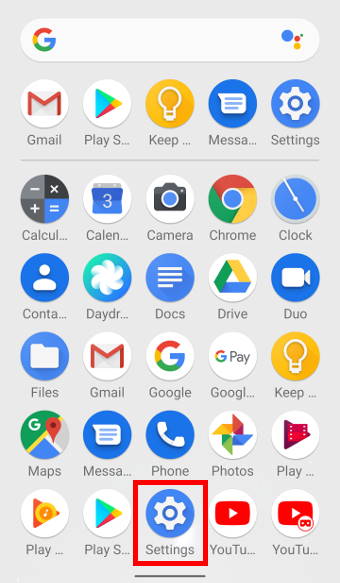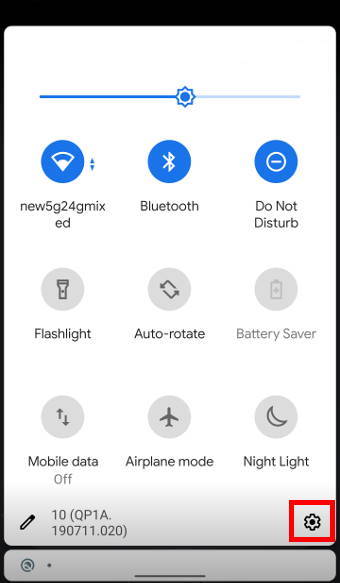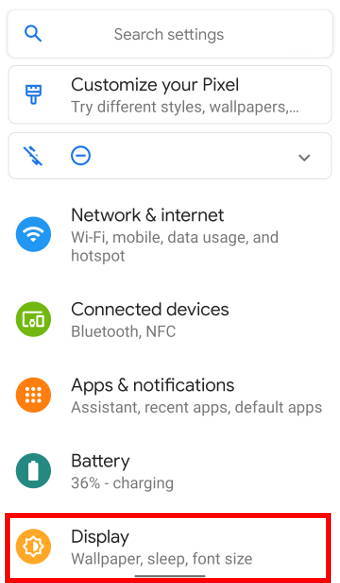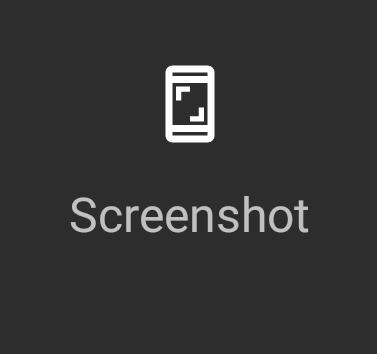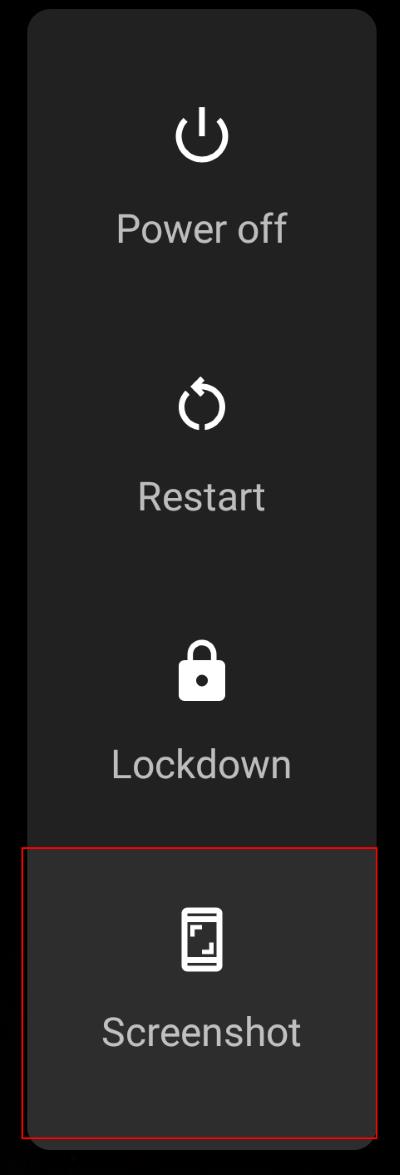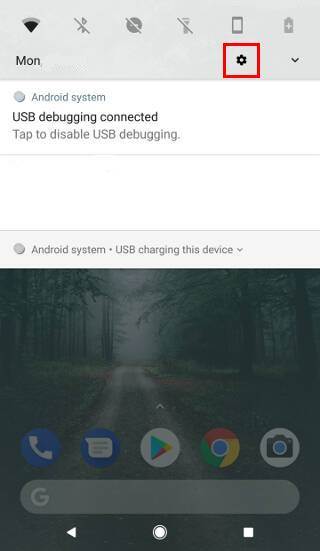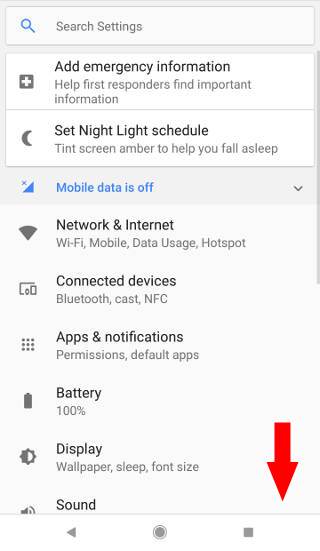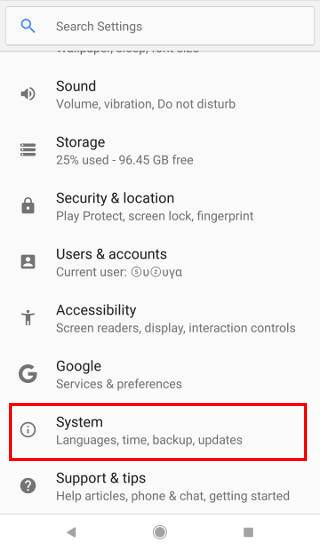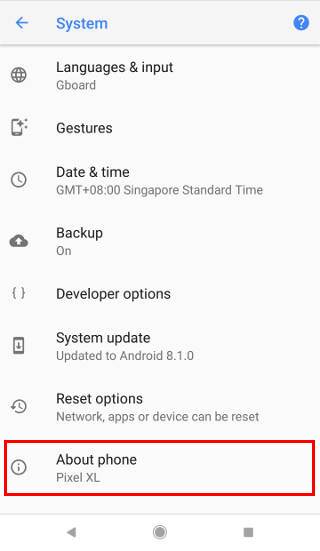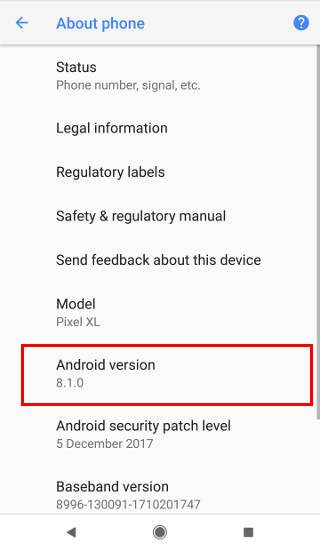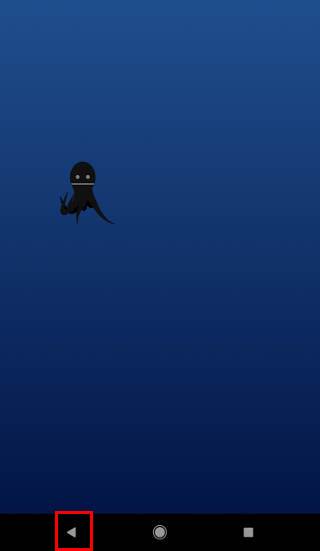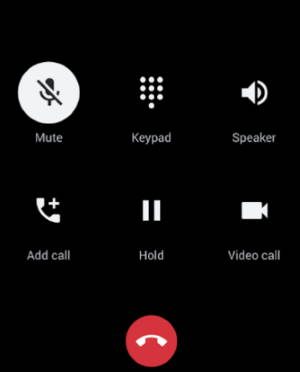 Android 10 dark mode can be regarded as one of the best Android 10 new features.
Android 10 dark mode can be regarded as one of the best Android 10 new features.
The dark mode is not an unfamiliar feature for Android phones. It was introduced previously in Android Pie (Android 9).
This Android 10 guide explains the new features of the dark mode, shows you how to enable and use the dark theme in three different ways, and answers some questions you may have on this feature.
In addition, now in Android 11, scheduling has been added to Android Dark theme. With this new feature, devices can automatically switch between dark and light mode according to its settings, reducing the hassle for users to manually switch between the 2 modes. Check out this page to learn more about what’s new in Android 11 Dark theme.
What is new in Android 10 dark mode?
Similar to the dark theme in Android Pie (Android 9), dark mode in Android 10 brings about the following benefits:
- Improves visibility for users with low vision or are sensitive to bright lights.
- Less eyestrain when using phones in low light environments.
- Longer battery life as there is decreased power usage.
However, in Android Pie (Android 9), the dark mode was not applied system-wide.
For example, in Android Pie (Android 9), the Settings menu remains white even if dark mode is enabled.
Now in Android 10, it can be applied to both the Android system UI as well as supported applications. This means that once dark mode is enabled, the entire Android system UI, as well as supported applications, will automatically switch to the dark theme according to the application’s settings.
How to enable and use Android 10 dark mode?
There are 3 ways to enable dark mode in Android 10:
Method 1: through Settings
The first method to enable dark mode in Android 10 phones is through the Settings menu.
Step 1: Open Settings
To access Settings, as shown below, tap on the Settings icon in the Apps screen (App drawer), or Home screen, or through the quick settings panel.
Step 2: Access Display settings
In Settings, scroll and tap on Display, as shown below.
Step 3: Enable the dark mode
In the Display Settings page, you can find the option for the dark theme.
Tapping on it will turn on dark mode for the phone as well as all supported applications.
If the phone is already in the dark mode, tapping it will turn off dark mode.… Read the rest