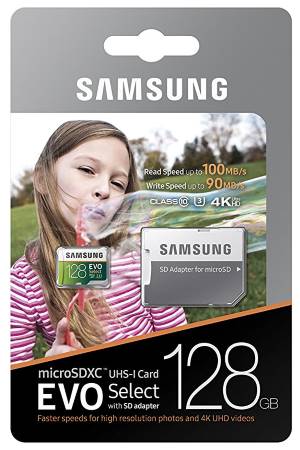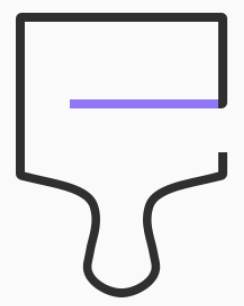Although Samsung removed the adoptable storage (i.e., using SD card as internal storage) feature, you can still move apps to SD card in Galaxy S8 and S8+ to free up some space in the internal storage .
The procedure to move apps to SD card in Galaxy S8 and S8+ is different from that in old Galaxy devices with Android Lollipop or earlier.
This Galaxy S8 how-to guide shows you how to move apps to SD card in Galaxy S8 and S8+. It is assumed that the SD card was added to Galaxy S8 or S8+ already.
Why only some apps can be moved to SD card in Galaxy S8 and S8+?
Whether an app can be moved to SD card or not is determined by the app developer, not your Galaxy S8 or S8+. For example, some apps like WhatsApp do NOT allow you to save anything to external SD card.
Some apps like Google Music allow you to save downloaded contents to SD card. Other app data must be in the internal storage.
You can check whether an app can be moved to SD card in Galaxy S8, and move it to micro SD card if supported, through application manager.
Anyway, if you cannot move an app to the SD card in Galaxy S8 application manager, it means the app developer disabled the usage of external SD card. You can try to feedback to the app developer.
After I move apps to SD card in Galaxy S8, the space freed is far smaller than the app used?
When you move apps to SD card in Galaxy S8 or S8+, actually only part of the app data, not the whole app, were moved to SD card.
So, it usually frees less space in internal storage than you expected.… Read the rest