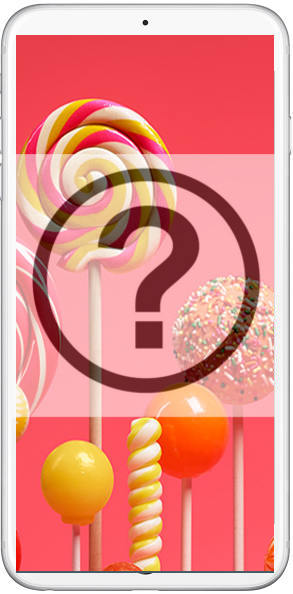
This is a live page and will be updated regularly. In other words, more and more Samsung Galaxy S6 guides will be added.
You may also check Galaxy S6 online user manual page for using Galaxy S6 and Galaxy S6 edge.
If you want to download the official Galaxy S6 user guide (in PDF), you may check this page for Galaxy S6, and this page for Galaxy S6 edge.
If you cannot find the Galaxy S6 guides you are looking for, please feel free to leave you questions or problems in the comment box below. The community will try to find a solution or an answer for you.
We also put camera related guides in the Galaxy S6 camera guide page.
-
How to use edge screen on Galaxy S6 edge? (for Galaxy S6 edge and Galaxy S6 edge+)
Edge screen is the unique feature of Galaxy S6 edge. You actually paid about additional $100 for the two curved edges. This guide shows you what edge screen can do for you and how to set configure and use the edge screen. Read on…
-
How to use apps edge in Galaxy S6 edge plus (S6 edge+)? (for Galaxy S6 edge+ only)
Apps edge is one of the unique features in Galaxy S6 edge+. It adds more functions to the existing edge screen in Galaxy S6 edge. This Galaxy S6 guide answers all questions you may have on the unique apps edge feature in Galaxy S6 edge+: what’s apps edge in Galaxy S6 edge+? How to enable and access Galaxy S6 edge+ apps edge? How to add, order and delete apps in apps edge? Read on…
-
How to disable Flipboard Briefing on Galaxy S6 home screen? (for Galaxy S6, Galaxy S6 edge and Galaxy S6 edge+)
If you are annoyed by the Flipboard Briefing on Galaxy S6 home screen, I will show you how to disable it in this guide.
-
How to change Galaxy S6 wallpapers? (for Galaxy S6, Galaxy S6 edge and Galaxy S6 edge+)
Galaxy S6 theme is a great feature in Galaxy S6. You can customize the look (home screen, lock screen, apps screen and some apps as well) of Galaxy S6 and S6 edge easily with the free Galaxy S6 themes. Galaxy S6 and S6 edge allow you move one step further to use your own wallpapers. This Galaxy S6 guide will show you how to use your own photos as wallpapers for home screen and lock screen in Galaxy S6 and Galaxy S6 edge. Read on…
-
How to add widgets to Samsung Galaxy S6 home screen?
-
How to take screenshot on Samsung Galaxy S6 without using any apps? (for Galaxy S6, Galaxy S6 edge and Galaxy S6 edge+)
It is very easy and fun to take screenshot on Galaxy S6 and Galaxy S6 edge. You don’t need any apps. Just use some buttons or just use your palm. This guide will show you how to take screenshot on Galaxy S6 and S6 edge without using any apps.
-
Meaning of the notification and status icons on Samsung Galaxy S6 (for Galaxy S6, Galaxy S6 edge and Galaxy S6 edge+)
In the top of Galaxy S6, Galaxy S6 edge and Galaxy S6 edge+ screen (i.e., status bar), you can find some icons. These icons either indicate the phone status (WiFi connection, Bluetooth connection, mobile network signal….) or notify you there are some messages in the notification panel. This guide shows you the meaning of some frequently encountered status icons and notification icons. Read on….
-
How to enable and access the developer options on Samsung Galaxy S6? (for Galaxy S6, Galaxy S6 edge and Galaxy S6 edge+)
You can find some advanced settings in Galaxy S6 developer options. For example, you may want to enable USB debugging on Galaxy S6, S6 edge or S6 edge plus so that you can run some ADB commands from the PC. Or you may want to try some GPU debugging. All these require you to enable developer options. This Galaxy S6 guide shows you how to enable developer options in Galaxy S6, Galaxy S6 edge and Galaxy S6 edge+, and the available developer options in these devices. Read on..…
-
How to create app folders in Galaxy S6 home screen? (for Galaxy S6, Galaxy S6 edge and Galaxy S6 edge+)
Although it is easy to create additional Galaxy S6 home screen panels, you should consider to use app folders on Galaxy S6 home screen to better manage and organize apps. App folders can keep your home screen neat and therefore you can find and start the app quicker. This Galaxy S6 guide shows you how to create app folders on Samsung Galaxy S6, Galaxy S6 edge and Galaxy S6 edge+. Read on….
-
How to transfer data from your previous device to Samsung Galaxy S6 or Galaxy S6 edge with Samsung Smart Switch? (for Galaxy S6, Galaxy S6 edge and Galaxy S6 edge+)
When you get Galaxy S6, the first question you may have is how to transfer all data: apps, contacts, photos, calendar, phone logs, messages… to Galaxy S6, S6 edge or S6 edge+. Samsung has a solution for you. You can use SmartSwitch to transfer data from old phone to Galaxy S6 directly, or through a PC. This Galaxy S6 guide shows you how to use SmartSwitch to transfer data from old phone to Galaxy S6, Galaxy S6 edge or Galaxy S6 edge plus. Read on...
-
How to use Samsung Galaxy S6 themes? (for Galaxy S6, Galaxy S6 edge and Galaxy S6 edge+)
Theme support is a major new feature in Galaxy S6 and S6 edge. You can apply different themes to get totally different look of your Galaxy S6: color, icons, font, wallpapers. Samsung also maintains a free Galaxy S6 theme store for you to do get different styles of Galaxy S6 themes. This Galaxy S6 themes guide shows you how to use themes on you S6 and S6 edge, and how to create a shortcut in the home screen. Read on…
-
How to use Galaxy S6 screen grid (to change app icon size in home screen)? (for Galaxy S6, Galaxy S6 edge and Galaxy S6 edge+)
Galaxy S6 and Galaxy S6 edge introduced more customization options for Galaxy S6 home screen. You can not only use different Galaxy S6 themes, wallpapers, but also change the app icon size on the home screen by adjusting screen grid (maximum number of apps in one home screen page). If the default 4×4 is too large, you can adjust it to 5×5 or 4×5. This Galaxy S6 guide shows you how to adjust the Galaxy S6 screen grid (and adjust size of app icons) for the home screen. Read on….
-
How to use Kids Mode on Samsung Galaxy S6?
-
How to use finger scanner on Samsung Galaxy S6?
-
How to customize Samsung Galaxy S6 ringtones? (for Galaxy S6, Galaxy S6 edge and Galaxy S6 edge+)
-
How to customize Samsung Galaxy S6 notification tones?
-
How to silence Samsung Galaxy S6 and Galaxy S6 edge? (for Galaxy S6, Galaxy S6 edge and Galaxy S6 edge+)
-
How to use multi-window on Samsung Galaxy S6? (for Galaxy S6, Galaxy S6 edge and Galaxy S6 edge+)
Multi window in Galaxy S6 allows you to run two apps side by side (split screen view) or one floating over another (pop up view). This guide shows you how to use these multi window features in Galaxy S6. Read on…
-
How to disable multi-window on Samsung Galaxy S6? (for Galaxy S6, Galaxy S6 edge and Galaxy S6 edge+)
You can disable multi window in Samsung Galaxy S6, S6 edge and S6 edge+ with a third-party app. If you are happy with the split screen view of multi window, but you enter pop-up view accidentally very often, you can also disable pop-up view gesture in Galaxy S6 directly in settings. This guide shows you how to do these. Read on…
-
How to unlock Samsung Galaxy S6 and S6 edge, if you forget the screen lock password (and your fingerprint is not accepted either)
(for Galaxy S6, Galaxy S6 edge and Galaxy S6 edge+)
Maybe just suddenly, Galaxy S6 or Galaxy S6 edge does not accept your lock screen password/PIN. Your fingerprint is not accepted either. You also forget the backup password.
It sounds almost impossible for you? Think again, actually, thousands of Galaxy S6 and S6 edge users are locked out of their phones. Factory reset is an expensive option if you haven’t backed up Galaxy S6 or S6 edge properly. Luckily, you may try Samsung Find My Mobile service to unlock your Galaxy S6 or S6 edge when you are locked out of your phone. Read more….
-
How to use S Health on Samsung Galaxy S6?
-
How to use Samsung Galaxy S6 keyboard?
-
How to disable app notifications on Samsung Galaxy S6?
-
How to access and use Samsung Galaxy S6 notification panel? (for Galaxy S6, Galaxy S6 edge and Galaxy S6 edge+)
-
How to access and use Samsung Galaxy S6 quick settings? (for Galaxy S6, Galaxy S6 edge and Galaxy S6 edge+)
-
How to boot into Samsung Galaxy S6 safe mode? (for Galaxy S6, Galaxy S6 edge and Galaxy S6 edge+)
Galaxy S6 safe mode is for you to test whether a problem is caused by third-party apps or by system apps/settings. In this guide, I will show you how to enter safe mode in Galaxy S6 and Galaxy S6 edge. If you want to know how to turn on/off Galaxy S6, please read this guide.
-
How to set Galaxy S6 touch key light duration, and how to disable Galaxy S6 touch key light? (for Galaxy S6, Galaxy S6 edge and Galaxy S6 edge+)
By default, the two touch keys, Back button and Recent button, light up when they are touched. Unlike, that in Galaxy S5 or other previous Galaxy phones, Galaxy S6 does not offer settings for you to configure the light duration or to disable the light. This guide will show you how to use an app to configuration touch key light duration and to enable/disable the light as well. Read more..
-
How to backup Galaxy S6 and Galaxy S6 edge? (for Galaxy S6, Galaxy S6 edge and Galaxy S6 edge+)
Backup you Galaxy S6 is always important. In this guide, I will show you how to backup Galaxy S6 to both local PC and cloud. This includes photos, phone logs, messages (SMS and MMS), contacts, email settings, WiFi and Bluetooth settings, alarms, apps, and music files. Read more…
-
How to boot into Galaxy S6 recovery mode? (for Galaxy S6, Galaxy S6 edge and Galaxy S6 edge+)
Galaxy S6 recovery mode allows you to wipe cache partition or factory reset Galaxy S6 or S6 edge. Sometimes, you may have to reboot into recovery mode, for example, you are locked out of Galaxy S6 or S6 edge lock screen, and internet connection (or Samsung account) is not available for you to use Find My Mobile top unlock Galaxy S6 or S6 edge.
Read this guide to learn how to boot into Galaxy S6 recovery mode and how to use recovery mode for galaxy S6 and S6 edge.
-
How to use Samsung Galaxy S6 screen mirroring?
-
How to change Samsung Galaxy S6 language?
-
How to turn on (or off) SMS and MMS message preview on Samsung Galaxy S6?
-
How to use widgets in Galaxy S6 and Galaxy S6 edge?
Widgets offer “at-a-glance” views of an app’s important data and functionality directly from Galaxy S6 home screen. This guide shows you how to add widgets to Galaxy S6 home screen, and how to resize widgets and how to remove widgets in Galaxy S6 and Galaxy S6 edge. Read on…
-
How to reset Galaxy S6 and Galaxy S6 edge? (for Galaxy S6, Galaxy S6 edge and Galaxy S6 edge+)
When you upgrade your phone and pass Galaxy S6 or S6 edge to other users, you may want to erase all your data by a factory reset. Or when there are so many problems on your Galaxy S6, or S6 edge and you already tried to clear cache partition, tried safe mode, factory reset probably is the last thing you can do to revive your Galaxy S6. This guide will show you the different ways to reset Galaxy S6 and Galaxy S6 edge. Read on...
-
How to disable apps and uninstall apps on Galaxy S6 and S6 edge? (for Galaxy S6, Galaxy S6 edge and Galaxy S6 edge+)
You can disable the pre-installed apps on Galaxy S6 if you don’t want to use them. For apps installed by you, of course, you can uninstall such apps to save precious storage on Galaxy S6 or S6 edge. This guide shows you how to disable apps and uninstall apps on Galaxy S6 and S6 edge. Read more….
-
How to assign and reset default application on Galaxy S6 and S6 edge? (for Galaxy S6, Galaxy S6 edge and Galaxy S6 edge+)
In Galaxy S6 or Galaxy S6 edge, one operation usually can be done with one or more apps (you see all installed apps in Galaxy S6 apps screen). So, by default, you will be prompted with the option to choose the app to finish the operation each time. To avoid such prompts, you can assign one app as the default application for certain operations. This guide will show you to assign and reset default application on Galaxy S6 and S6 edge. Read on…
-
How to print from Galaxy S6 and S6 edge? (for Galaxy S6, Galaxy S6 edge and Galaxy S6 edge+)
If you want to print contents on your Galaxy S6 or Galaxy S6 edge, it is not necessary to transfer them to other devices. You can print them directly from Galaxy S6 and Galaxy S6 edge. This guide shows you how to print from Galaxy S6 and S6 edge to any printers in your local network wirelessly. Read on….
-
How to use Galaxy S6 notification reminder? (for Galaxy S6, Galaxy S6 edge and Galaxy S6 edge+)
Normally, when you get a new message, or missed a call, Galaxy S6 will give you a notification in the notification panel. But by default, Galaxy S6 or Galaxy S6 edge only notify you once. If you want to be notified again and again until you take actions (e.g, read the message), Galaxy S6 notification reminder can help you. This Galaxy S6 guide will show you how to turn on, configure and turn off Galaxy S6 notification reminder on S6 and S6 edge.
-
Samsung Galaxy S6 camera guide
- Samsung Galaxy S6 camera modes guide (for Galaxy S6 and Galaxy S6 edge)
- How to use Samsung Galaxy S6 camera quick launch? (for Galaxy S6 and Galaxy S6 edge)
- How to download and install additional Galaxy S6 camera modes? (for Galaxy S6 and Galaxy S6 edge)
- How to use your voice to control Galaxy S6 camera?(for Galaxy S6 and Galaxy S6 edge)
- How to use Galaxy S6 camera gesture control? (for front camera only)
- How to use volume key to take photos, recording videos or zoom in Galaxy S6 camera app?
- How to set Galaxy S6 picture size and video size?
- How to silence Galaxy S6 camera shutter sound?
- How to turn off picture review after taking photos in Galaxy S6?
- How to use Galaxy S6 burst mode?
- How to use Galaxy S6 camera interface?
- How to manage, download and use Galaxy S6 camera effects?
- Galaxy S6 camera night mode
- How to use tracking AF in Galaxy S6 camera?
- How to set and use HDR for Galaxy S6 camera?
- and more..
38. Galaxy S6 Android Marshmallow update guide
- Top 10 new features in Android Marshmallow update for Galaxy S6
- FAQs on Android Marshmallow update for Galaxy S6?
- Changes on using fingerprint to unlock Galaxy S6 in Android Marshmallow update for Galaxy S6, S6 edge and S6 edge+
- Galaxy S6 auto factory reset in Android Marshmallow update
- Changes on waiting time for wrong input on Galaxy S6 lock screen in Android Marshmallow update
- and more
Have any questions on using Galaxy S6, Galaxy S6 edge or Galaxy S6 edge+?
Please let us know in the comment box. We will try top help you.
Timothy Brown says
How to unlock if finger print won’t work and you forget password?
simon says
You can still unlock your Galaxy S6 with Android Device Manager (https://www.google.com/android/devicemanager) with your Google account.
-- Our Facebook page || Galaxy S6 Guides || Galaxy S7 Guides || Android Guides || Galaxy S8 Guides || Galaxy S9 Guides || Google Home Guides || Headphone Guides || Galaxy Note Guides || Fire tablet guide || Moto G Guides || Chromecast Guides || Moto E Guides || Galaxy S10 Guides || Galaxy S20 Guides || Samsung Galaxy S21 Guides || Samsung Galaxy S22 Guides || Samsung Galaxy S23 Guides
Francena says
I have a question about the S planner. On my old samsung I could see my calendar info for the month but the new 6 only shows red squares. How do I get it to show the text
simon says
Swipe down on the screen to expand the view.
-- Our Facebook page || Galaxy S6 Guides || Galaxy S7 Guides || Android Guides || Galaxy S8 Guides || Galaxy S9 Guides || Google Home Guides || Headphone Guides || Galaxy Note Guides || Fire tablet guide || Moto G Guides || Chromecast Guides || Moto E Guides || Galaxy S10 Guides || Galaxy S20 Guides || Samsung Galaxy S21 Guides || Samsung Galaxy S22 Guides || Samsung Galaxy S23 Guides
Toni says
how do you turn off message,revire? I have Samsung galaxy s6 and can’t figure how,to cut off messagearly review that’s reads out acroas to anyone know?
simon says
Did you happen to turn on Galaxy talkback in Settings–Accessibility –vision?
-- Our Facebook page || Galaxy S6 Guides || Galaxy S7 Guides || Android Guides || Galaxy S8 Guides || Galaxy S9 Guides || Google Home Guides || Headphone Guides || Galaxy Note Guides || Fire tablet guide || Moto G Guides || Chromecast Guides || Moto E Guides || Galaxy S10 Guides || Galaxy S20 Guides || Samsung Galaxy S21 Guides || Samsung Galaxy S22 Guides || Samsung Galaxy S23 Guides
Valerie says
I have a galaxy 6 samsung phone. It recently updated everything on my phone. I do not like this or the way it looks now. Can i undue the updated on my phone
simon says
There are no undo options in Android update. You have to flash the phone with old firmware if you really want to roll back. You can visit local Samsung service centre an be ask them to do it for you. Don’t do it by yourself unless you fully understand what you are doing in each step.
-- Our Facebook page || Galaxy S6 Guides || Galaxy S7 Guides || Android Guides || Galaxy S8 Guides || Galaxy S9 Guides || Google Home Guides || Headphone Guides || Galaxy Note Guides || Fire tablet guide || Moto G Guides || Chromecast Guides || Moto E Guides || Galaxy S10 Guides || Galaxy S20 Guides || Samsung Galaxy S21 Guides || Samsung Galaxy S22 Guides || Samsung Galaxy S23 Guides
Saul Silverstein says
How to access passphrase for Chrome Browser on an S6 so that I can retrieve my Bookmarks.
simon says
In Chrome browser,tap the menu key (3 vertical dots) in the top right, tap settings. Make sure you are logging in with your Google account. Bookmarks and some other settings are automatically dynced unless you turned the sync off on your Google account. You can always check the sync settings from your Google account on a pc.
-- Our Facebook page || Galaxy S6 Guides || Galaxy S7 Guides || Android Guides || Galaxy S8 Guides || Galaxy S9 Guides || Google Home Guides || Headphone Guides || Galaxy Note Guides || Fire tablet guide || Moto G Guides || Chromecast Guides || Moto E Guides || Galaxy S10 Guides || Galaxy S20 Guides || Samsung Galaxy S21 Guides || Samsung Galaxy S22 Guides || Samsung Galaxy S23 Guides
Elaine Minton says
How do you remove apps from a folder in the app drawer.
simon says
Tap edit button, tap the folder, tap and hold the app, you can then drop it anywhere on the app screen.
-- Our Facebook page || Galaxy S6 Guides || Galaxy S7 Guides || Android Guides || Galaxy S8 Guides || Galaxy S9 Guides || Google Home Guides || Headphone Guides || Galaxy Note Guides || Fire tablet guide || Moto G Guides || Chromecast Guides || Moto E Guides || Galaxy S10 Guides || Galaxy S20 Guides || Samsung Galaxy S21 Guides || Samsung Galaxy S22 Guides || Samsung Galaxy S23 Guides
Georganne says
How do I change the snooze intervals on the alarm? 5 minutes is to short and I only can have three snoozes. Who decided to change this????
simon says
Unfortunately, Samsung does not allow you to change it. It is always 5 mins, it is always 3 times. For each alarm in Galaxy S6, you can tap options, then you can turn on/off this option.
But you cannot change the interval, nor times.
You may try to find third-party alarm apps if you need change these.
-- Our Facebook page || Galaxy S6 Guides || Galaxy S7 Guides || Android Guides || Galaxy S8 Guides || Galaxy S9 Guides || Google Home Guides || Headphone Guides || Galaxy Note Guides || Fire tablet guide || Moto G Guides || Chromecast Guides || Moto E Guides || Galaxy S10 Guides || Galaxy S20 Guides || Samsung Galaxy S21 Guides || Samsung Galaxy S22 Guides || Samsung Galaxy S23 Guides
Jeff says
You could just simply have 3 alarms set at 10 minute intervals and have snooze turned off
Sara says
when I am reading something on my phone and set it down it shuts my screen off and I have to hit the but to to turn my phone back on. Screen only stays on for a short not even minute. I went to settings and changed to 5 minutes and it still doesn’t stay on any longer
simon says
Did you install any battery saving apps or task manager apps?
-- Our Facebook page || Galaxy S6 Guides || Galaxy S7 Guides || Android Guides || Galaxy S8 Guides || Galaxy S9 Guides || Google Home Guides || Headphone Guides || Galaxy Note Guides || Fire tablet guide || Moto G Guides || Chromecast Guides || Moto E Guides || Galaxy S10 Guides || Galaxy S20 Guides || Samsung Galaxy S21 Guides || Samsung Galaxy S22 Guides || Samsung Galaxy S23 Guides
bobbi says
How do you adjust the snooze time in the alarm section?
simon says
Galaxy S6 doesn’t allow you to adjust the snooze time fir the alarms. It’s aways 3 times with 5 min interval. You can only turn it off, but you cannot adjust this setting.
-- Our Facebook page || Galaxy S6 Guides || Galaxy S7 Guides || Android Guides || Galaxy S8 Guides || Galaxy S9 Guides || Google Home Guides || Headphone Guides || Galaxy Note Guides || Fire tablet guide || Moto G Guides || Chromecast Guides || Moto E Guides || Galaxy S10 Guides || Galaxy S20 Guides || Samsung Galaxy S21 Guides || Samsung Galaxy S22 Guides || Samsung Galaxy S23 Guides
Rosemary says
How do I make messages+ stop putting those horribly ugly yellow faces whenever I type “:)” or “:(” or any of those eneric text faces.
simon says
I think it’s messages+ behavior. Do you try Google Hangouts?
-- Our Facebook page || Galaxy S6 Guides || Galaxy S7 Guides || Android Guides || Galaxy S8 Guides || Galaxy S9 Guides || Google Home Guides || Headphone Guides || Galaxy Note Guides || Fire tablet guide || Moto G Guides || Chromecast Guides || Moto E Guides || Galaxy S10 Guides || Galaxy S20 Guides || Samsung Galaxy S21 Guides || Samsung Galaxy S22 Guides || Samsung Galaxy S23 Guides
Rosemary says
Google hangouts isn’t exactly a texting app. I really don’t want to have to change my texting app because I love message+ but I really want it without those faces. is there any way at all to turn them off??
simon says
As I know, you cannot.
-- Our Facebook page || Galaxy S6 Guides || Galaxy S7 Guides || Android Guides || Galaxy S8 Guides || Galaxy S9 Guides || Google Home Guides || Headphone Guides || Galaxy Note Guides || Fire tablet guide || Moto G Guides || Chromecast Guides || Moto E Guides || Galaxy S10 Guides || Galaxy S20 Guides || Samsung Galaxy S21 Guides || Samsung Galaxy S22 Guides || Samsung Galaxy S23 Guides
Candy says
I some how turned on to receive multiple notifications. For example, I get notified when I get an email but if I don’t look at it right away on the notification panel it keeps reminding me. I can’t remember where I found to do that. I would like to shut that off.
simon says
Notification reminder under settings – accessibility – vision.
-- Our Facebook page || Galaxy S6 Guides || Galaxy S7 Guides || Android Guides || Galaxy S8 Guides || Galaxy S9 Guides || Google Home Guides || Headphone Guides || Galaxy Note Guides || Fire tablet guide || Moto G Guides || Chromecast Guides || Moto E Guides || Galaxy S10 Guides || Galaxy S20 Guides || Samsung Galaxy S21 Guides || Samsung Galaxy S22 Guides || Samsung Galaxy S23 Guides
Candy says
Thank you! It was actually under settings/accessibility/Notification reminder.
simon says
Thank you for the correction.
-- Our Facebook page || Galaxy S6 Guides || Galaxy S7 Guides || Android Guides || Galaxy S8 Guides || Galaxy S9 Guides || Google Home Guides || Headphone Guides || Galaxy Note Guides || Fire tablet guide || Moto G Guides || Chromecast Guides || Moto E Guides || Galaxy S10 Guides || Galaxy S20 Guides || Samsung Galaxy S21 Guides || Samsung Galaxy S22 Guides || Samsung Galaxy S23 Guides
Simon Carroll says
How can I mirror my phone screen to my TV screen?
simon says
As suggested by Saul Silverstein, if you have Chromecast, you can mirror the screen (and audio, of course) to the TV. You may check this guide on Android screen mirroring though Chromecast: http://allaboutchromecast.com/android-screen-casting-for-chromecast-is-now-supported-on-all-android-devices-with-kitkat-4-4-2-or-later/
If your TV supports Miracast (it depends on the TV model), you can also mirror Galaxy S6 screen to TV directly using the Screen Mirroring button in quick setting. For the difference between Chromecast and Miracast, you may chekc this guide: http://allaboutchromecast.com/chromecast-vs-miracast-everything-you-need-know-about-wireless-display-and-screen-mirroring/
If you have a Samsung smart TV released this year with Bluetooth Low Energy (BLE) feature, you can use Quick connect to connect your Galaxy S6 to the TV directly. https://gadgetguideonline.com/galaxys6/samsung-galaxy-s6-guides/how-to-use-samsung-galaxy-s6-quick-settings/
-- Our Facebook page || Galaxy S6 Guides || Galaxy S7 Guides || Android Guides || Galaxy S8 Guides || Galaxy S9 Guides || Google Home Guides || Headphone Guides || Galaxy Note Guides || Fire tablet guide || Moto G Guides || Chromecast Guides || Moto E Guides || Galaxy S10 Guides || Galaxy S20 Guides || Samsung Galaxy S21 Guides || Samsung Galaxy S22 Guides || Samsung Galaxy S23 Guides
Saul Silverstein says
chromecast might work
Billy Ray says
my S6 quit being able to wireless charge on the charging pad, got a new pad, still would not work. What is the next solution? it will charge plugged in.
Billy
simon says
Do you use any cases or covers for your s6?
Also, you need check wireless charging with the Samsung wireless charger or some branded ones. Make sure the usb cable is inserted tightly in both ends.
-- Our Facebook page || Galaxy S6 Guides || Galaxy S7 Guides || Android Guides || Galaxy S8 Guides || Galaxy S9 Guides || Google Home Guides || Headphone Guides || Galaxy Note Guides || Fire tablet guide || Moto G Guides || Chromecast Guides || Moto E Guides || Galaxy S10 Guides || Galaxy S20 Guides || Samsung Galaxy S21 Guides || Samsung Galaxy S22 Guides || Samsung Galaxy S23 Guides
JOHN L says
How do I add a photo to my text messages?
simon says
Tap the attach icon. Please if you attach any files, the message will be sent as mms.
-- Our Facebook page || Galaxy S6 Guides || Galaxy S7 Guides || Android Guides || Galaxy S8 Guides || Galaxy S9 Guides || Google Home Guides || Headphone Guides || Galaxy Note Guides || Fire tablet guide || Moto G Guides || Chromecast Guides || Moto E Guides || Galaxy S10 Guides || Galaxy S20 Guides || Samsung Galaxy S21 Guides || Samsung Galaxy S22 Guides || Samsung Galaxy S23 Guides
greg smith says
Does the S6 not have a hands free driving mode?
simon says
Yes, you can use car mode for Galaxy S6.
But card mode is NOT pre-installed in Galaxy S6 in most regions. You need install it from Galaxy Apps (under Galaxy essentials).
-- Our Facebook page || Galaxy S6 Guides || Galaxy S7 Guides || Android Guides || Galaxy S8 Guides || Galaxy S9 Guides || Google Home Guides || Headphone Guides || Galaxy Note Guides || Fire tablet guide || Moto G Guides || Chromecast Guides || Moto E Guides || Galaxy S10 Guides || Galaxy S20 Guides || Samsung Galaxy S21 Guides || Samsung Galaxy S22 Guides || Samsung Galaxy S23 Guides
Jeff says
Somehow, quite often, I do something to make the time (only) display on the screen when the phone is in standby with the screen off. Any idea how I end up doibg this,
simon says
Not sure. it can be related to some third-party apps.
-- Our Facebook page || Galaxy S6 Guides || Galaxy S7 Guides || Android Guides || Galaxy S8 Guides || Galaxy S9 Guides || Google Home Guides || Headphone Guides || Galaxy Note Guides || Fire tablet guide || Moto G Guides || Chromecast Guides || Moto E Guides || Galaxy S10 Guides || Galaxy S20 Guides || Samsung Galaxy S21 Guides || Samsung Galaxy S22 Guides || Samsung Galaxy S23 Guides
SAYEDIMAC says
I think that is a setting in the side screen you can switch off in settings
Sheena-Marie Francis says
On the S6 edge can I change the “Recents” button to what it was on my S4. On the S4 it was more of an option key that would give me different options like to share etc. If not what do I do to get those options on the s6 edge
simon says
No, the menu button was gone in Galaxy S6. You have to use software menu key or software navigation key. This depends on individual app.
-- Our Facebook page || Galaxy S6 Guides || Galaxy S7 Guides || Android Guides || Galaxy S8 Guides || Galaxy S9 Guides || Google Home Guides || Headphone Guides || Galaxy Note Guides || Fire tablet guide || Moto G Guides || Chromecast Guides || Moto E Guides || Galaxy S10 Guides || Galaxy S20 Guides || Samsung Galaxy S21 Guides || Samsung Galaxy S22 Guides || Samsung Galaxy S23 Guides
sarah says
Samsung 6 edge on the LOCKSCREEN is a time and date box and a weather box. How can I remove both from the lockscreen. (These appear before I swipe to unlock)
simon says
I think you can only turn off weather, but not the time/date, in the lock screen.
To turn off weather in Galaxy S6 lock screen, go to Settings–Applications, scroll all the way down to Weather (under Application settings). Tap Weather, then you can turn off weather info on lock screen, or edge scree or S planner.
-- Our Facebook page || Galaxy S6 Guides || Galaxy S7 Guides || Android Guides || Galaxy S8 Guides || Galaxy S9 Guides || Google Home Guides || Headphone Guides || Galaxy Note Guides || Fire tablet guide || Moto G Guides || Chromecast Guides || Moto E Guides || Galaxy S10 Guides || Galaxy S20 Guides || Samsung Galaxy S21 Guides || Samsung Galaxy S22 Guides || Samsung Galaxy S23 Guides
Deb says
I thought this question was referring to the night clock, not which items are on your edge when swiped.
It’s supposed to make it so you can see the time from bed without having to tapply a button or even touch your phone. You can select which hours it is on, but it was actually too bright for me at night so I disabled it.
Rhonda says
Is there a way to change the way to turn off the alarm on the s6 instead of swiping?
simon says
No, the alarm gesture in Galaxy S6 is fixed. Maybe some third-party alarm apps allow you to define or select your own gestures.
-- Our Facebook page || Galaxy S6 Guides || Galaxy S7 Guides || Android Guides || Galaxy S8 Guides || Galaxy S9 Guides || Google Home Guides || Headphone Guides || Galaxy Note Guides || Fire tablet guide || Moto G Guides || Chromecast Guides || Moto E Guides || Galaxy S10 Guides || Galaxy S20 Guides || Samsung Galaxy S21 Guides || Samsung Galaxy S22 Guides || Samsung Galaxy S23 Guides
TC says
Is there any way to remove the camera from the lock screen ?
simon says
No, you cannot remove the camera shortcut in galaxy s6 lock screen. Samsung removed the option in s6 in the new TouchWiz.
-- Our Facebook page || Galaxy S6 Guides || Galaxy S7 Guides || Android Guides || Galaxy S8 Guides || Galaxy S9 Guides || Google Home Guides || Headphone Guides || Galaxy Note Guides || Fire tablet guide || Moto G Guides || Chromecast Guides || Moto E Guides || Galaxy S10 Guides || Galaxy S20 Guides || Samsung Galaxy S21 Guides || Samsung Galaxy S22 Guides || Samsung Galaxy S23 Guides
eva trieger says
Where did my Memo or notes button go? I had it, but cannot find it now. Help! I have the Galaxy 6S
simon says
Are you talking about home screen or s planner or any specific apps?
-- Our Facebook page || Galaxy S6 Guides || Galaxy S7 Guides || Android Guides || Galaxy S8 Guides || Galaxy S9 Guides || Google Home Guides || Headphone Guides || Galaxy Note Guides || Fire tablet guide || Moto G Guides || Chromecast Guides || Moto E Guides || Galaxy S10 Guides || Galaxy S20 Guides || Samsung Galaxy S21 Guides || Samsung Galaxy S22 Guides || Samsung Galaxy S23 Guides
Doug B. says
I dropped and dragged my ios playlists into my Galaxy and it bundled the whole set into one playlist, 66 hrs long! Now, within the Galaxy music file, I’m trying to divide it up again and it quit allowing me to make playlists. It says “unfortunately music has stopped”. How do I get it unlocked, turned on again, or fix whatever it is doing?
simon says
Normally a playlist is just a text file. You can edit it with any text editor.
-- Our Facebook page || Galaxy S6 Guides || Galaxy S7 Guides || Android Guides || Galaxy S8 Guides || Galaxy S9 Guides || Google Home Guides || Headphone Guides || Galaxy Note Guides || Fire tablet guide || Moto G Guides || Chromecast Guides || Moto E Guides || Galaxy S10 Guides || Galaxy S20 Guides || Samsung Galaxy S21 Guides || Samsung Galaxy S22 Guides || Samsung Galaxy S23 Guides
Lisa says
how do you block a caller on the Galaxy s6
simon says
Start Contacts app, open the contact, tap More (top right), tap add to auto reject list.
A better way to block a caller permanently is let your phone company blacklist/block the number. Most phone companies provide similar services.
-- Our Facebook page || Galaxy S6 Guides || Galaxy S7 Guides || Android Guides || Galaxy S8 Guides || Galaxy S9 Guides || Google Home Guides || Headphone Guides || Galaxy Note Guides || Fire tablet guide || Moto G Guides || Chromecast Guides || Moto E Guides || Galaxy S10 Guides || Galaxy S20 Guides || Samsung Galaxy S21 Guides || Samsung Galaxy S22 Guides || Samsung Galaxy S23 Guides
Kathleen says
On my Galaxy S6 my screen goes black and a white box appears with this “touch whiz has stopped working” I can’t get it off the screen. I’ve rebooted and even taken it into a T Mobile store and they told me it was a 3rd party app causing the problem. I didn’t have any 3rd party Apps on phone. I have gone thru 4 phones with same problem. Help.
simon says
Boot the phone into safe mode. If you get same problem in safe mode, you should reset the phone. Please follow this guide to boot into safe mode: https://gadgetguideonline.com/galaxys6/samsung-galaxy-s6-guides/how-to-use-samsung-galaxy-s6-safe-mode/
-- Our Facebook page || Galaxy S6 Guides || Galaxy S7 Guides || Android Guides || Galaxy S8 Guides || Galaxy S9 Guides || Google Home Guides || Headphone Guides || Galaxy Note Guides || Fire tablet guide || Moto G Guides || Chromecast Guides || Moto E Guides || Galaxy S10 Guides || Galaxy S20 Guides || Samsung Galaxy S21 Guides || Samsung Galaxy S22 Guides || Samsung Galaxy S23 Guides
oflairkjs says
Thank you for that information. It worked.
Mike says
On My S2 and S4 I used to be able to display my apps in alphabetical order. I could set this using the settings button. How do we do this in the S6. I just want and need and alphabetical order for when I need to find one app in my 120 that are listed.
simon says
This feature was removed from new Samsung skin, TouchWiz, you can use app folders to manage apps in apps screen or home screen.
Some other third party launchers may have this feature.
-- Our Facebook page || Galaxy S6 Guides || Galaxy S7 Guides || Android Guides || Galaxy S8 Guides || Galaxy S9 Guides || Google Home Guides || Headphone Guides || Galaxy Note Guides || Fire tablet guide || Moto G Guides || Chromecast Guides || Moto E Guides || Galaxy S10 Guides || Galaxy S20 Guides || Samsung Galaxy S21 Guides || Samsung Galaxy S22 Guides || Samsung Galaxy S23 Guides
J says
Is there a way to make sound notifications for text messages continue until the message is read?
simon says
No, this is not the purpose of notification. You can set notification reminder (in settings – accessibility) so that the phone bugs you if you have any unread notifications.
you can also use your own music file with longer duration.
-- Our Facebook page || Galaxy S6 Guides || Galaxy S7 Guides || Android Guides || Galaxy S8 Guides || Galaxy S9 Guides || Google Home Guides || Headphone Guides || Galaxy Note Guides || Fire tablet guide || Moto G Guides || Chromecast Guides || Moto E Guides || Galaxy S10 Guides || Galaxy S20 Guides || Samsung Galaxy S21 Guides || Samsung Galaxy S22 Guides || Samsung Galaxy S23 Guides
J says
Sorry. I didn’t make myself clear. What my Galaxy 4 did, and I would like for the 6 to do, is at a set interval it would REPEAT the notification sound for text messages until the message was read. For example, if I don’t have the phone on me, and it only sounds the notification once, it may be hours before i know that I have an unread text message. Is there a setting for that?
simon says
In Settings–Accessibility–Notification reminder.
-- Our Facebook page || Galaxy S6 Guides || Galaxy S7 Guides || Android Guides || Galaxy S8 Guides || Galaxy S9 Guides || Google Home Guides || Headphone Guides || Galaxy Note Guides || Fire tablet guide || Moto G Guides || Chromecast Guides || Moto E Guides || Galaxy S10 Guides || Galaxy S20 Guides || Samsung Galaxy S21 Guides || Samsung Galaxy S22 Guides || Samsung Galaxy S23 Guides
Sharon says
I have the same question. In Settings > Accessibility > Notification Reminder, (under Notification Settings) I only see two options: Vibrate and LED indicator. I don’t see an option for Sound.
The feature description states, “Set the device to alert you via, vibration, sound, or LED indicator when you have unread notifications.” I don’t see an option for Sound. Am I missing something??
simon says
Notification sound always follow notification (sound mode) settings.
-- Our Facebook page || Galaxy S6 Guides || Galaxy S7 Guides || Android Guides || Galaxy S8 Guides || Galaxy S9 Guides || Google Home Guides || Headphone Guides || Galaxy Note Guides || Fire tablet guide || Moto G Guides || Chromecast Guides || Moto E Guides || Galaxy S10 Guides || Galaxy S20 Guides || Samsung Galaxy S21 Guides || Samsung Galaxy S22 Guides || Samsung Galaxy S23 Guides
Sharon says
J: Please see my reply today at 10:53 pm and see if it works for you.
Sharon says
J: Nevermind. I just realized that you were the one that tried it and it didn’t work. LOL Sorry, it’s late over here. I’m glad that you found an app that does what you want. 🙂
Kathy Elder says
How do I delete all e-mails on my S6? On my old S4, there was a “delete all” option.
Kathy says
Is there anyway to see a notification flash across the top of the screen? Thank you
simon says
For messages, you can turn on pop up display in message settings. But it’s actually annoying most time.
Start messages app, then tap more- settings – notification to turn on/off pop up display.
-- Our Facebook page || Galaxy S6 Guides || Galaxy S7 Guides || Android Guides || Galaxy S8 Guides || Galaxy S9 Guides || Google Home Guides || Headphone Guides || Galaxy Note Guides || Fire tablet guide || Moto G Guides || Chromecast Guides || Moto E Guides || Galaxy S10 Guides || Galaxy S20 Guides || Samsung Galaxy S21 Guides || Samsung Galaxy S22 Guides || Samsung Galaxy S23 Guides
SPK says
Is it armful to the battery to charge it before it is low?
simon says
If you charge the battery too often, it should affect your battery life. Charge the battery when it is needed.
You may read the discussion on charging Galaxy S6 on this page.
-- Our Facebook page || Galaxy S6 Guides || Galaxy S7 Guides || Android Guides || Galaxy S8 Guides || Galaxy S9 Guides || Google Home Guides || Headphone Guides || Galaxy Note Guides || Fire tablet guide || Moto G Guides || Chromecast Guides || Moto E Guides || Galaxy S10 Guides || Galaxy S20 Guides || Samsung Galaxy S21 Guides || Samsung Galaxy S22 Guides || Samsung Galaxy S23 Guides
TessN says
When I tried to access the Smart Lock, it said “Disabled by administrator”. I checked the Trusted agents, Smart Lock (Google) is green. I do not know where to go to enable the Smart Lock.
simon says
Did you add any exchange (email ) account or vpn accounts? These accounts may block smart lock.
-- Our Facebook page || Galaxy S6 Guides || Galaxy S7 Guides || Android Guides || Galaxy S8 Guides || Galaxy S9 Guides || Google Home Guides || Headphone Guides || Galaxy Note Guides || Fire tablet guide || Moto G Guides || Chromecast Guides || Moto E Guides || Galaxy S10 Guides || Galaxy S20 Guides || Samsung Galaxy S21 Guides || Samsung Galaxy S22 Guides || Samsung Galaxy S23 Guides
Tathgo says
How do i change the charge settings for text. It says provider may charge for this text. I meant to say yes always remember that i do want to send and receive but i accidentally said never. And now i cant check my bank balance. Please help!
simon says
Does it affect only one specific app?
-- Our Facebook page || Galaxy S6 Guides || Galaxy S7 Guides || Android Guides || Galaxy S8 Guides || Galaxy S9 Guides || Google Home Guides || Headphone Guides || Galaxy Note Guides || Fire tablet guide || Moto G Guides || Chromecast Guides || Moto E Guides || Galaxy S10 Guides || Galaxy S20 Guides || Samsung Galaxy S21 Guides || Samsung Galaxy S22 Guides || Samsung Galaxy S23 Guides
Neener70 says
My phone frozen and i had to do a hard reboot. I followed the prompts and i am now stuck on a green screen with “downloading” Do not turn off target. What do i do? it doesn’t let me push any buttons. The screen is very hot to touch. what do i do? please help. This is been downloading for 6 hours.
simon says
You are in download mode because you used the wrong key. It should be volume up, not volume down.
-- Our Facebook page || Galaxy S6 Guides || Galaxy S7 Guides || Android Guides || Galaxy S8 Guides || Galaxy S9 Guides || Google Home Guides || Headphone Guides || Galaxy Note Guides || Fire tablet guide || Moto G Guides || Chromecast Guides || Moto E Guides || Galaxy S10 Guides || Galaxy S20 Guides || Samsung Galaxy S21 Guides || Samsung Galaxy S22 Guides || Samsung Galaxy S23 Guides
Sharon says
Got it! I actually chatted with Samsung today and found out that even though there isn’t a Sound setting for Repeat Notifications, it’s automatic when you select Vibrate. On my S4, there was a separate setting for Sound when you selected Repeat Notifications, which is why I assumed it would be the same on the S6. (Wrong assumption.)
It would be nice if it was explained somewhere that when you select Repeat Notifications and Vibrate, the default notification audible tone also repeats until you read the message.
Thank you for your reply.
J says
I could not make that work for me, but I found a wonderful app that does just what I wanted. It is Missed Call Reminder v2.1.
Sharon says
Thank you! I’ll make a note of that app just in case I need it in the future.
J says
Thanks!
V says
My Mobile Data icon is removed from the Quick Connect without any notification and I cannot find the icon from settings. I have on off my phone a few times but the icon still do not appear. Is there anyway I can re-store without reboot to original factory settings?
simon says
You have to wait for an update if you don’t want to reset the phone.
-- Our Facebook page || Galaxy S6 Guides || Galaxy S7 Guides || Android Guides || Galaxy S8 Guides || Galaxy S9 Guides || Google Home Guides || Headphone Guides || Galaxy Note Guides || Fire tablet guide || Moto G Guides || Chromecast Guides || Moto E Guides || Galaxy S10 Guides || Galaxy S20 Guides || Samsung Galaxy S21 Guides || Samsung Galaxy S22 Guides || Samsung Galaxy S23 Guides
Louise. Rapp says
On the galaxys6,where is the tool bar?On Facebook it says I have too many tabs open,use the tool bar.I don’t see a tool bar.
simon says
Are you talking about Internet browser?
-- Our Facebook page || Galaxy S6 Guides || Galaxy S7 Guides || Android Guides || Galaxy S8 Guides || Galaxy S9 Guides || Google Home Guides || Headphone Guides || Galaxy Note Guides || Fire tablet guide || Moto G Guides || Chromecast Guides || Moto E Guides || Galaxy S10 Guides || Galaxy S20 Guides || Samsung Galaxy S21 Guides || Samsung Galaxy S22 Guides || Samsung Galaxy S23 Guides
Louise Rapp says
Yes
Robstertown says
Is there a guide on how to use the universal switch on the s6 edge ?
simon says
What universal switch?
-- Our Facebook page || Galaxy S6 Guides || Galaxy S7 Guides || Android Guides || Galaxy S8 Guides || Galaxy S9 Guides || Google Home Guides || Headphone Guides || Galaxy Note Guides || Fire tablet guide || Moto G Guides || Chromecast Guides || Moto E Guides || Galaxy S10 Guides || Galaxy S20 Guides || Samsung Galaxy S21 Guides || Samsung Galaxy S22 Guides || Samsung Galaxy S23 Guides
yevonne says
I do not see where I can change the photo size in camera settings? where???
simon says
In Galaxy S6 camera app, tap the gear icon (settings), you can then set photo size.
-- Our Facebook page || Galaxy S6 Guides || Galaxy S7 Guides || Android Guides || Galaxy S8 Guides || Galaxy S9 Guides || Google Home Guides || Headphone Guides || Galaxy Note Guides || Fire tablet guide || Moto G Guides || Chromecast Guides || Moto E Guides || Galaxy S10 Guides || Galaxy S20 Guides || Samsung Galaxy S21 Guides || Samsung Galaxy S22 Guides || Samsung Galaxy S23 Guides
Siobhan says
Hello Sorry, i’m so used to android and my old phone so a few things have bothered me with the new s6 edge….
1. I don’t want my camera to make the shutter sounds but can’t turn it off without muting the rest of the sounds, like my messages or calls. I was able to do this with my s4 mini in the camera settings but there’s no option for it?
2.I was able to make certain things private like, hide items in my photo gallery, lock messages and memos. I cannot find these options on the s6 edge??
Thanks for any help.
Siobhan says
I’ve figured out the private thing but still no clue on the first problem??? Anyone know??
simon says
There is no seperate settings for galaxy s6 camera shutter sound. You have to enter vibrate mode or sound mode to mute s6 camera shutter sound as detailed in this guide https://gadgetguideonline.com/galaxys6/galaxy-s6-camera-guide/how-to-silence-galaxy-s6-camera-shutter-sound/
-- Our Facebook page || Galaxy S6 Guides || Galaxy S7 Guides || Android Guides || Galaxy S8 Guides || Galaxy S9 Guides || Google Home Guides || Headphone Guides || Galaxy Note Guides || Fire tablet guide || Moto G Guides || Chromecast Guides || Moto E Guides || Galaxy S10 Guides || Galaxy S20 Guides || Samsung Galaxy S21 Guides || Samsung Galaxy S22 Guides || Samsung Galaxy S23 Guides
Siobhan says
Okay thank you!
Also when my phone is in sound mode it makes a sound every time i like a picture on facebook is there any way to turn this off without setting it to vibrate/mute mode and without turning all my other notifications off?
Siobhan says
I’ve also now figured out the facebook sound problem. I turned the “sounds” off in the facbook app settings rather than going through the phone’s app settings 🙂
yvonne says
Anyone else having problems connecting their samsung s6 to bluetooth? I have an x3 BMW 2013 and my phone will not stay connected. it is on the car because everyone else’s phone stays connected
Rita says
I have the Galaxy s6 I have repeat notification for messages on and it’s not working what else can I do to get the notifications to repeat when I don’t see my messages
simon says
Did you mean notification reminder? Do you actually have notifications in notification panel? If you dismiss the notifications in notification panel, the notification reminder will not remind you again even you don’t read the message.
-- Our Facebook page || Galaxy S6 Guides || Galaxy S7 Guides || Android Guides || Galaxy S8 Guides || Galaxy S9 Guides || Google Home Guides || Headphone Guides || Galaxy Note Guides || Fire tablet guide || Moto G Guides || Chromecast Guides || Moto E Guides || Galaxy S10 Guides || Galaxy S20 Guides || Samsung Galaxy S21 Guides || Samsung Galaxy S22 Guides || Samsung Galaxy S23 Guides
Sharon says
Please explain what you mean by “dismiss the notifications in the notification panel”. What actions do you do to “dismiss”? Do you mean swiping down on the notification panel?
simon says
Swipe left or right on the notification to dismiss the notification. You can also use clear all to clear notifications in notification panel.
-- Our Facebook page || Galaxy S6 Guides || Galaxy S7 Guides || Android Guides || Galaxy S8 Guides || Galaxy S9 Guides || Google Home Guides || Headphone Guides || Galaxy Note Guides || Fire tablet guide || Moto G Guides || Chromecast Guides || Moto E Guides || Galaxy S10 Guides || Galaxy S20 Guides || Samsung Galaxy S21 Guides || Samsung Galaxy S22 Guides || Samsung Galaxy S23 Guides
rita says
Thank you for the response. Yes i meant reminder. I went through everything again and i had default notifications sound off. I turned it on and it worked.
Sharon says
I had my notification reminder working great, and all of a sudden it stopped working. I have all of the settings correctly set. Has anyone else had this problem?
I recently had the Lollipop update. Could the update have affected my notification reminder feature in some way that it stopped working?
simon says
is notification turned off currently?
-- Our Facebook page || Galaxy S6 Guides || Galaxy S7 Guides || Android Guides || Galaxy S8 Guides || Galaxy S9 Guides || Google Home Guides || Headphone Guides || Galaxy Note Guides || Fire tablet guide || Moto G Guides || Chromecast Guides || Moto E Guides || Galaxy S10 Guides || Galaxy S20 Guides || Samsung Galaxy S21 Guides || Samsung Galaxy S22 Guides || Samsung Galaxy S23 Guides
Sharon says
No. I have it turned on–for both the notification panel and the notification reminder.
simon says
Did you get notification in notification panel? Are you in sound mode?
-- Our Facebook page || Galaxy S6 Guides || Galaxy S7 Guides || Android Guides || Galaxy S8 Guides || Galaxy S9 Guides || Google Home Guides || Headphone Guides || Galaxy Note Guides || Fire tablet guide || Moto G Guides || Chromecast Guides || Moto E Guides || Galaxy S10 Guides || Galaxy S20 Guides || Samsung Galaxy S21 Guides || Samsung Galaxy S22 Guides || Samsung Galaxy S23 Guides
Sharon says
Yes, I got a notification in the panel. Yes, I am in sound mode. I reset all of the notification reminder settings. It seems to be working now, however, it sounds the reminder tone at random intervals.
I have it set at 3 minutes, but it has its own mind and sounds the tone at 1 minute, 3 minutes, 4 minutes, 10 minutes, and whenever it wants to sound the reminder tone. I’m pleased that it’s working, but wonder why it doesn’t use my interval setting. Any ideas why it uses random intervals?
simon says
Not sure. It could be caused by other apps. I tested it on my own edge (normally I don’t turn it on) , it works as expected.
-- Our Facebook page || Galaxy S6 Guides || Galaxy S7 Guides || Android Guides || Galaxy S8 Guides || Galaxy S9 Guides || Google Home Guides || Headphone Guides || Galaxy Note Guides || Fire tablet guide || Moto G Guides || Chromecast Guides || Moto E Guides || Galaxy S10 Guides || Galaxy S20 Guides || Samsung Galaxy S21 Guides || Samsung Galaxy S22 Guides || Samsung Galaxy S23 Guides
Sharon says
Well, at least it’s working again. It can use whatever intervals that it wants to use as long as it keeps reminding me. 🙂
Thanks so much for your time and effort. I appreciate it! I’ll definitely keep this site bookmarked for future use.
Nicole says
Would any one know why all of a sudden face book notifications stopped showing on the drop down tool bar? I can not seem to get them to show up there again?
simon says
Do you get any other notifications? You probably turned on the Do not disturb or turned off notifications for Facebook.
-- Our Facebook page || Galaxy S6 Guides || Galaxy S7 Guides || Android Guides || Galaxy S8 Guides || Galaxy S9 Guides || Google Home Guides || Headphone Guides || Galaxy Note Guides || Fire tablet guide || Moto G Guides || Chromecast Guides || Moto E Guides || Galaxy S10 Guides || Galaxy S20 Guides || Samsung Galaxy S21 Guides || Samsung Galaxy S22 Guides || Samsung Galaxy S23 Guides
Jackie says
How do I clear out the voicemail icon in the notification panel. It says I have 5 new voicemails but I cleared them out but will not clear in the notification panel.
simon says
You cannot clear it.
Voicemails are always saved in your carrier’s server, not on the phone. The notification is also set by your carrier. Some carrier may update the status periodically. It means you have to wait for a few hours after you listen to them or clear them.
-- Our Facebook page || Galaxy S6 Guides || Galaxy S7 Guides || Android Guides || Galaxy S8 Guides || Galaxy S9 Guides || Google Home Guides || Headphone Guides || Galaxy Note Guides || Fire tablet guide || Moto G Guides || Chromecast Guides || Moto E Guides || Galaxy S10 Guides || Galaxy S20 Guides || Samsung Galaxy S21 Guides || Samsung Galaxy S22 Guides || Samsung Galaxy S23 Guides
Tina says
How do you turn off the video setting of how it starts to record automatically when u touch the vdo button? I don’t want it to record automatically when the video icon is touched.
simon says
The purpose of the video button is to start to record video. I don’t think you can disable it. Unlike some old devices, it’s not necessary to switch between video and photo mode on S6. You need just get used to it. It’s more efficient once you get used to it.
-- Our Facebook page || Galaxy S6 Guides || Galaxy S7 Guides || Android Guides || Galaxy S8 Guides || Galaxy S9 Guides || Google Home Guides || Headphone Guides || Galaxy Note Guides || Fire tablet guide || Moto G Guides || Chromecast Guides || Moto E Guides || Galaxy S10 Guides || Galaxy S20 Guides || Samsung Galaxy S21 Guides || Samsung Galaxy S22 Guides || Samsung Galaxy S23 Guides
tom prestidge says
the original reason I was directed to your page was in answer to my search for how to change the function of the buttons on the galaxy s6 phone; specifically the power button. I would like it to be disabled if possible because it is easily hit when in my pocket and keeps turning on the phone
or I could change it to another function that only works when the phone is on
your article says the button function can be changed but does not tell how to do it
can you help me?
simon says
Some apps may use these buttons for special functions.
But you cannot change the “base” functions. For the power button, its base functions are to wake up S6 and call power options (reboot or power off). You cannot disable such functions, otherwise, the phone will not work properly.
If you disable power button and home button to wake up the screen, how can you wake up the screen?
-- Our Facebook page || Galaxy S6 Guides || Galaxy S7 Guides || Android Guides || Galaxy S8 Guides || Galaxy S9 Guides || Google Home Guides || Headphone Guides || Galaxy Note Guides || Fire tablet guide || Moto G Guides || Chromecast Guides || Moto E Guides || Galaxy S10 Guides || Galaxy S20 Guides || Samsung Galaxy S21 Guides || Samsung Galaxy S22 Guides || Samsung Galaxy S23 Guides
Adrienne says
My home button takes me to my last page rather than the home page. Just started doing this on its own. How do I make it go back to my home screen when I press the home button?
simon says
You can try to change home to other pages, then change it back to the original one.
You can also try to reboot the phone to see whether it helps.
-- Our Facebook page || Galaxy S6 Guides || Galaxy S7 Guides || Android Guides || Galaxy S8 Guides || Galaxy S9 Guides || Google Home Guides || Headphone Guides || Galaxy Note Guides || Fire tablet guide || Moto G Guides || Chromecast Guides || Moto E Guides || Galaxy S10 Guides || Galaxy S20 Guides || Samsung Galaxy S21 Guides || Samsung Galaxy S22 Guides || Samsung Galaxy S23 Guides
John Alexander says
Where is the device memory kept
Rick Baker says
How do you turn up the media volume.Mine only goes halfway
simon says
Volume up button (when playing media) ?
Or in settings – sound & notifications – volume.
-- Our Facebook page || Galaxy S6 Guides || Galaxy S7 Guides || Android Guides || Galaxy S8 Guides || Galaxy S9 Guides || Google Home Guides || Headphone Guides || Galaxy Note Guides || Fire tablet guide || Moto G Guides || Chromecast Guides || Moto E Guides || Galaxy S10 Guides || Galaxy S20 Guides || Samsung Galaxy S21 Guides || Samsung Galaxy S22 Guides || Samsung Galaxy S23 Guides
Lupita says
My husband and I both purchased the galaxy s6. My husband has the black and I the white. When I charge mine and it is fully charged, the screen light stays on. This is annoying especially at night when I turn around at 2 am or so and see a bright light so I am forced to disconnect the phone and by the morning it again is not 100% charged. My husbands phone does not do this. Is something wrong with my phone? How can I fix this?
simon says
The screen should be off based on timeout settings in Settings–display –screen timeout.
But if you turned on stay awake in developer options, the screen will be always on if Galaxy S6 is connected to the charger. You may check Settings–Developer options, turn off Stay awake. Please check this page for more details on Galaxy S6 developer options.
-- Our Facebook page || Galaxy S6 Guides || Galaxy S7 Guides || Android Guides || Galaxy S8 Guides || Galaxy S9 Guides || Google Home Guides || Headphone Guides || Galaxy Note Guides || Fire tablet guide || Moto G Guides || Chromecast Guides || Moto E Guides || Galaxy S10 Guides || Galaxy S20 Guides || Samsung Galaxy S21 Guides || Samsung Galaxy S22 Guides || Samsung Galaxy S23 Guides
Lupita says
Thank you so much for taking the time to answer my question. Followed your instructions and now it’s not a hassle at night to charge my phone. Thank you
shane says
i have the internet notification stuck on my notification screen, it stay there once i press the clear button, i cant delete it. how can i remove this?
simon says
What’s exactly the notification message?
Some system notification, e.g., airplane mode, cannot be dismissed.
-- Our Facebook page || Galaxy S6 Guides || Galaxy S7 Guides || Android Guides || Galaxy S8 Guides || Galaxy S9 Guides || Google Home Guides || Headphone Guides || Galaxy Note Guides || Fire tablet guide || Moto G Guides || Chromecast Guides || Moto E Guides || Galaxy S10 Guides || Galaxy S20 Guides || Samsung Galaxy S21 Guides || Samsung Galaxy S22 Guides || Samsung Galaxy S23 Guides
krystal says
How do i turn off zoom in when double tapping?tnx
simon says
In which app?
-- Our Facebook page || Galaxy S6 Guides || Galaxy S7 Guides || Android Guides || Galaxy S8 Guides || Galaxy S9 Guides || Google Home Guides || Headphone Guides || Galaxy Note Guides || Fire tablet guide || Moto G Guides || Chromecast Guides || Moto E Guides || Galaxy S10 Guides || Galaxy S20 Guides || Samsung Galaxy S21 Guides || Samsung Galaxy S22 Guides || Samsung Galaxy S23 Guides
Robin Free says
My phone has stopped recognizing my fingerprint and I don’t remember my back password. I am unable to access my private files! How can I access them?
simon says
You cannot if you don’t remember and password and the fingerprint is not recognized. This is the purpose of the security
-- Our Facebook page || Galaxy S6 Guides || Galaxy S7 Guides || Android Guides || Galaxy S8 Guides || Galaxy S9 Guides || Google Home Guides || Headphone Guides || Galaxy Note Guides || Fire tablet guide || Moto G Guides || Chromecast Guides || Moto E Guides || Galaxy S10 Guides || Galaxy S20 Guides || Samsung Galaxy S21 Guides || Samsung Galaxy S22 Guides || Samsung Galaxy S23 Guides
Maret du Plessis says
how do I get my reminders on the s planner to show on my fone as notification and have an alarm
simon says
You can only set the alert type as notification and /or email. Alarm is a different thing. You have to set it manually on clock app.
-- Our Facebook page || Galaxy S6 Guides || Galaxy S7 Guides || Android Guides || Galaxy S8 Guides || Galaxy S9 Guides || Google Home Guides || Headphone Guides || Galaxy Note Guides || Fire tablet guide || Moto G Guides || Chromecast Guides || Moto E Guides || Galaxy S10 Guides || Galaxy S20 Guides || Samsung Galaxy S21 Guides || Samsung Galaxy S22 Guides || Samsung Galaxy S23 Guides
Luke says
Is there a way to turn off the ‘sent’ message tones? I want to keep tones for incoming messages but don’t seem to be able to turn them off for every text, email or watsapp message I send.
simon says
I don’t think you should get notification tone for messages or emails. Is it identical to your message notification tone or is it just a vibration feedback?
-- Our Facebook page || Galaxy S6 Guides || Galaxy S7 Guides || Android Guides || Galaxy S8 Guides || Galaxy S9 Guides || Google Home Guides || Headphone Guides || Galaxy Note Guides || Fire tablet guide || Moto G Guides || Chromecast Guides || Moto E Guides || Galaxy S10 Guides || Galaxy S20 Guides || Samsung Galaxy S21 Guides || Samsung Galaxy S22 Guides || Samsung Galaxy S23 Guides
Luke says
It’s a different tone, just a little pop when I press send. Mainly on WhatsApp but it’s just annoying I can’t turn it off like I can on my iPhone
simon says
That’s the problem of WhatsApp. In the notification settings, incoming and outgoing messages are grouped as conversation tone. This is same as that in iPhone. Your only option is to turn it on or if. The app doesn’t offer other options.
-- Our Facebook page || Galaxy S6 Guides || Galaxy S7 Guides || Android Guides || Galaxy S8 Guides || Galaxy S9 Guides || Google Home Guides || Headphone Guides || Galaxy Note Guides || Fire tablet guide || Moto G Guides || Chromecast Guides || Moto E Guides || Galaxy S10 Guides || Galaxy S20 Guides || Samsung Galaxy S21 Guides || Samsung Galaxy S22 Guides || Samsung Galaxy S23 Guides
val says
The contacts app is driving me insane.
I can only add one phone number per contact instead of mobile + landline. I can’t find any way to add email addresses -there are no drop down boxes, or menus. Nor postal addresses. I had all this on old s3 with same network talktalk.
Please help.
simon says
When you add a new contact, where do you add it (to device, Google account or Samsung account)?
can you see the + sign at the end of phone number and email?
-- Our Facebook page || Galaxy S6 Guides || Galaxy S7 Guides || Android Guides || Galaxy S8 Guides || Galaxy S9 Guides || Google Home Guides || Headphone Guides || Galaxy Note Guides || Fire tablet guide || Moto G Guides || Chromecast Guides || Moto E Guides || Galaxy S10 Guides || Galaxy S20 Guides || Samsung Galaxy S21 Guides || Samsung Galaxy S22 Guides || Samsung Galaxy S23 Guides
Chris says
Hello, after a factory reset/switch all owners data I rebooted my S6Edge+. After setting the preferred language and wifi settings the phone is doing some checks and is asking the Google account used to set up originally this phone. Although I input the correct account and password (also verified at my google account that the specific device is registered under Android devices) the phone does not accept it and cannot reboot to a complete stage!!! I have tried to find an assistance from Samsung which reinstalled the drivers and did some other actions but still no progress! !!! I have found a similar case of another person sawing the same problem at youtube: https://youtu.be/iCq2hDkUQSg ……can you help?
simon says
In this case, I think it is the Lollipop 5.1 new feature: device protection. I remember only Nexus 6 and Nexus 9 have this feature. It seems It is implemented in Galaxy S6 through the Lollipop 5.1 update.
You need make sure: 1). the phone is connected to interent (it should ask you to connect when setting up)
and 2). you did not change password for your Google account in last 72 hours. If you change Google account password, you can only use the account to setup the phone after 72 hours.
-- Our Facebook page || Galaxy S6 Guides || Galaxy S7 Guides || Android Guides || Galaxy S8 Guides || Galaxy S9 Guides || Google Home Guides || Headphone Guides || Galaxy Note Guides || Fire tablet guide || Moto G Guides || Chromecast Guides || Moto E Guides || Galaxy S10 Guides || Galaxy S20 Guides || Samsung Galaxy S21 Guides || Samsung Galaxy S22 Guides || Samsung Galaxy S23 Guides
Chris says
Hello and thank you for your reply! Yes the device is asking me to select the preferred language then to set up the wifi connection and the is asking me my google account which fails to recognise!!!!
I have changed my google account on Saturday morning (EU time) so I will try again to login Wednesday same time….
Thanks again and I will see if this can solve my problem.
simon says
Please update us and let us know if it works for you or not then.
The 72 hour blocking period is part of the anti-theft scheme, as I know. The owner has 72 hours to act before the device can be activated if his Google account is compromised as well.
-- Our Facebook page || Galaxy S6 Guides || Galaxy S7 Guides || Android Guides || Galaxy S8 Guides || Galaxy S9 Guides || Google Home Guides || Headphone Guides || Galaxy Note Guides || Fire tablet guide || Moto G Guides || Chromecast Guides || Moto E Guides || Galaxy S10 Guides || Galaxy S20 Guides || Samsung Galaxy S21 Guides || Samsung Galaxy S22 Guides || Samsung Galaxy S23 Guides
Chris says
Thanks, this happened after I set up the new mobile phone and forgot the screen lock code, I then did a factory/user data reset and this problem appeared!
Chris says
Thanks it worked fine!!!! Cheers
Sam says
Is there a way to stop mobile data off popup warning? It is damn annoying
simon says
No, Samsung doesn’t offer the option to disable the warning.
-- Our Facebook page || Galaxy S6 Guides || Galaxy S7 Guides || Android Guides || Galaxy S8 Guides || Galaxy S9 Guides || Google Home Guides || Headphone Guides || Galaxy Note Guides || Fire tablet guide || Moto G Guides || Chromecast Guides || Moto E Guides || Galaxy S10 Guides || Galaxy S20 Guides || Samsung Galaxy S21 Guides || Samsung Galaxy S22 Guides || Samsung Galaxy S23 Guides
John says
How can I add icons/colors to events in s planner?
(On galaxy s2 you could tap the star icon next to the event title)
simon says
You can set colors for any event. Open the event. In the right side of the title field, you can find the color palette icon. Tap it took select colors.
-- Our Facebook page || Galaxy S6 Guides || Galaxy S7 Guides || Android Guides || Galaxy S8 Guides || Galaxy S9 Guides || Google Home Guides || Headphone Guides || Galaxy Note Guides || Fire tablet guide || Moto G Guides || Chromecast Guides || Moto E Guides || Galaxy S10 Guides || Galaxy S20 Guides || Samsung Galaxy S21 Guides || Samsung Galaxy S22 Guides || Samsung Galaxy S23 Guides
John says
That’s what I could do on my galaxy s2 but not with my s6 edge
Please help if anyone know
simon says
Not all features are always carried over to the latest phones.
-- Our Facebook page || Galaxy S6 Guides || Galaxy S7 Guides || Android Guides || Galaxy S8 Guides || Galaxy S9 Guides || Google Home Guides || Headphone Guides || Galaxy Note Guides || Fire tablet guide || Moto G Guides || Chromecast Guides || Moto E Guides || Galaxy S10 Guides || Galaxy S20 Guides || Samsung Galaxy S21 Guides || Samsung Galaxy S22 Guides || Samsung Galaxy S23 Guides
John says
Some ideas anyone of how to add icons/colors to the events in the s planner on s6 edge? Or any reliable calender alternative?
Dawn says
I’m new to the Samsung 6S and by error, I made a spelling error on entering my email address on ‘S Health’. Now, it keeps asking me for verification to the misspelled email address. How can I correct this email address, please?
Thanks!
simon says
You can add a new Samsung account in Settings–Accounts–Samsung account.
-- Our Facebook page || Galaxy S6 Guides || Galaxy S7 Guides || Android Guides || Galaxy S8 Guides || Galaxy S9 Guides || Google Home Guides || Headphone Guides || Galaxy Note Guides || Fire tablet guide || Moto G Guides || Chromecast Guides || Moto E Guides || Galaxy S10 Guides || Galaxy S20 Guides || Samsung Galaxy S21 Guides || Samsung Galaxy S22 Guides || Samsung Galaxy S23 Guides
Dawn says
Btw, I should say, it asks me for this incorrect email address each time I want to download a new app, for instance.
Help, please! Thanks!
Chadd says
Is there an option to recieve text and other notificaitons via PC on the S6 Edge Plus. Though I had read something about that. Also, is there a way to search apps, very cumbersome and inneficient to look through all the apps when trying to find one.
simon says
You can use the s6 and many other Samsung phones on the PC with sidesync.
For apps, the best way is to organize them through folders. S finder can search apps. If you are using Google Now launcher, you get the search bar in the app drawer for apps. But Google Now launcher doesn’t support folders in app drawer (apps screen).
-- Our Facebook page || Galaxy S6 Guides || Galaxy S7 Guides || Android Guides || Galaxy S8 Guides || Galaxy S9 Guides || Google Home Guides || Headphone Guides || Galaxy Note Guides || Fire tablet guide || Moto G Guides || Chromecast Guides || Moto E Guides || Galaxy S10 Guides || Galaxy S20 Guides || Samsung Galaxy S21 Guides || Samsung Galaxy S22 Guides || Samsung Galaxy S23 Guides
Jessica says
Help me please! When I do a group messages I receive a message from myself! How do I stop this!!!
simon says
Which messaging app are you using?
-- Our Facebook page || Galaxy S6 Guides || Galaxy S7 Guides || Android Guides || Galaxy S8 Guides || Galaxy S9 Guides || Google Home Guides || Headphone Guides || Galaxy Note Guides || Fire tablet guide || Moto G Guides || Chromecast Guides || Moto E Guides || Galaxy S10 Guides || Galaxy S20 Guides || Samsung Galaxy S21 Guides || Samsung Galaxy S22 Guides || Samsung Galaxy S23 Guides
Jessica says
The regular one
simon says
Do you get notifications for it?
-- Our Facebook page || Galaxy S6 Guides || Galaxy S7 Guides || Android Guides || Galaxy S8 Guides || Galaxy S9 Guides || Google Home Guides || Headphone Guides || Galaxy Note Guides || Fire tablet guide || Moto G Guides || Chromecast Guides || Moto E Guides || Galaxy S10 Guides || Galaxy S20 Guides || Samsung Galaxy S21 Guides || Samsung Galaxy S22 Guides || Samsung Galaxy S23 Guides
Jessica says
Yes
simon says
Are you in the group if you choose group as the recipient? You can test it by adding individual users.
Anyway, it could also be due to your carrier’s some settings.
-- Our Facebook page || Galaxy S6 Guides || Galaxy S7 Guides || Android Guides || Galaxy S8 Guides || Galaxy S9 Guides || Google Home Guides || Headphone Guides || Galaxy Note Guides || Fire tablet guide || Moto G Guides || Chromecast Guides || Moto E Guides || Galaxy S10 Guides || Galaxy S20 Guides || Samsung Galaxy S21 Guides || Samsung Galaxy S22 Guides || Samsung Galaxy S23 Guides
erin lewis says
Is there any way to add a picture to an event in the pre-installed calender app?
simon says
No, you cannot. You can only add notes or map to it.
-- Our Facebook page || Galaxy S6 Guides || Galaxy S7 Guides || Android Guides || Galaxy S8 Guides || Galaxy S9 Guides || Google Home Guides || Headphone Guides || Galaxy Note Guides || Fire tablet guide || Moto G Guides || Chromecast Guides || Moto E Guides || Galaxy S10 Guides || Galaxy S20 Guides || Samsung Galaxy S21 Guides || Samsung Galaxy S22 Guides || Samsung Galaxy S23 Guides
Debra says
I wish someone would let me know how to get fb notifications on my lock screen….I have a samsung s6, t mobile carrier
simon says
Settings – lock screen and security — notifications. Choose show contents. On the same page, make sure Facebook is turned on.
-- Our Facebook page || Galaxy S6 Guides || Galaxy S7 Guides || Android Guides || Galaxy S8 Guides || Galaxy S9 Guides || Google Home Guides || Headphone Guides || Galaxy Note Guides || Fire tablet guide || Moto G Guides || Chromecast Guides || Moto E Guides || Galaxy S10 Guides || Galaxy S20 Guides || Samsung Galaxy S21 Guides || Samsung Galaxy S22 Guides || Samsung Galaxy S23 Guides
Debra says
Did not work at all….please help!
Debra says
there is no notifications tab under lock screen and security
simon says
Then it should be under settings – sound and notifications.
-- Our Facebook page || Galaxy S6 Guides || Galaxy S7 Guides || Android Guides || Galaxy S8 Guides || Galaxy S9 Guides || Google Home Guides || Headphone Guides || Galaxy Note Guides || Fire tablet guide || Moto G Guides || Chromecast Guides || Moto E Guides || Galaxy S10 Guides || Galaxy S20 Guides || Samsung Galaxy S21 Guides || Samsung Galaxy S22 Guides || Samsung Galaxy S23 Guides
ScubaGolfJim says
My Galaxy S6 resets Automatic Reminders/Notifications on events when I’ve set them to No Reminders/Notifications. They will All suddenly have 30 Minute Notifications. It is Infuriating when I Do Not Want A Notification reminder. How do I stop this Idiotic action?
simon says
Did you check the event details?
-- Our Facebook page || Galaxy S6 Guides || Galaxy S7 Guides || Android Guides || Galaxy S8 Guides || Galaxy S9 Guides || Google Home Guides || Headphone Guides || Galaxy Note Guides || Fire tablet guide || Moto G Guides || Chromecast Guides || Moto E Guides || Galaxy S10 Guides || Galaxy S20 Guides || Samsung Galaxy S21 Guides || Samsung Galaxy S22 Guides || Samsung Galaxy S23 Guides
Ian says
ive purchased a ringtone from google play how do I assign it to a phone number , its not there when I go into my ringtones?
simon says
if it is a ringtone app, you need check the app usage.
you cannot use Google Play music files as ringtones.
-- Our Facebook page || Galaxy S6 Guides || Galaxy S7 Guides || Android Guides || Galaxy S8 Guides || Galaxy S9 Guides || Google Home Guides || Headphone Guides || Galaxy Note Guides || Fire tablet guide || Moto G Guides || Chromecast Guides || Moto E Guides || Galaxy S10 Guides || Galaxy S20 Guides || Samsung Galaxy S21 Guides || Samsung Galaxy S22 Guides || Samsung Galaxy S23 Guides
sid says
does the galaxy s6 have the voice notification for incoming calls and how do I turn it on
simon says
maybe car mode.
In Settings – accessibility -vision, you can use voice assistant. But it is a bit annoying for normal usage.
-- Our Facebook page || Galaxy S6 Guides || Galaxy S7 Guides || Android Guides || Galaxy S8 Guides || Galaxy S9 Guides || Google Home Guides || Headphone Guides || Galaxy Note Guides || Fire tablet guide || Moto G Guides || Chromecast Guides || Moto E Guides || Galaxy S10 Guides || Galaxy S20 Guides || Samsung Galaxy S21 Guides || Samsung Galaxy S22 Guides || Samsung Galaxy S23 Guides
Györgyi says
does the galaxy s6 edge have the voice notification for s planner and alarm? my s5 had this function.
simon says
There are some accessibility settings that reads out many things. If you really need it, you can check Settings–Accessibility.
Also, in driving mode (car mode), it will also read out notifications, incoming calls….
-- Our Facebook page || Galaxy S6 Guides || Galaxy S7 Guides || Android Guides || Galaxy S8 Guides || Galaxy S9 Guides || Google Home Guides || Headphone Guides || Galaxy Note Guides || Fire tablet guide || Moto G Guides || Chromecast Guides || Moto E Guides || Galaxy S10 Guides || Galaxy S20 Guides || Samsung Galaxy S21 Guides || Samsung Galaxy S22 Guides || Samsung Galaxy S23 Guides
tisha says
I have the s6 edge and i opened my app drawer and half of my apps are gone. I opened play store and it shows that they are still installed But there’s no icon for any of the apps that are gone. I dont know how to get them back..
simon says
Did you root the phone, or install any task manager (storage cleaner) apps?
If not, you can try to switch to easy mode in Settings–Easy mode. Then switch back to normal mode to check whether all apps are there.
You can also install a third-part launchers (e.g., Google Now launcher), switch to it and very likely, you will see all apps. If not, reboot the phone. Then switch back to the default TouchWiz Home Launcher.
-- Our Facebook page || Galaxy S6 Guides || Galaxy S7 Guides || Android Guides || Galaxy S8 Guides || Galaxy S9 Guides || Google Home Guides || Headphone Guides || Galaxy Note Guides || Fire tablet guide || Moto G Guides || Chromecast Guides || Moto E Guides || Galaxy S10 Guides || Galaxy S20 Guides || Samsung Galaxy S21 Guides || Samsung Galaxy S22 Guides || Samsung Galaxy S23 Guides
tisha says
I switched to the easy mode and all the apps are there. But when i switch back to standard mode they are gone.. i haven’t downloaded any task managers either so i really dont know what to do next. When i reboot whats happens I’ve never done it and am kinda hesitant.
simon says
Rebooting the phone is just like rebooting your pc. As phone is usually designed as always-on, you seldom reboot it. But it’s safe to reboot the phone.
You can also clear cache partition took see whether it helps.
-- Our Facebook page || Galaxy S6 Guides || Galaxy S7 Guides || Android Guides || Galaxy S8 Guides || Galaxy S9 Guides || Google Home Guides || Headphone Guides || Galaxy Note Guides || Fire tablet guide || Moto G Guides || Chromecast Guides || Moto E Guides || Galaxy S10 Guides || Galaxy S20 Guides || Samsung Galaxy S21 Guides || Samsung Galaxy S22 Guides || Samsung Galaxy S23 Guides
Chad says
I just purchased a Galaxy S6 yesterday. When I go into Google Chrome, I can access all my bookmarks. But when I try to add a bookmark widget to my home screen, none of my bookmarks populate into the screen where I am supposed to select which bookmark the widget opens. I have tried changing what folder the bookmark I want to use is stored in (Desktop Bookmarks, Samsung Account, etc.) but nothing seems to work. Is there some sort of sync setting I need to change or something?
simon says
You need use the bookmark widget under chrome, not Samsung’s S bookmark widget.
You can try the 1*1 one, which will ask you to choose which folder. You need internet connection for this operation.
-- Our Facebook page || Galaxy S6 Guides || Galaxy S7 Guides || Android Guides || Galaxy S8 Guides || Galaxy S9 Guides || Google Home Guides || Headphone Guides || Galaxy Note Guides || Fire tablet guide || Moto G Guides || Chromecast Guides || Moto E Guides || Galaxy S10 Guides || Galaxy S20 Guides || Samsung Galaxy S21 Guides || Samsung Galaxy S22 Guides || Samsung Galaxy S23 Guides
Chad says
Oh, I get it. I have to open the menu in Chrome and choose ‘Add to Home screen’. That works, thanks!
KB says
Is there a way to set up the way you view your text messages? I just started using my S6 and I noticed that text message conversations do not show up in chronological order, showing the back and forth nature of the conversations. They show up with all my outgoing texts at the top and all the other incoming messages on the bottom. They are completely separate and I’d like to be able to view them integrated together.
simon says
Are you using the stock Samsung messages app? In S6, actually, all messages are organized as threads. And threads are organized chronically based on last activity in that thread. I am not sure what exactly the problem you are facing.
-- Our Facebook page || Galaxy S6 Guides || Galaxy S7 Guides || Android Guides || Galaxy S8 Guides || Galaxy S9 Guides || Google Home Guides || Headphone Guides || Galaxy Note Guides || Fire tablet guide || Moto G Guides || Chromecast Guides || Moto E Guides || Galaxy S10 Guides || Galaxy S20 Guides || Samsung Galaxy S21 Guides || Samsung Galaxy S22 Guides || Samsung Galaxy S23 Guides
John Savile says
how can I turn the Svoice off on my phone, i;ve tried , but when I follow insructions the screen won;t let me open things
simon says
You can disable S Voice on settings – applications – application manager – all.
-- Our Facebook page || Galaxy S6 Guides || Galaxy S7 Guides || Android Guides || Galaxy S8 Guides || Galaxy S9 Guides || Google Home Guides || Headphone Guides || Galaxy Note Guides || Fire tablet guide || Moto G Guides || Chromecast Guides || Moto E Guides || Galaxy S10 Guides || Galaxy S20 Guides || Samsung Galaxy S21 Guides || Samsung Galaxy S22 Guides || Samsung Galaxy S23 Guides
Aaron flemon says
Does anyone know how to make s6 allow music to play in the background? I play videos on YouTube, but if I close the app down and try to use another one, the music stops???? Or if I lock the phone???? Please help
simon says
Galaxy S6 can play music in background. This can verified by using music app. Most music streaming app also can run safely in background.
The problem your encountered is that YouTube app does not support this. YouTube is mainly for you to watch, not to listen.
There are a few workarounds (with limitations) to run YouTube in background (or do something else when YouTube is running):
1. subscribe to YouTube Red (you can try it first). It will cost you money.
2. use multi-window feature in Galaxy S6. You can minimize YouTube window. So you get a floating YouTube icon on the screen. You can use other apps as normal.
-- Our Facebook page || Galaxy S6 Guides || Galaxy S7 Guides || Android Guides || Galaxy S8 Guides || Galaxy S9 Guides || Google Home Guides || Headphone Guides || Galaxy Note Guides || Fire tablet guide || Moto G Guides || Chromecast Guides || Moto E Guides || Galaxy S10 Guides || Galaxy S20 Guides || Samsung Galaxy S21 Guides || Samsung Galaxy S22 Guides || Samsung Galaxy S23 Guides
Joanna says
How do I change the charge settings for text on the Samsung S6? I tried to text Subway, but I wasn’t able to because I did not allow the provider to charge me for sending the text? Is there a way I can disable that setting?
simon says
I did not understand your problem. If you cannot send SMS, you should check with the carrier.
-- Our Facebook page || Galaxy S6 Guides || Galaxy S7 Guides || Android Guides || Galaxy S8 Guides || Galaxy S9 Guides || Google Home Guides || Headphone Guides || Galaxy Note Guides || Fire tablet guide || Moto G Guides || Chromecast Guides || Moto E Guides || Galaxy S10 Guides || Galaxy S20 Guides || Samsung Galaxy S21 Guides || Samsung Galaxy S22 Guides || Samsung Galaxy S23 Guides
Vee says
There was a small white looking phone icon that came up on the S6 and when I touched it, it just sort of lock my screen up and I cannot operate my phone. How can I get this to stop happening to my phone? This is the second day this has happened and its quite annoying.
simon says
Not sure. did you turn on any accessibility settings? Did you install any lock screen apps/task manager apps?
-- Our Facebook page || Galaxy S6 Guides || Galaxy S7 Guides || Android Guides || Galaxy S8 Guides || Galaxy S9 Guides || Google Home Guides || Headphone Guides || Galaxy Note Guides || Fire tablet guide || Moto G Guides || Chromecast Guides || Moto E Guides || Galaxy S10 Guides || Galaxy S20 Guides || Samsung Galaxy S21 Guides || Samsung Galaxy S22 Guides || Samsung Galaxy S23 Guides
Lm says
My husband d has a 6 edge+ and twice in one week the alarm has not been going off it always says its set for the next day even the i go over and make sure its all right what to do is it just glitches or is there a mess up in the phone BC sometimes u hear it and other times u don’t it stays right by my ear so I couldn’t miss it
simon says
Very likely, do not disturb was turned on and you did not set alarm as exception. Check Setting– sound & notification — do not disturb –allow exceptions. Make sure alarm is enabled.
-- Our Facebook page || Galaxy S6 Guides || Galaxy S7 Guides || Android Guides || Galaxy S8 Guides || Galaxy S9 Guides || Google Home Guides || Headphone Guides || Galaxy Note Guides || Fire tablet guide || Moto G Guides || Chromecast Guides || Moto E Guides || Galaxy S10 Guides || Galaxy S20 Guides || Samsung Galaxy S21 Guides || Samsung Galaxy S22 Guides || Samsung Galaxy S23 Guides
Anita says
When at home, which is much of the time as I’m retired, I want to use my WiFi network, but my S6 sometimes switches to free WiFi even though the signal is weaker. This results in important WhatsApp messages not downloading and, at least some of the time, text messages and emails too.
How can I prevent the phone from switching to another connection when I’ve already selected the one I want?
Thanks for any help anyone can offer.
simon says
You can choose to forget the free WiFi in settings–Wi-Fi.
-- Our Facebook page || Galaxy S6 Guides || Galaxy S7 Guides || Android Guides || Galaxy S8 Guides || Galaxy S9 Guides || Google Home Guides || Headphone Guides || Galaxy Note Guides || Fire tablet guide || Moto G Guides || Chromecast Guides || Moto E Guides || Galaxy S10 Guides || Galaxy S20 Guides || Samsung Galaxy S21 Guides || Samsung Galaxy S22 Guides || Samsung Galaxy S23 Guides
raybandblue says
on a galaxy s6 how do you mark SMS (text messages) unread on the native app?
simon says
I don’t think there is such an option in the Samsung messages app in S6.
-- Our Facebook page || Galaxy S6 Guides || Galaxy S7 Guides || Android Guides || Galaxy S8 Guides || Galaxy S9 Guides || Google Home Guides || Headphone Guides || Galaxy Note Guides || Fire tablet guide || Moto G Guides || Chromecast Guides || Moto E Guides || Galaxy S10 Guides || Galaxy S20 Guides || Samsung Galaxy S21 Guides || Samsung Galaxy S22 Guides || Samsung Galaxy S23 Guides
Pietrina Merlo says
I have a Samsung Galaxy 6 phone. I cannot gets the events to show on s planner. It only shows up as a green dot. If I tap the date and green dot it will show the event on the bottom. My husband has the galaxy 4 and it shows the actual calendar and events, as does my new to samsung tablet . Could it be the way it is set up? Frustrating. Please help
simon says
Swipe down in the S Planner page to make it occupy the full screen. The title of events will be shown instead of a dot.
-- Our Facebook page || Galaxy S6 Guides || Galaxy S7 Guides || Android Guides || Galaxy S8 Guides || Galaxy S9 Guides || Google Home Guides || Headphone Guides || Galaxy Note Guides || Fire tablet guide || Moto G Guides || Chromecast Guides || Moto E Guides || Galaxy S10 Guides || Galaxy S20 Guides || Samsung Galaxy S21 Guides || Samsung Galaxy S22 Guides || Samsung Galaxy S23 Guides
Vanessa says
I thought I had the weather live wallpaper for my lock screen and now I can’t find it! I don’t even have “weather” under lock screen notifications.
Help =(
Helen says
Does anyone know how to set up a separate tone/sound for a new email versus a new text? I just upgraded from the Galaxy4 to the 6 Edge and it doesn’t seem to have an option to distinguish different notification tones for different apps.
Sharon says
I have the S6. Go to Settings, Sounds and notifications, Ringtones and sounds. You’ll be able to set different sounds for texts and email messages. You can even set different tones for multiple email addresses.
Helen says
Thanks Sharon! I’m not sure what I was looking at before as I did go into those settings. Another question…i have other email accounts but they are listed under applications. Is there a way to do individual sound notification for the various apps? The only thing I can find is Sounds and Notifications > App Notifications > but the when you are in the actual app, the only options are Block Notifications or set as priority…no option for sound?
simon says
In settings – applications – email, once notification is turned on, you can tap any email account, then set notification sound individually (after you turn on notification for each email accounts individually). Identical settings can be found inside email app.
-- Our Facebook page || Galaxy S6 Guides || Galaxy S7 Guides || Android Guides || Galaxy S8 Guides || Galaxy S9 Guides || Google Home Guides || Headphone Guides || Galaxy Note Guides || Fire tablet guide || Moto G Guides || Chromecast Guides || Moto E Guides || Galaxy S10 Guides || Galaxy S20 Guides || Samsung Galaxy S21 Guides || Samsung Galaxy S22 Guides || Samsung Galaxy S23 Guides
Don Taylor says
add a custom folder to email. I would like to add a folder called “keepers” to my email app so I don’t have so many emails accumulated in my inbox. I have a galaxy S6.
simon says
There are so many folders already. You can use archive folder. But this depends on email server type.
-- Our Facebook page || Galaxy S6 Guides || Galaxy S7 Guides || Android Guides || Galaxy S8 Guides || Galaxy S9 Guides || Google Home Guides || Headphone Guides || Galaxy Note Guides || Fire tablet guide || Moto G Guides || Chromecast Guides || Moto E Guides || Galaxy S10 Guides || Galaxy S20 Guides || Samsung Galaxy S21 Guides || Samsung Galaxy S22 Guides || Samsung Galaxy S23 Guides
Nicholas Owers says
How do I change the charge setting for sms on my Galaxy S6? I have managed to message previously without this being an issue now i can’t send messages to numbers that charge
simon says
Not sure what you are referring to. Can you send messages? if not, check with your phone company, and they will send you a message. You then apply the message to get correct messaging settings. Most carriers now have this settings in the SIM card.
-- Our Facebook page || Galaxy S6 Guides || Galaxy S7 Guides || Android Guides || Galaxy S8 Guides || Galaxy S9 Guides || Google Home Guides || Headphone Guides || Galaxy Note Guides || Fire tablet guide || Moto G Guides || Chromecast Guides || Moto E Guides || Galaxy S10 Guides || Galaxy S20 Guides || Samsung Galaxy S21 Guides || Samsung Galaxy S22 Guides || Samsung Galaxy S23 Guides
Nicholas Owers says
Hi there, I am having issues with regards to sending a message to a short number that charges for the text. For some reason my phone won’t allow me to send a message to a number that charges, Is this something that can be resolved in phone settings?
simon says
You need check with your phone company. They probably blocked it before you sign up for it.
-- Our Facebook page || Galaxy S6 Guides || Galaxy S7 Guides || Android Guides || Galaxy S8 Guides || Galaxy S9 Guides || Google Home Guides || Headphone Guides || Galaxy Note Guides || Fire tablet guide || Moto G Guides || Chromecast Guides || Moto E Guides || Galaxy S10 Guides || Galaxy S20 Guides || Samsung Galaxy S21 Guides || Samsung Galaxy S22 Guides || Samsung Galaxy S23 Guides
Delois says
I have the Samsung Edge S6. How do I get photos to go from portrait to landscape when viewing?
simon says
Turn on screen rotation in notification panel (quick setting buttons). Swipe down from status bar to access quick setting buttons. If you updated the phone to Marshmallow already, you can swipe down with 2 fingers to access all buttons (see this page).
-- Our Facebook page || Galaxy S6 Guides || Galaxy S7 Guides || Android Guides || Galaxy S8 Guides || Galaxy S9 Guides || Google Home Guides || Headphone Guides || Galaxy Note Guides || Fire tablet guide || Moto G Guides || Chromecast Guides || Moto E Guides || Galaxy S10 Guides || Galaxy S20 Guides || Samsung Galaxy S21 Guides || Samsung Galaxy S22 Guides || Samsung Galaxy S23 Guides
Denise says
When my alarm goes off, it used to show a screen that I can choose snooze or cancel. That screen does not come up when the alarm goes off it is just black. It is like it is on automatic snooze. Goes off every 5 minutes for 15 minutes. How do I fix it?
Denise says
Sorry It is a Samsung 6
simon says
Did you check notification panel?
-- Our Facebook page || Galaxy S6 Guides || Galaxy S7 Guides || Android Guides || Galaxy S8 Guides || Galaxy S9 Guides || Google Home Guides || Headphone Guides || Galaxy Note Guides || Fire tablet guide || Moto G Guides || Chromecast Guides || Moto E Guides || Galaxy S10 Guides || Galaxy S20 Guides || Samsung Galaxy S21 Guides || Samsung Galaxy S22 Guides || Samsung Galaxy S23 Guides
David Banse says
When I click on my wi fi, i get a message that says unable to find IP Address. I have entered all the correct passwords and the IP address, but I am still getting this same message. Help.
simon says
You need check the router settings. If it’s your own router, you can check the logs of the router.
-- Our Facebook page || Galaxy S6 Guides || Galaxy S7 Guides || Android Guides || Galaxy S8 Guides || Galaxy S9 Guides || Google Home Guides || Headphone Guides || Galaxy Note Guides || Fire tablet guide || Moto G Guides || Chromecast Guides || Moto E Guides || Galaxy S10 Guides || Galaxy S20 Guides || Samsung Galaxy S21 Guides || Samsung Galaxy S22 Guides || Samsung Galaxy S23 Guides
KATE WATSON says
Hi from the clipboard how do u paste r copy the a page unto another site r fbk page thanks kate
simon says
Tap and hold (long tap) the input area in the app, then you should have the option to paste.
-- Our Facebook page || Galaxy S6 Guides || Galaxy S7 Guides || Android Guides || Galaxy S8 Guides || Galaxy S9 Guides || Google Home Guides || Headphone Guides || Galaxy Note Guides || Fire tablet guide || Moto G Guides || Chromecast Guides || Moto E Guides || Galaxy S10 Guides || Galaxy S20 Guides || Samsung Galaxy S21 Guides || Samsung Galaxy S22 Guides || Samsung Galaxy S23 Guides
Francena says
Yes but I want to be able to view the whole month when I open it not just for that day. I don’t know how to open the whole month veiw
simon says
In top left, tap the date (there is an down arrow) took switch to month view or week view.
-- Our Facebook page || Galaxy S6 Guides || Galaxy S7 Guides || Android Guides || Galaxy S8 Guides || Galaxy S9 Guides || Google Home Guides || Headphone Guides || Galaxy Note Guides || Fire tablet guide || Moto G Guides || Chromecast Guides || Moto E Guides || Galaxy S10 Guides || Galaxy S20 Guides || Samsung Galaxy S21 Guides || Samsung Galaxy S22 Guides || Samsung Galaxy S23 Guides
Francena says
Hi Simon
There isn’t. That is how my old phone worked. The new one has the word Susan planner at the left. Date in the middle (that does nothing when you tap it) and the right says today and then search but neither allow me to change the veiw.
simon says
use it in portrait orientation. In landscape mode, there is no space to show details within the calendar.
Anyway, you can take a screenshot and share it in our facebook page so that others can see what exactly you got.
-- Our Facebook page || Galaxy S6 Guides || Galaxy S7 Guides || Android Guides || Galaxy S8 Guides || Galaxy S9 Guides || Google Home Guides || Headphone Guides || Galaxy Note Guides || Fire tablet guide || Moto G Guides || Chromecast Guides || Moto E Guides || Galaxy S10 Guides || Galaxy S20 Guides || Samsung Galaxy S21 Guides || Samsung Galaxy S22 Guides || Samsung Galaxy S23 Guides
Francena says
Ok I posted what I have and what want
simon says
You only posted what you want, not what you get. Actually, got can get the identical view in your S6.
-- Our Facebook page || Galaxy S6 Guides || Galaxy S7 Guides || Android Guides || Galaxy S8 Guides || Galaxy S9 Guides || Google Home Guides || Headphone Guides || Galaxy Note Guides || Fire tablet guide || Moto G Guides || Chromecast Guides || Moto E Guides || Galaxy S10 Guides || Galaxy S20 Guides || Samsung Galaxy S21 Guides || Samsung Galaxy S22 Guides || Samsung Galaxy S23 Guides
john simpson says
how do you stay connected to internet while being totally mobile, I need to use google maps all the time?
simon says
Just enable mobile data. What are your problems?
Also, Google Maps now also supports offline usage to certain extent.
-- Our Facebook page || Galaxy S6 Guides || Galaxy S7 Guides || Android Guides || Galaxy S8 Guides || Galaxy S9 Guides || Google Home Guides || Headphone Guides || Galaxy Note Guides || Fire tablet guide || Moto G Guides || Chromecast Guides || Moto E Guides || Galaxy S10 Guides || Galaxy S20 Guides || Samsung Galaxy S21 Guides || Samsung Galaxy S22 Guides || Samsung Galaxy S23 Guides
florian emily luanda says
my s6 not charging since yesterday its off due to low bettry,how long it will take to show start charging
simon says
It should take less than 2 minutes.
You may also check the charger and cable.
If s6 cannot be charged, you have to visit local Samsung service center to check the hardware.
-- Our Facebook page || Galaxy S6 Guides || Galaxy S7 Guides || Android Guides || Galaxy S8 Guides || Galaxy S9 Guides || Google Home Guides || Headphone Guides || Galaxy Note Guides || Fire tablet guide || Moto G Guides || Chromecast Guides || Moto E Guides || Galaxy S10 Guides || Galaxy S20 Guides || Samsung Galaxy S21 Guides || Samsung Galaxy S22 Guides || Samsung Galaxy S23 Guides
tasma says
Calls amde to my phone are not registering.
Missed calls numbers are not kept .
Tried everything without success.
P,ease how do I adjust this so My phone saves the hu,bers for me to call back .
Thanks Tasma .
simon says
if you cannot receive calls from any callers, you need to check with your phone company.
Caller number display in most regions is no a free service. You need check with your company whether your service plan includes caller number display feature.
-- Our Facebook page || Galaxy S6 Guides || Galaxy S7 Guides || Android Guides || Galaxy S8 Guides || Galaxy S9 Guides || Google Home Guides || Headphone Guides || Galaxy Note Guides || Fire tablet guide || Moto G Guides || Chromecast Guides || Moto E Guides || Galaxy S10 Guides || Galaxy S20 Guides || Samsung Galaxy S21 Guides || Samsung Galaxy S22 Guides || Samsung Galaxy S23 Guides
Tracy says
How do I change my photo gallery to show my pics by the day and not arranged by month?
simon says
When you pinch/spread to zoom in, it should automatically switch to daily arrangement.
-- Our Facebook page || Galaxy S6 Guides || Galaxy S7 Guides || Android Guides || Galaxy S8 Guides || Galaxy S9 Guides || Google Home Guides || Headphone Guides || Galaxy Note Guides || Fire tablet guide || Moto G Guides || Chromecast Guides || Moto E Guides || Galaxy S10 Guides || Galaxy S20 Guides || Samsung Galaxy S21 Guides || Samsung Galaxy S22 Guides || Samsung Galaxy S23 Guides
Christian Radford says
Hi everyone. Can you tell me how to disable the ‘home settings applied’ function on the six edge. It’s very frustrating as it turns my screen brightness down to half and nearly as soon as I’ve put it back it does it again. Thanks in advance.
simon says
when did you get the ‘home settings applied’ messages?
for brightness, you can turn off auto brightness level.
-- Our Facebook page || Galaxy S6 Guides || Galaxy S7 Guides || Android Guides || Galaxy S8 Guides || Galaxy S9 Guides || Google Home Guides || Headphone Guides || Galaxy Note Guides || Fire tablet guide || Moto G Guides || Chromecast Guides || Moto E Guides || Galaxy S10 Guides || Galaxy S20 Guides || Samsung Galaxy S21 Guides || Samsung Galaxy S22 Guides || Samsung Galaxy S23 Guides
Erin says
I’m really annoyed with the alarm clock on my s6. I can set an alarm and it works just fine, but when I try to dismiss the alarm or try to hit “snooze”, it won’t let me! It will just keep blaring for like 3 full minutes no matter what. I tried changing the settings, but it still won’t let me dismiss or snooze. Right now, I have it set to where the volume buttons should dismiss the alarm, but it won’t work! I thought maybe there was something wrong with the buttons, but there’s not. They work with everything else on my phone. It’s just the clock app I’m having issues with. What do I do?
simon says
You need swipe the button, not tap the button to dismiss or snooze the alarm.
-- Our Facebook page || Galaxy S6 Guides || Galaxy S7 Guides || Android Guides || Galaxy S8 Guides || Galaxy S9 Guides || Google Home Guides || Headphone Guides || Galaxy Note Guides || Fire tablet guide || Moto G Guides || Chromecast Guides || Moto E Guides || Galaxy S10 Guides || Galaxy S20 Guides || Samsung Galaxy S21 Guides || Samsung Galaxy S22 Guides || Samsung Galaxy S23 Guides
Thomas Ballew says
Using a voice command, I say to my Galaxy S6 “set a timer for 5 minutes.” Doing this opens an app called “clock,” which I think is the native clock app for my phone. However, I can’t find this app any way other than voice command. Can you tell me how to find it?
Thomas Ballew says
Android 6.0.1
simon says
In apps screen, you should be able to find the clock app. You can set timer, alarm or world clocks with this app.
-- Our Facebook page || Galaxy S6 Guides || Galaxy S7 Guides || Android Guides || Galaxy S8 Guides || Galaxy S9 Guides || Google Home Guides || Headphone Guides || Galaxy Note Guides || Fire tablet guide || Moto G Guides || Chromecast Guides || Moto E Guides || Galaxy S10 Guides || Galaxy S20 Guides || Samsung Galaxy S21 Guides || Samsung Galaxy S22 Guides || Samsung Galaxy S23 Guides
Sri says
can I use my Sansungs6edge phone as microphone and connect to an amplifier for a party
simon says
I guess you need an app. Audio from the phone can be output to the amplifier through 3.5mm cable. But the microphones in the phone can only output to the phone. So you need an app to process the microphones input, then output the audio.
-- Our Facebook page || Galaxy S6 Guides || Galaxy S7 Guides || Android Guides || Galaxy S8 Guides || Galaxy S9 Guides || Google Home Guides || Headphone Guides || Galaxy Note Guides || Fire tablet guide || Moto G Guides || Chromecast Guides || Moto E Guides || Galaxy S10 Guides || Galaxy S20 Guides || Samsung Galaxy S21 Guides || Samsung Galaxy S22 Guides || Samsung Galaxy S23 Guides
Deb says
How can I remove a security pin. From s6? I go lock screen security, screen lock type confirm pin, next and the none is grayed out. Turned off by administrator. Please help where do I go from here? Deb
simon says
Who set up the phone for you?
If the phone is set up by your IT department, they usually install remote management or security tools and you cannot turn off lock screen security.
If you add any VPN accounts, or company email (Exchange account), the lock screen must also be on.
-- Our Facebook page || Galaxy S6 Guides || Galaxy S7 Guides || Android Guides || Galaxy S8 Guides || Galaxy S9 Guides || Google Home Guides || Headphone Guides || Galaxy Note Guides || Fire tablet guide || Moto G Guides || Chromecast Guides || Moto E Guides || Galaxy S10 Guides || Galaxy S20 Guides || Samsung Galaxy S21 Guides || Samsung Galaxy S22 Guides || Samsung Galaxy S23 Guides
Jill says
Help. I have a Galaxy S II X – I have NO IDEA about this phone and it said I had to backup my photos; just a question to me on the screen, which I had to answer yes or no. I said yes, but now I have NO IDEA how to access those photos. Anyone…?? And explain as if I was a 5 year old please. lol. THANKS so much to anyone
simon says
What’s shown in gallery app? Normally backup should not delete your files in the phone.
-- Our Facebook page || Galaxy S6 Guides || Galaxy S7 Guides || Android Guides || Galaxy S8 Guides || Galaxy S9 Guides || Google Home Guides || Headphone Guides || Galaxy Note Guides || Fire tablet guide || Moto G Guides || Chromecast Guides || Moto E Guides || Galaxy S10 Guides || Galaxy S20 Guides || Samsung Galaxy S21 Guides || Samsung Galaxy S22 Guides || Samsung Galaxy S23 Guides
Broski0128 says
Is it safe to use my Samsung Galaxy S6 Edge while it is plugged into a charger while it is at 100%?
simon says
I don’t think there are any security issues. But it’s probably not good for the phone. Why do you want to do this?
-- Our Facebook page || Galaxy S6 Guides || Galaxy S7 Guides || Android Guides || Galaxy S8 Guides || Galaxy S9 Guides || Google Home Guides || Headphone Guides || Galaxy Note Guides || Fire tablet guide || Moto G Guides || Chromecast Guides || Moto E Guides || Galaxy S10 Guides || Galaxy S20 Guides || Samsung Galaxy S21 Guides || Samsung Galaxy S22 Guides || Samsung Galaxy S23 Guides
Eden says
My Galaxy S6 will not video call anyone at all and I was wondering what 0I have to turn on in my settings or if I’m just not doing something right because I can’t video call or accept a video calls from anyone
simon says
What did you get when you tried to accept a video call?
Video call is a mobile network feature. You need to check with your carrier whether your plan includes video call. If your mobile plan doesn’t support video call, the phone should not ask you to accept a video call.
-- Our Facebook page || Galaxy S6 Guides || Galaxy S7 Guides || Android Guides || Galaxy S8 Guides || Galaxy S9 Guides || Google Home Guides || Headphone Guides || Galaxy Note Guides || Fire tablet guide || Moto G Guides || Chromecast Guides || Moto E Guides || Galaxy S10 Guides || Galaxy S20 Guides || Samsung Galaxy S21 Guides || Samsung Galaxy S22 Guides || Samsung Galaxy S23 Guides
Josey says
Is it possible to change the blue and yellow colours that messages are typed on from senders and receivers in messaging? I can’t stand yellow thank you
simon says
You can use Galaxy S6 themes to get different color schemes.
By default, the messages app only allows you to change background and font size.
-- Our Facebook page || Galaxy S6 Guides || Galaxy S7 Guides || Android Guides || Galaxy S8 Guides || Galaxy S9 Guides || Google Home Guides || Headphone Guides || Galaxy Note Guides || Fire tablet guide || Moto G Guides || Chromecast Guides || Moto E Guides || Galaxy S10 Guides || Galaxy S20 Guides || Samsung Galaxy S21 Guides || Samsung Galaxy S22 Guides || Samsung Galaxy S23 Guides
SHHM says
The new Nougat upgrade has changed the colour of my calendar to red and orange, which I can’t see properly (I guess all colourblind people also have a problem with this). How do I change it, please?
The same upgrade has added the shift characters to each letter on the keyboard, also making it hard to see. How do I change that too, please? The change display only gives a bright yellow version and I just want clear black on white back.
simon says
You can use Galaxy S6 themes to get desired color combination and styles. Samsung doesn’t offer customization directly. Please refer to this guide https://gadgetguideonline.com/galaxys6/samsung-galaxy-s6-guides/how-to-use-samsung-galaxy-s6-themes/
-- Our Facebook page || Galaxy S6 Guides || Galaxy S7 Guides || Android Guides || Galaxy S8 Guides || Galaxy S9 Guides || Google Home Guides || Headphone Guides || Galaxy Note Guides || Fire tablet guide || Moto G Guides || Chromecast Guides || Moto E Guides || Galaxy S10 Guides || Galaxy S20 Guides || Samsung Galaxy S21 Guides || Samsung Galaxy S22 Guides || Samsung Galaxy S23 Guides
k.sansone says
how do I delete voice messages left on my Samsung s6??
simon says
Voicemails are saved in your carrier’s server, not the phone. You can access voicemail from any devices.
The way to delete them varies from carrier to carrier. When you access voicemail, it should have voice prompt for you to delete them.
If you are not sure, check with your carrier on how to delete them.
-- Our Facebook page || Galaxy S6 Guides || Galaxy S7 Guides || Android Guides || Galaxy S8 Guides || Galaxy S9 Guides || Google Home Guides || Headphone Guides || Galaxy Note Guides || Fire tablet guide || Moto G Guides || Chromecast Guides || Moto E Guides || Galaxy S10 Guides || Galaxy S20 Guides || Samsung Galaxy S21 Guides || Samsung Galaxy S22 Guides || Samsung Galaxy S23 Guides
jim says
At some point I configured the home button to also wake up the phone, how do i disable this function?
simon says
No, you cannot disable the wake up feature of home button. You can do it only in rooted devices.
-- Our Facebook page || Galaxy S6 Guides || Galaxy S7 Guides || Android Guides || Galaxy S8 Guides || Galaxy S9 Guides || Google Home Guides || Headphone Guides || Galaxy Note Guides || Fire tablet guide || Moto G Guides || Chromecast Guides || Moto E Guides || Galaxy S10 Guides || Galaxy S20 Guides || Samsung Galaxy S21 Guides || Samsung Galaxy S22 Guides || Samsung Galaxy S23 Guides
Neil says
Can anybody tell me how I can get my Galaxy 6 edge to download my contacts to my car….it will only acknowledge about 6 numbers…and wont pick up the rest I have removed the pairing and re-paired them…nothing
Thankyou
simon says
How does your car handle contacts? You can always export contacts to a file, then import.
-- Our Facebook page || Galaxy S6 Guides || Galaxy S7 Guides || Android Guides || Galaxy S8 Guides || Galaxy S9 Guides || Google Home Guides || Headphone Guides || Galaxy Note Guides || Fire tablet guide || Moto G Guides || Chromecast Guides || Moto E Guides || Galaxy S10 Guides || Galaxy S20 Guides || Samsung Galaxy S21 Guides || Samsung Galaxy S22 Guides || Samsung Galaxy S23 Guides
Kimberly says
When I push the home button once it opens the google assistant. I do not want that. I want it to just take me home. I can not find how to fix this.
simon says
You press the button too long. Google Assistant is activated when you long press the home button. If you just press it once, you should not get Google Assistant.
-- Our Facebook page || Galaxy S6 Guides || Galaxy S7 Guides || Android Guides || Galaxy S8 Guides || Galaxy S9 Guides || Google Home Guides || Headphone Guides || Galaxy Note Guides || Fire tablet guide || Moto G Guides || Chromecast Guides || Moto E Guides || Galaxy S10 Guides || Galaxy S20 Guides || Samsung Galaxy S21 Guides || Samsung Galaxy S22 Guides || Samsung Galaxy S23 Guides
Sharon Noon says
How do you get the individual ringtones to play. Mine have stopped working.
simon says
When you pick the ringtone, doesn’t it play before you confirm? You may give details of the issue so that others can understand the context of the issue.
-- Our Facebook page || Galaxy S6 Guides || Galaxy S7 Guides || Android Guides || Galaxy S8 Guides || Galaxy S9 Guides || Google Home Guides || Headphone Guides || Galaxy Note Guides || Fire tablet guide || Moto G Guides || Chromecast Guides || Moto E Guides || Galaxy S10 Guides || Galaxy S20 Guides || Samsung Galaxy S21 Guides || Samsung Galaxy S22 Guides || Samsung Galaxy S23 Guides
Teri says
Is there any way I can still get the major software updates for my S6 Edge? I am no longer with AT&T, , so I cannot get OTA updates from them, but the device is still locked into them as a carrier. I’m on 6.0.1, and I understand there’s a newer version which likely fixes most of the issues I’m having. Is there a way to get the update from Samsung maybe? I’d rather not use a custom ROM if I can avoid it. Thanks!
simon says
You need to get a AT&T sim card to use OTA update.
You can also update the phone by manually downloading the firmware and update on recovery mode.
-- Our Facebook page || Galaxy S6 Guides || Galaxy S7 Guides || Android Guides || Galaxy S8 Guides || Galaxy S9 Guides || Google Home Guides || Headphone Guides || Galaxy Note Guides || Fire tablet guide || Moto G Guides || Chromecast Guides || Moto E Guides || Galaxy S10 Guides || Galaxy S20 Guides || Samsung Galaxy S21 Guides || Samsung Galaxy S22 Guides || Samsung Galaxy S23 Guides