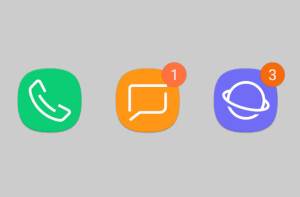
You may find the new notification number badge (aka app icon badges) does not work as what you expected.
This Galaxy S8 Android Oreo update guide explains the new features and behaviours of the n0n Galaxy S8 Android Oreo update. We also show you how to manage and customize notification number badge in Galaxy S8 Android Oreo update.
What’s new in notification number badge in Galaxy S8 Android Oreo update?
One of the prominent new features in Android Oreo is the notification dots, which shows a dot in the app icon for unattended notifications.
You may think this is nothing new because Samsung has the notification number badge for a long time.
But you may not know there are some substantial changes in the notification number badge in Galaxy S8 Android Oreo update.
Compared to the number badge in previous versions of Android in Galaxy phones, the new number badge in Galaxy S8 Android Oreo update has the following changes:
- It is renamed officially as App icon badges.
- You can now customize the notification number badge in Galaxy S8 Android Oreo update.
- You can use dots, or numbers for the notification number badge.
- You can turn on/off notification number badge for individual apps.
- All apps are supported.
- Only unattended (not dismissed) notifications are counted.
- Unread messages (SMS, MMS, emails) are NOT counted.
- If you dismiss the notification in Galaxy S8 notification panel, the notification number badge in the corresponding app icon will be reset (cleared). You should snooze the notification if you need to check it later.
- You can turn on/off notification info in Galaxy S8 Home screen and Apps screen