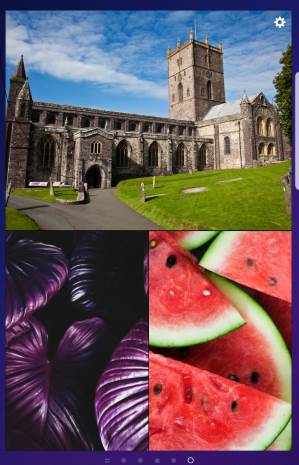 Many Galaxy S9 or S9+ owners want to show photos on Galaxy S9 Home screen so that they can easily see the slideshow of their loved photos without opening the Gallery or other photo apps.
Many Galaxy S9 or S9+ owners want to show photos on Galaxy S9 Home screen so that they can easily see the slideshow of their loved photos without opening the Gallery or other photo apps.
Samsung made it easy to pin photos to the always-on display as explained in this guide. But showing photos on Galaxy S9 Home screen does not work out of the box.
Although there are many solutions for you to show photos on Galaxy S9 Home screen, using Samsung's picture frame widget probably is the easiest way to show photos on Galaxy S9 and S9+ home screen.
This Galaxy S9 guide shows you how to show photos on Galaxy S9 home screen using the picture frame widget provided by Samsung. You can also tweak the slideshow by including or excluding photos, adjusting slideshow timing, the layout of photos, and how the photos fill the spots.
The picture frame widget was available in Galaxy phones with Android Marshmallow 6.0 or earlier. Samsung removed it in Android Nougat firmware and offered it as an optional feature in Galaxy Apps.
So, this guide applies to most Samsung Galaxy phones. For Galaxy S9 and S9+, you need to install the widget from Galaxy Apps.
You may follow the steps to install the widget and show photos on Galaxy S9 Home screen. These steps als0 are applicable for Galaxy S8, S8+, S7, S7 Edge, Note 9, Note 8 and Note 5. If you have an older Samsung phone, very likely, you can skip step 1 (as the widget was part of the old Gallery app).
On Galaxy phones (e.g., Galaxy S10, S20, S21, S22, and S23, Note 10, and Note 20) with Android 12 (One UI 4), Android 13 (One UI 5), or Android 14 (One UI 6), the Picture Frame widget was replaced with Gallery Widget. Please check this guide on using the new Gallery Widget to show photos, albums, and stories on the Home screen. You can even use stackable widgets to stack multiple copies of the Gallery Widget to display different sets of photos concurrently.
Step 1: Install Picture Frame from Samsung Galaxy Apps
Galaxy Apps is preinstalled on Galaxy S9 and S9+. You cannot remove it.
Samsung now puts many optional features on Galaxy Apps.
In Galaxy S9 or S9+, tap the Galaxy Apps icon in the home screen or … Read the rest