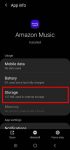Samsung always supports the micro SD card support on all Galaxy S and Galaxy Note phones except on Galaxy S6 and Galaxy Note 5. Galaxy S20 can support a micro SD card up to 1TB. But the support of the micro SD card on Galaxy S20 is different from that in stock Android. This Galaxy S20 guide explains the supported micro SD card features on Galaxy S20, the requirements of … [Read more...] about How to use a micro SD card on Galaxy S20?
usb drive
How to customize notification icon style in Galaxy S20 status bar?
Galaxy S20 allows you to customize notification icon style in the status bar to avoid overcrowded icons. You can choose to show all notification icons, last 3 icons, or the total number of notification icons in Galaxy S20 status bar. This Galaxy S20 guide explains the details of Galaxy S20 status bar, the icon arrangements, and how to customize notification icon style in … [Read more...] about How to customize notification icon style in Galaxy S20 status bar?