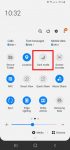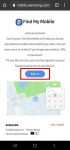Galaxy S20 dark mode can significantly reduce your eye strain when using the phone. It may also slightly save battery for Galaxy S20. This Galaxy S20 guide explains what Galaxy S20 dark mode is, how to use and customize the dark mode on Galaxy S20, and how to force all apps to use dark mode on Galaxy S20. Galaxy S20 dark mode works identically on Galaxy S20, S20+, and S20 … [Read more...] about How to use and force Galaxy S20 dark mode?
Galaxy S20 battery
Top 5 new features of Galaxy S20, S20+, and S20 Ultra
As the 11th generation of the Galaxy S phone, Galaxy S20 sets the bar for flagship Android phones in 2020. As expected, there are numerous new features in Galaxy S20 (including S20+ and S20 Ultra). This Galaxy S20 guide explains the top 5 new features of Galaxy S20, S20+, and S20 Ultra: better cameras, larger battery, Less curved screens, 120Hz refresh rate, and faster … [Read more...] about Top 5 new features of Galaxy S20, S20+, and S20 Ultra
Top 10 differences among Galaxy S20, S20+, and S20 Ultra
Samsung released 3 models of Galaxy S20. So what are the major differences among Galaxy S20, S20+, and S20 Ultra? This Galaxy S20 guide explains the top 10 differences of these 3 models to help you choose the correct Galaxy S20 model for your needs. The major differences among Galaxy S20, S20+, and S20 ultra include screen size, price, rear camera system, front camera, … [Read more...] about Top 10 differences among Galaxy S20, S20+, and S20 Ultra