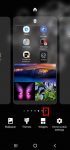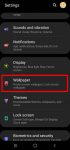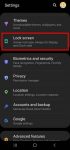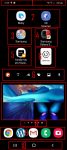Most Galaxy S20 owners need a few home screen panels to place frequently used apps, app folders, widgets, bookmarks, and shortcuts. This Galaxy S20 guide explains what Galaxy S20 home screen panels are, what is the home panel of the Galaxy S20 Home screen and how to assign the home panel, how to manage (add, remove and relocate) home screen panels on Galaxy S20. Galaxy … [Read more...] about How to manage home screen panels on Galaxy S20?
touchscreen gesture
How to use different camera lens to zoom in and zoom out on Galaxy S20?
Galaxy S20 is all about the camera. The three primary camera lenses on the back of Galaxy S20 allows you to zoom in and zoom out quickly to capture any objects/scenes far or close. For example, Galaxy S20 Ultra offers up to 100x super-resolution zoom and up to 10x hybrid zoom. But many Galaxy S20 owners are a bit confused on choosing the correct camera lens and set the … [Read more...] about How to use different camera lens to zoom in and zoom out on Galaxy S20?
Use advanced features of Galaxy S20 wallpapers on the lock screen and home screen
Many Galaxy S20 owners customize Galaxy S20 wallpapers once they migrate the data from the old phone and finish the initial setup. But most owners may not be aware that Galaxy S20 wallpapers are not just a few pictures. You can also use videos, random photos, or Samsung curated photo packs as Galaxy S20 wallpapers. This Galaxy S20 guide explains the differences between … [Read more...] about Use advanced features of Galaxy S20 wallpapers on the lock screen and home screen
How to use faceWidgets on Galaxy S20 lock screen and Always-on display screen?
You can use faceWidgets on the lock screen and always-on display (AOD) screen to check the weather, browse your schedules, control music play, use Bixby Routines, prepare for the next alarm. This Galaxy S20 guide explains what the faceWidgets are, how to customize the faceWidgets on Galaxy S20-, and how to access and use these widgets on Galaxy S20 lock screen and always-on … [Read more...] about How to use faceWidgets on Galaxy S20 lock screen and Always-on display screen?
Master Galaxy S20 Home screen
Galaxy S20 Home screen is the centre of Galaxy S20. There is no way to skip it. This Galaxy S20 guide explains the role of Galaxy S20 Home screen, 11 items and their meaning and usage on Galaxy S20 Home screen, and supported gestures on the Home screen. Please note that although Galaxy S20, S20+, and S20 ultra differ significantly, the Home screen is identical for all … [Read more...] about Master Galaxy S20 Home screen