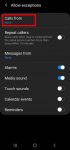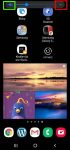Do Not Disturb (DND) allows you to escape from nonurgent disruptions from your phone while important calls, alarms, notifications can still alert you. This Galaxy S20 guide explains what Do Not Disturb (DND) on Samsung Galaxy S20 is, how to enable and disable it on-the-fly, or based on predefined schedules, how to customize Do Not Disturb on Samsung Galaxy S20 so that you … [Read more...] about How to use Do Not Disturb on Samsung Galaxy S20?
notification icon
How to adjust volume for media, ringtones, notifications and alarm tones on Galaxy S20?
You can quickly adjust the volume for media, ringtone and notification tone on Galaxy S20 with the volume slider and even silence Galaxy S20. You may also want to use one of the three Galaxy S20 sound modes in different scenarios to allow or mute all ringtones and notifications. This Galaxy S20 guide explains the volume slider and how to use it to adjust volume for media, … [Read more...] about How to adjust volume for media, ringtones, notifications and alarm tones on Galaxy S20?
Meaning of status icons and notification icons on Galaxy S20
Understanding the meaning of status icons and notification icons on Galaxy S20 can help you get quick information about the phone status, system health, and notifications. This Galaxy S20 guide first covers the differences between status icons and notification icons on Galaxy S20, then explains the meaning of Galaxy S20 status icons and notification icons in Galaxy S20, … [Read more...] about Meaning of status icons and notification icons on Galaxy S20
How to use Galaxy S20 Clear View Cover (S View cover)?
Galaxy S20 Clear View Cover (aka S View smart cover in some regions) lets you check notifications, accept/reject incoming calls, handle alarms, and control music play through the S View window without opening the case. Samsung improved a lot for the Clear View (S View ) covers in recent years for the S-View window design and materials. This Galaxy S20 accessories guide … [Read more...] about How to use Galaxy S20 Clear View Cover (S View cover)?
How to customize notification icon style in Galaxy S20 status bar?
Galaxy S20 allows you to customize notification icon style in the status bar to avoid overcrowded icons. You can choose to show all notification icons, last 3 icons, or the total number of notification icons in Galaxy S20 status bar. This Galaxy S20 guide explains the details of Galaxy S20 status bar, the icon arrangements, and how to customize notification icon style in … [Read more...] about How to customize notification icon style in Galaxy S20 status bar?