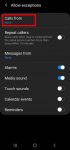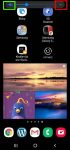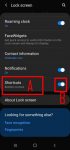Do Not Disturb (DND) allows you to escape from nonurgent disruptions from your phone while important calls, alarms, notifications can still alert you. This Galaxy S20 guide explains what Do Not Disturb (DND) on Samsung Galaxy S20 is, how to enable and disable it on-the-fly, or based on predefined schedules, how to customize Do Not Disturb on Samsung Galaxy S20 so that you … [Read more...] about How to use Do Not Disturb on Samsung Galaxy S20?
DND
How to adjust volume for media, ringtones, notifications and alarm tones on Galaxy S20?
You can quickly adjust the volume for media, ringtone and notification tone on Galaxy S20 with the volume slider and even silence Galaxy S20. You may also want to use one of the three Galaxy S20 sound modes in different scenarios to allow or mute all ringtones and notifications. This Galaxy S20 guide explains the volume slider and how to use it to adjust volume for media, … [Read more...] about How to adjust volume for media, ringtones, notifications and alarm tones on Galaxy S20?
How to use app shortcuts on Galaxy S20 lock screen?
You can add up to two app shortcuts on Galaxy S20 lock screen so that you can use these apps without unlocking the phone, or use the app directly after unlocking the phone. This Galaxy S20 guide explains how the app shortcuts on Galaxy S20 lock screen work, how to manage, customize and use the app shortcuts on the lock screen, how to use the floating button for app … [Read more...] about How to use app shortcuts on Galaxy S20 lock screen?
Meaning of status icons and notification icons on Galaxy S20
Understanding the meaning of status icons and notification icons on Galaxy S20 can help you get quick information about the phone status, system health, and notifications. This Galaxy S20 guide first covers the differences between status icons and notification icons on Galaxy S20, then explains the meaning of Galaxy S20 status icons and notification icons in Galaxy S20, … [Read more...] about Meaning of status icons and notification icons on Galaxy S20