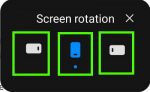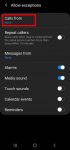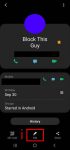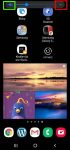Android OS update for the Galaxy S20 has stopped at Android 13 (One UI 5.1). So, there will be no Android 14 update for the Galaxy S20. This Galaxy S20 guide explains the reasons why there is no Android 14 update for Galaxy S20 and summarizes the Galaxy S20 update history (Android 11, Android 12, and Android 13) to help you use the key features of these updates. This … [Read more...] about The End of the Road: No Android 14 Update for the Galaxy S20
adjust volume
A Complete Guide Of Galaxy S20 Assistant Menu
Galaxy S20 Assistant Menu is more than an accessibility feature. It offers many shortcuts to help you improve your productivity with Samsung Galaxy S20. This Galaxy S20 guide explains what Galaxy S20 Assistant Menu is, what it can do, how to enable, use and customize it, and how to use Assistant Plus to get even more from the Assistant Menu on Galaxy S20. As Assistant … [Read more...] about A Complete Guide Of Galaxy S20 Assistant Menu
How to use Do Not Disturb on Samsung Galaxy S20?
Do Not Disturb (DND) allows you to escape from nonurgent disruptions from your phone while important calls, alarms, notifications can still alert you. This Galaxy S20 guide explains what Do Not Disturb (DND) on Samsung Galaxy S20 is, how to enable and disable it on-the-fly, or based on predefined schedules, how to customize Do Not Disturb on Samsung Galaxy S20 so that you … [Read more...] about How to use Do Not Disturb on Samsung Galaxy S20?
How to customize Galaxy S20 ringtone quickly without using any third-party apps?
You can use Galaxy S20 ringtone to identify calls from which SIM card, or from which contact without looking at the phone. This Galaxy S20 guide explains how to set and customize Galaxy S20 ringtones for each SIM card (if you are using two SIM cards) without installing any third-party apps, and how to customize ringtone for individual contacts so that you can "hear" who is … [Read more...] about How to customize Galaxy S20 ringtone quickly without using any third-party apps?
How to adjust volume for media, ringtones, notifications and alarm tones on Galaxy S20?
You can quickly adjust the volume for media, ringtone and notification tone on Galaxy S20 with the volume slider and even silence Galaxy S20. You may also want to use one of the three Galaxy S20 sound modes in different scenarios to allow or mute all ringtones and notifications. This Galaxy S20 guide explains the volume slider and how to use it to adjust volume for media, … [Read more...] about How to adjust volume for media, ringtones, notifications and alarm tones on Galaxy S20?