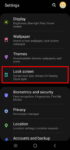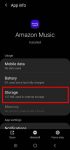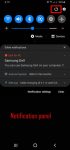Galaxy S20 lockdown mode allows you to turn off biometric and smart lock in some special situations to enhance security and privacy protection. This Galaxy S20 guide explains what Galaxy S20 lockdown mode is, when to use it, how to enable and exit the lockdown mode. The lockdown mode is available in all Samsung Galaxy phones with Android Pie (Android 9), Android 10, or … [Read more...] about How to use Galaxy S20 lockdown mode?
power off Galaxy S20
How to use Galaxy S20 recovery mode?
Galaxy S20 recovery mode allows you to access some very special and advanced features to manage, hack and reset Galaxy S20. This Galaxy S20 guide explains what Galaxy S20 recovery mode is, when you need to use it, how to reboot into the recovery mode, and how to navigate and exit the recovery mode. The Galaxy S20 recovery mode is identical on all 4 Galaxy S20 modes: … [Read more...] about How to use Galaxy S20 recovery mode?
How to use a micro SD card on Galaxy S20?
Samsung always supports the micro SD card support on all Galaxy S and Galaxy Note phones except on Galaxy S6 and Galaxy Note 5. Galaxy S20 can support a micro SD card up to 1TB. But the support of the micro SD card on Galaxy S20 is different from that in stock Android. This Galaxy S20 guide explains the supported micro SD card features on Galaxy S20, the requirements of … [Read more...] about How to use a micro SD card on Galaxy S20?
How to power on, power off, and restart Galaxy S20?
You need to power on, power off, or restart (reboot) Galaxy S20 from time to time when using the phone. Although it is usually a simple task to turn on or turn off Galaxy S20, it can be frustrating, especially when the phone hangs and you need to use Galaxy S20 urgently. This Galaxy S20 guide shows you how to power on (turn on), power off (turn off), and restart (reboot) … [Read more...] about How to power on, power off, and restart Galaxy S20?