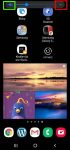You can quickly adjust the volume for media, ringtone and notification tone on Galaxy S20 with the volume slider and even silence Galaxy S20. You may also want to use one of the three Galaxy S20 sound modes in different scenarios to allow or mute all ringtones and notifications. This Galaxy S20 guide explains the volume slider and how to use it to adjust volume for media, … [Read more...] about How to adjust volume for media, ringtones, notifications and alarm tones on Galaxy S20?
Android 9
Meaning of status icons and notification icons on Galaxy S20
Understanding the meaning of status icons and notification icons on Galaxy S20 can help you get quick information about the phone status, system health, and notifications. This Galaxy S20 guide first covers the differences between status icons and notification icons on Galaxy S20, then explains the meaning of Galaxy S20 status icons and notification icons in Galaxy S20, … [Read more...] about Meaning of status icons and notification icons on Galaxy S20