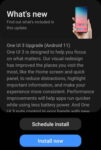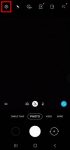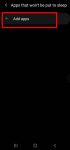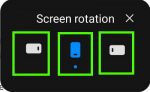Samsung officially released Galaxy S20 Android 11 update in early December 2020 globally. Galaxy S20 owners in most regions will get the Android 11 update (One UI 3.0) by the end of 2020. Of course, in a few regions, owners have to wait and will get the update in January or February 2021. Galaxy S20 Android 11 update brings a refreshed One UI 3.0 with most (not all) … [Read more...] about Top 11 new features in Galaxy S20 Android 11 update
How to use Galaxy S20 recovery mode?
Galaxy S20 recovery mode allows you to access some very special and advanced features to manage, hack and reset Galaxy S20. This Galaxy S20 guide explains what Galaxy S20 recovery mode is, when you need to use it, how to reboot into the recovery mode, and how to navigate and exit the recovery mode. The Galaxy S20 recovery mode is identical on all 4 Galaxy S20 modes: … [Read more...] about How to use Galaxy S20 recovery mode?
How to use 5 different shooting methods for Galaxy S20 camera?
In addition to the shutter button, you can use other shooting methods, including volume key, voice commands, floating shutter button, and palm, to take photos or shoot videos on Galaxy S20. This Galaxy S20 guide explains the 5 different shooting methods for Galaxy S20 and shows you how and when to use them. As Samsung updates the Camera app with the Android OS (and One … [Read more...] about How to use 5 different shooting methods for Galaxy S20 camera?
How to use and customize power mode on Galaxy S20?
You can use Galaxy S20 power mode to balance the performance and battery life based on your needs and habit. This Galaxy S20 guide explains the importance of using the proper power modes on Galaxy S20, what are the 4 power modes on Galaxy S20, when and how to use each of these four power modes. The guide also shows you how to manage, customize, and limit battery usage (and … [Read more...] about How to use and customize power mode on Galaxy S20?
A Complete Guide Of Galaxy S20 Assistant Menu
Galaxy S20 Assistant Menu is more than an accessibility feature. It offers many shortcuts to help you improve your productivity with Samsung Galaxy S20. This Galaxy S20 guide explains what Galaxy S20 Assistant Menu is, what it can do, how to enable, use and customize it, and how to use Assistant Plus to get even more from the Assistant Menu on Galaxy S20. As Assistant … [Read more...] about A Complete Guide Of Galaxy S20 Assistant Menu