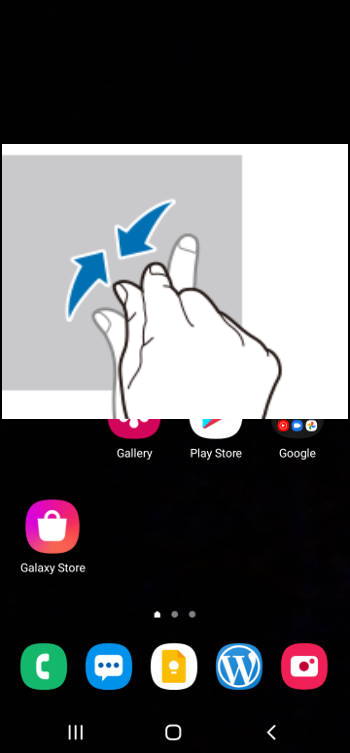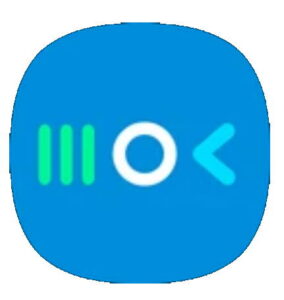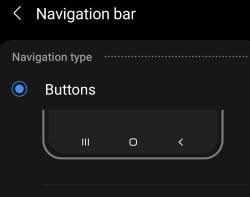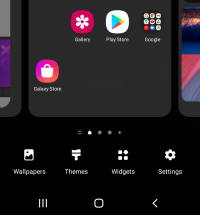 You can customize most aspects of the Galaxy S21 Home screen in the Galaxy S21 Home screen edit mode.
You can customize most aspects of the Galaxy S21 Home screen in the Galaxy S21 Home screen edit mode.
This Galaxy S21 guide explains what the Galaxy S21 Home screen edit mode is, how to use it, how to add/remove/manage home screen panels, and how to assign the one panel as the “home” of the Galaxy S21 Home screen.
How to access Galaxy S21 Home screen edit mode?
There are two gestures for you to access the Galaxy S21 Home screen edit mode.
Method 1: Pinch to access Galaxy S21 Home screen edit mode
As shown in the picture below, you can pinch (moving two fingers together) on the Home screen to access the edit mode of the Galaxy S21 Home screen.
The pinch gesture only requires you to move two fingers together, as explained in detail here. It does not matter whether you do it vertically or horizontally. It does not matter where your fingers are placed (as long as on one of the home screen panels).
You can use this gesture to enter Galaxy S21 Home screen edit mode on any home screen panel.