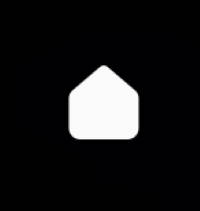 Galaxy S21 Home screen is an essential part of your phone. It is a convenient location for you to open apps and check widgets.
Galaxy S21 Home screen is an essential part of your phone. It is a convenient location for you to open apps and check widgets.
This Galaxy S21 how-to guide explained what the Galaxy S21 Home screen is, why you need it, the meaning and usage of all items you may find on the Galaxy S21 Home screen, and how to use gestures on the Galaxy S21 Home screen.
Although Galaxy S21, S21+, and S21 Ultra differ in hardware configurations and a few software features, the home screen is identical on these 3 phones. So, this guide applies to all Galaxy S21 phones.
What is the Galaxy S21 Home screen? Why do you need it?
Galaxy S21 Home screen is the centre of the phone. You always start from the home screen after you unlock the phone (you SHOULD set up lock screen security for Galaxy S21). It is like your desktop on a PC.
Like on other Android phones, the Galaxy S21 Home screen can be used to hold frequently used apps, app folders, and widgets. You can also use it to pin files and pictures.
So, the Galaxy S21 Home screen can help you use the phone … Read the rest

