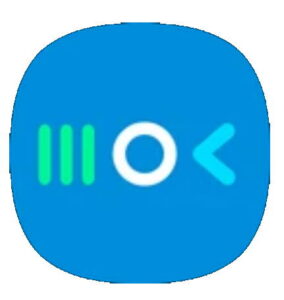 You can customize Galaxy S21 navigation buttons and navigation bar with NavStar (a module of the Good Lock app) if you are not satisfied with the default navigation buttons and navigation bar.
You can customize Galaxy S21 navigation buttons and navigation bar with NavStar (a module of the Good Lock app) if you are not satisfied with the default navigation buttons and navigation bar.
This Galaxy S21 how-to guide explains what NavStar is, how to install and enable NavStar through Good Lock, and how to use it to customize Galaxy S21 navigation buttons and navigation bar.
Because NavStar works identically on all Samsung Galaxy phones with Android 11, this guide applies to not only Galaxy S21 but also other Galaxy phones with Android 11 updates, including Galaxy S20, Galaxy S10, Galaxy Note 10, and Galaxy Note 20.
This guide focuses on customizing Galaxy S21 navigation buttons. If you want to customize the navigation gestures on Galaxy S21, S20, S22, or S23, please check this guide.
What is NavStar (and Good Lock)?
Samsung removed most of the navigation bar customizations (e.g., as in Galaxy S8) when One UI was introduced. On Galaxy S21, by default, you can only customize the button layout, as discussed here.
To cater to seasoned Samsung phone owners, Samsung put most of the available customizations into NavStar, which is NOT pre-installed. Most Galaxy S21 owners who… Read the rest
