 Like Galaxy S20, Samsung released 3 models of Galaxy S21: Galaxy S21, S21+, and S21 Ultra. Many potential buyers are not sure which one to get when considering Galaxy S21 vs Galaxy S21+ vs Galaxy S21 Ultra.
Like Galaxy S20, Samsung released 3 models of Galaxy S21: Galaxy S21, S21+, and S21 Ultra. Many potential buyers are not sure which one to get when considering Galaxy S21 vs Galaxy S21+ vs Galaxy S21 Ultra.
This Galaxy S21 guide explains the major differences of Galaxy S21 vs Galaxy S21+ vs Galaxy S21 Ultra and explains which model is the right one for you.
Galaxy S21 vs Galaxy S21+: the difference is on the size and material of the back cover.
Among the 3 models, Galaxy S21 and S21+ share almost identical components except for the size of the screen and the material used for the back cover.
Galaxy S21+ has a 6.7″ flat OLED screen. The screen of Galaxy S21 is noticeable smaller at 6.2″.
Except for the size, the displays on Galaxy S21 and S21+ are identical. The resolution is FHD+ (1080 x 2400, 20:9). The same Dynamic AMOLED 2X panel with brightness up to 1300nits is used. Both support a 120Hz refresh rate (adaptive refreshing 48-120Hz). HDR 10+ is also supported.
The biggest difference between the Galaxy S21 and S21+ is about the material of the back cover. Galaxy S21 has a plastic back cover and … Read the rest

 Galaxy S21 Ultra is Samsung’s only hope to reverse the declining sales of Galaxy S phones since Galaxy S10. But it seems Samsung lost the opportunity due to the numerous disappointments of Galaxy S21 Ultra.
Galaxy S21 Ultra is Samsung’s only hope to reverse the declining sales of Galaxy S phones since Galaxy S10. But it seems Samsung lost the opportunity due to the numerous disappointments of Galaxy S21 Ultra.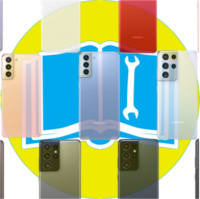 The official Samsung Galaxy S21 user manual (PDF) in different languages help you use the Galaxy S21 properly and effectively.
The official Samsung Galaxy S21 user manual (PDF) in different languages help you use the Galaxy S21 properly and effectively.