What are Google Home Guides about?
Google Home Guides offer the best guides, tips and tricks for Google Home users.
It is a community for Google Home owners to help other owners.
Many owners of Google Home may have questions or encounter some issues in using Google Home, although it is designed to be user-friendly.
Google Home Guides offer the best guides, tips and tricks for Google Home users.
List of recent Google Home guides
Here is the list of most recent Google Home guides. The complete list of Galaxy Home guides can be found in Google Home Guides.
Google Home Mini vs Google Home
simon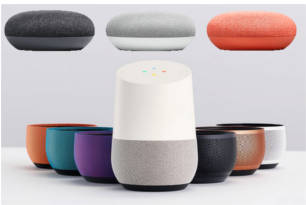
So, there are 3 products under the Google Home line: Home, Mini and Max.
Google Home Mini was released in October 2017. Google Home Max will be released in December 2017.
So, many potential Google Home users are wondering the difference between Google Home Mini and Google Home. They need some recommendation on whether they should get a Google Home or a Google Home Mini.
This Google Home Mini guide tries to explain the difference between Google Home and Google Home Mini to help you decide whether you should get Google Home or Google Home Mini.
Please note, the second generation of Google Home was released as Nest Audio, and the 2nd Gen Google Home Mini as Nest Mini.
Google Home Mini vs Google Home: size matters
As suggested by the name, Google Home Mini is a mini version of Google Home.
The size of Google Home Mini is substantially smaller than Google Home. The height of Google Home Mini is only about 42 mm (1.65 inches). In comparison, Google Home is about 142.8 mm (5.62 inches) high. The diameter … Read the rest
The post Google Home Mini vs Google Home appeared first on Google Home Guides.
How to adjust the equalizer (EQ) of Google Home, Google Home Mini and Google Home Max?
simon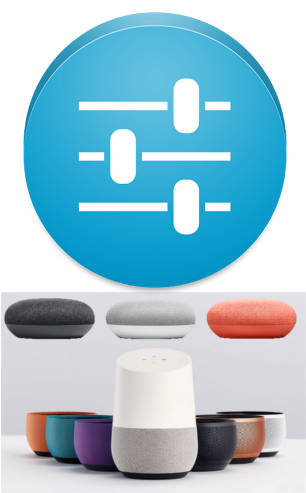
You can boost or cut the bass and treble for your Google Home devices to get desired audio effects.
This Google Home guide explains what an equalizer is, when you may want to adjust the equalizer of Google Home, Google Home Mini (including Google Nest Mini), and Google Home Max, and how to adjust the EQ for your Google Home devices.
What is equalizer (EQ)?
In a nutshell, an equalizer boosts or cuts specific ranges of the frequency of your audio without distorting it.
For example, when you use an equalizer to boost the bass (low-frequency range), the low-frequency audio signal becomes louder. A good equalizer will deliver the desired loudness of the bass. At the same time, the change of the loudness keeps smooth so that the audio is not distorted (i.e., unbalanced).
When speakers or headphones leave factories, the manufacturer usually tunes the hardware so that the best audio quality can be achieved for most users.
High quality usually means balanced responses of all frequencies. Some audiophiles can tell you immediately whether the audio … Read the rest
The post How to adjust the equalizer (EQ) of Google Home, Google Home Mini and Google Home Max? appeared first on Google Home Guides.
Google Home Mini Guides
simon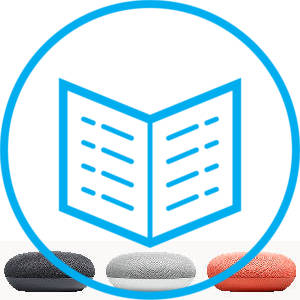
This means some operation and controls in Google Home Mini may be different from those in Google Home and Google Home Max.
Some how-to guides prepared for Google Home or Google Home Max maybe not applicable to Google Home Mini.
Therefore, the Google Home Mini guides section was created to host special guides for Google Home Mini.
For common features among Google Home, Google Home Mini and Google Home Max, you may check Google Home how-to guides section.
List of Google Home Mini guides
This is a live page. More Google Home Mini guides will be released regularly.
If you cannot find the guides for your Google Home Mini, you can leave your questions in the comment box below.
We will try to find a quick solution for you.
Here is the list of release and to-be-released Google Home Mini guides.
1. Google Home Mini vs Google Home
This Google Home Mini guide tries to explain the differences between Google Home and Google Home Mini to help you decide whether you … Read the rest
The post Google Home Mini Guides appeared first on Google Home Guides.
Understand the layout of Nest Hub (including Nest Hub 2nd Gen, Google Home Hub)
simon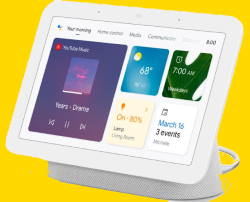
This Google Home guide explains the layout of Nest Hub, the function and usage of each part of the smart display to help you get started quickly with your Google Nest Hub.
Because the layout of Nest Hub, Nest Hub 2nd Gen, and Google Home Hub is identical, this guide applies to all of these 3 Google smart display devices.
Why do you need to know the layout of Nest Hub?
Although you interact with Google Home Hub, Google Nest Hub, and Nest Hub 2nd Gen mainly through voice commands (Google Assistant) and the touchscreen, you may still need to use some buttons, for example, to mute the microphone, to reset Nest Hub.
Also, if you know the location of the sensors, you may have a better understanding of some issues you may encounter due to blocked sensors.
Anyway, a smart display can work for you for at least a few years. You should spend a few minutes understanding the layout of Nest Hub. It will pay off soon.
Are there any differences in the
The post Understand the layout of Nest Hub (including Nest Hub 2nd Gen, Google Home Hub) appeared first on Google Home Guides.
How to set up Google Home with Google Home app?
simonGoogle Home was designed for mainstream users. Most owners will find it is easy to set up Google Home.
Actually, you can set up Google Home from a PC or any mobile devices that can run Google Home app.
In this guide, I will show you the steps involved to set up Google Home with Google Home app which is available in Android and iOS devices.
The setup process for Google Home, Google Home Mini, and Google Home max is identical. This guide applies to all Google Home devices released so far: Google Home, Google Home Mini and Google Home Max.
When do you need to set up Google Home?
You have to set up Google Home:
- when you get a new Google Home.
- after a factory data reset for Google Home.
- if you changed your wireless network.
- if Google Home cannot connect to the wireless network. You can find the status in the LED light colors in the top touch panel.
Please note, if a Google Home is working properly, you can change the WiFi network (if both old and new networks are available).
The setup option only appears when Google Home cannot connect to … Read the rest
The post How to set up Google Home with Google Home app? appeared first on Google Home Guides.
How to Use Quick Gestures on Nest Hub 2nd Gen and Nest Hub Max?
simon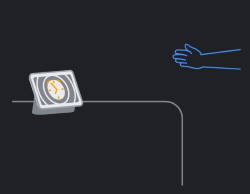
This Google Home guide explains what the quick gestures are, how to use them on Nest Hub 2nd Gen and Nest Hub Max, and the differences of this feature on Nest Hub 2nd Gen and Nest Hub Max.
Please note, this feature (quick gestures) is NOT available on Google Home Hub and Nest Hub 1st Gen.
What are quick gestures on Nest Hub?
Quick gestures let you control media, timers, and alarms on the 2nd Gen of Nest Hub or on Nest Hub Max, without using your voice or touching the screen.
In other words, with this feature, you can use your hand gestures in the air to pause or resume media, dismiss timers, snooze or dismiss alarms.
On Nest Hub Max, you must turn on the camera to use the hand gesture.
Nest Hub 2nd Gen does not have a camera, as explained here. It uses the Soli sensor to detect your hand gestures and act accordingly.
Sometimes, quick gestures are referred to as “air gestures” because you actually wave your hands in the air. … Read the rest
The post How to Use Quick Gestures on Nest Hub 2nd Gen and Nest Hub Max? appeared first on Google Home Guides.
Meaning of Google Home LED lights (and colors)
simonYou can understand the status of Google Home by checking the LED lights (and colours).
This Google Home guide explains why you should know the meaning of Google Home LED lights and the exact meaning (and possible implications) of all LED lights pattern on Google Home.
Please note, due to the differences between Google Home vs Nest Audio (2nd gen Google Home) and Google Home vs Google Home Mini (and Google Nest Mini), the LED lights on Google Home are different from other Google Home speakers. So, this guide applies to Google Home (1st Gen) only. You may check this guide on the meaning of Nest Audio LED lights, and this guide for the meaning of LED lights on Google Home Mini (and 2nd Gen Google Home Mini/ Google Nest Mini).
Why do you need to know the meaning of Google Home LED lights?
As mentioned in Google Home layout, Google Home only has one physical button to turn on/off the microphone, or to factory data reset Google Home.
The touch panel in the top of Google Home plays a very important role in using and configuring Google Home. And the LED lights (and their colours) give … Read the rest
The post Meaning of Google Home LED lights (and colors) appeared first on Google Home Guides.
How to reset Google Home Mini?
simonYou can reset Google Home Mini by holding the reset button in the bottom of Google Home Mini.
After factory data resetting of Google Home Mini, you can then set it up as a new Google Home device with Google Home App.
The way to reset Google Home Mini is different from that for Google Home.
In Google Home, you can hold the microphone button to reset Google Home. But in Google Home Mini, microphone button was replaced with a microphone switch, and a reset button was added.
This Google Home Mini guide explains to you when you may need to reset Google Home Mini, how to reset Google Home Mini and how to check whether you reset Google Home Mini successfully.
For Google Home owners, please check this guide on how to reset it.
Please note, the 2nd gen of Google Home Mini (Google Nest Mini) does NOT have a reset button. You have to hold the touch panel to reset Google Nest Mini (Google Home Mini 2nd Gen) as explained in detail in this guide.
So, this guide only applies to the 1st Gen Google Home Mini. It is not applicable to … Read the rest
The post How to reset Google Home Mini? appeared first on Google Home Guides.
Google Home Guides
simon
So, do not confuse this section with the whole website, which covers Google Home, Nest Audio (2nd gen of Google Home), Google Home Mini, Google Nest Mini (Google Home Mini 2nd Gen), Google Home Max, Google Home Hub, Nest Hub, Nest Hub 2nd Gen.
The Google Home guides in this section are dedicated to special features of the Google Home speaker. Some features which are shared with other Google Home devices are usually covered in the how-to sections of this website.
About Google Home Guides
Google Home may refer to two different things:
- The first generation of Google Home speaker (smart speaker).
- The family of Google’s smart speakers and displays.
- Google Home app (originally Chromecast app), which manages Google’s smart speakers and smart displays.
Google Home Guides@GadgetGuideOnline covers all three of them.
In this section, however, Google Home refers to the first one only. In other words, Only the first-gen Google Home speaker is covered in these guides.
Google Home Mini (include Google Nest Mini, aka Google Home Mini 2nd Gen) and Nest Audio are covered in different sections: Google Home Mini … Read the rest
The post Google Home Guides appeared first on Google Home Guides.
How to factory data reset Google Home?
simonWhat is factory data reset Google Home?
Factory data reset Google Home means you let Google Home roll back to a state that is identical to a new Google Home.
This state is usually referred to factory state (a state when Google Home leaves factory)
This means when you factory data reset Google Home, all settings, including linked account and connected devices are unlinked and disconnected.
In addition, your Google account associated with the Google Home device will also be disassociated.
Once the data are removed, you cannot undo it to recover any of them. You have to set up Google Home as a new device after a factory data reset (FDR).
When you need to factory data reset Google Home?
Of course, you should not consider to reset Google Home if it works normally.
However, you may have to factory data reset Google Home in following scenarios:
- the initial Google Home setup ends prematurely and it seems you cannot finish the setup process.
- you want to use Google Home in a new WiFi network.
- Google Home does not work. You may check the color of LEDs in the top touch panel.
- you plan to give away your Google
The post How to factory data reset Google Home? appeared first on Google Home Guides.
Enjoy your Google Home.
