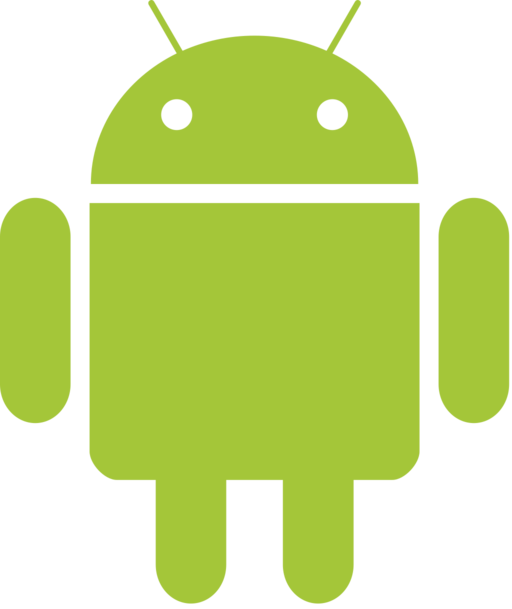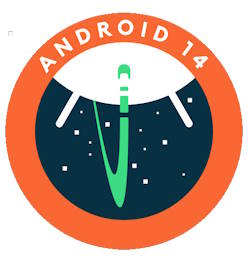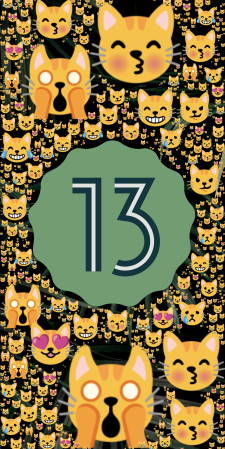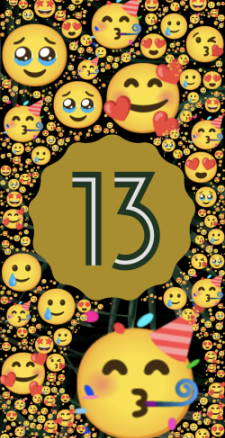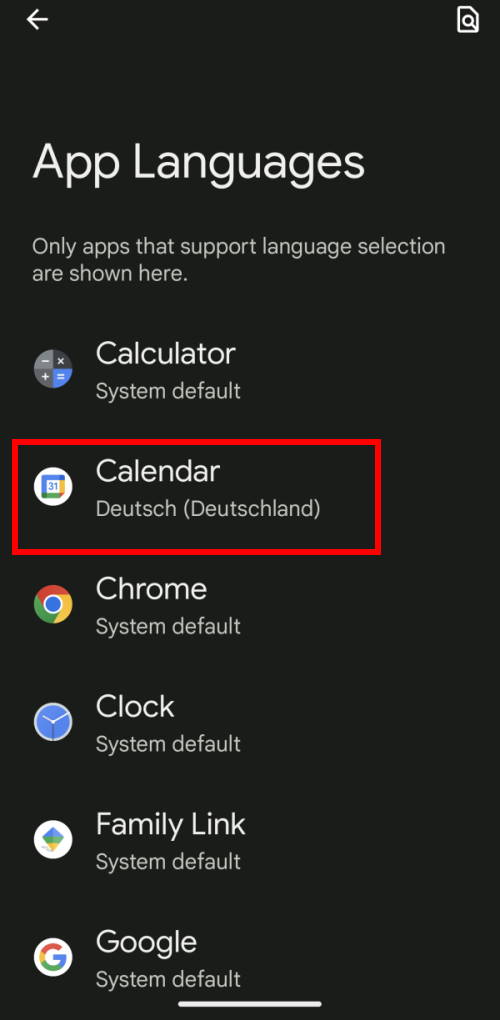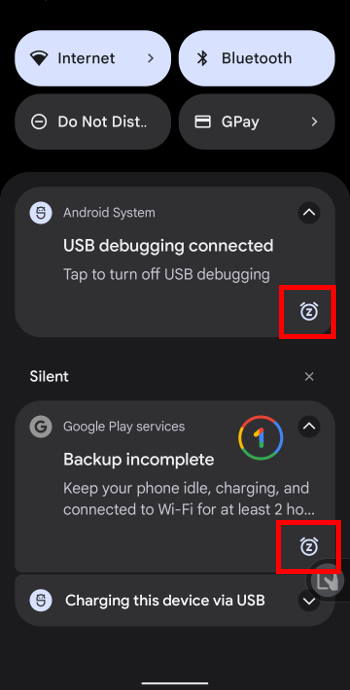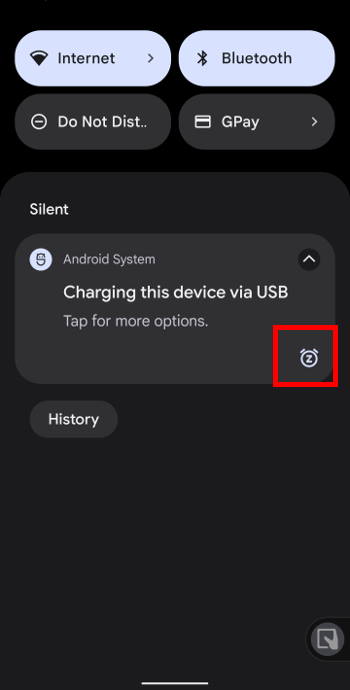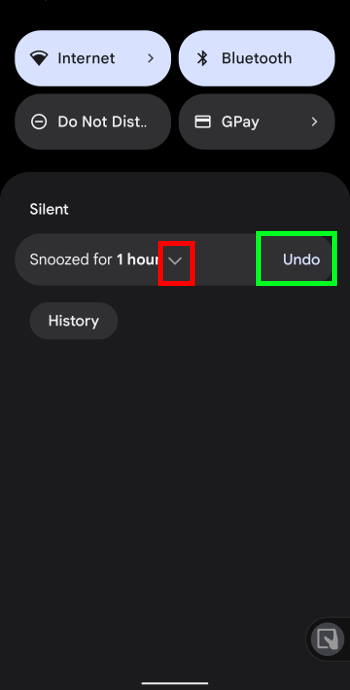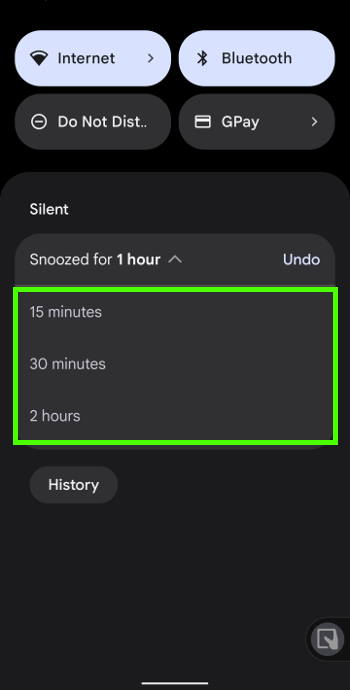Android is one of the best mobile operating systems. You can find it on smartphones, tablets, smartwatches, fitness trackers, and even your car dashboard.
The success of Android is partially due to its flexibility and open source.
Android Guides includes all our latest how-to guides on using Android devices organised in the following sections:
Android 101
The Android 101 section covers the core features of Android. These guides are version-independent.
Android 101 is also an excellent starting point for new Android users.
Android Lollipop Guides
Android Lollipop guides section covers new features in Android Lollipop 5.0 and 5.1.
Android Marshmallow Guides
Android Marshmallow guides section covers new features in Android Lollipop 6.
Android Nougat Guides
The Android Nougat guides section covers new features in Android Nougat 7.0 and 7.1
Android Oreo Guides
For Android Oreo (Android 8.0 and 8.1), please check the Android Oreo guides page.
Android Pie Guides
For Android Pie (Android 9), please check the Android Pie guides page.
Android 10 Guides
For Android 10, please check the Android 10 guides page.
Android 11 Guides
For Android 11, please check the Android 11 guides page.
Android 12 Guides
For Android 12, please check the Android 12 guides page.
List of recent Android guides
Here is a list of recent Android guides from Android Guides. For a complete list of Android how-to guides, please check the Android Guides section.
Android 14 Guides
simonAndroid 14 guides will help you use your phones or tablets with Android 14.
Google officially released Android 14 on October 3, 2023, with many new features and improvements to make your Android devices more personal and secure.
Android 14 guides were crafted for you to explore, learn, try, and master new features, improvements, and functions in Android 14.
All these Android 14 guides include detailed step-by-step explanations and easy-to-follow screenshots for users of all levels.
About Android Guides
Since Android Lollipop (Android 5), Android guides have been organized into two groups:
- Generic Android guides (Android 101).
- Android guides for new features of each version.
The Android guides of the first group can be found on the Android 101 page. These guides usually work for all (or most) versions of Android.
For each major release of Android, we created a section inside the second group. Therefore, this section is for Android 14 guides. You may check other sections if you are looking for some specific features introduced in an older version of Android.
The Android 14 guides listed on this page are mainly based on the stock Android. So they work on all Google Pixel phones (Pixel 2, Pixel 2 XL, Pixel 3, Pixel 3 XL, Pixel 3a, Pixel 3a XL, Pixel 4, Pixel 4 XL, Pixel 4a, Pixel 4a 5G, Pixel 5, Pixel 5a, Pixel 6, Pixel 6 Pro, Pixel 6a, Pixel 7, Pixel 7 Pro, Pixel 7a, Pixel tablet, Pixel Fold, Pixel 8, and Pixel 8 Pro), Motorola Moto phones (Moto G, Moto E, Moto X, Moto Z), Nokia Android phones and all Android One phones with Android 14.
Please note, Pixel 3, Pixel 3 XL, and Pixel 3a stopped at Android 12. Pixel 4, Pixel 4 XL, and Pixel 4a stopped at Android 13. So, there is no official Android 14 update for these devices.
The features may be slightly different if you are using a heavy-customized Android 14 phone, e.g., Samsung Galaxy S23, Samsung Galaxy S22, Samsung Galaxy S21, Samsung Galaxy S20, or Galaxy Note 20. Some settings may be moved to different locations. Some features may be implemented differently in Samsung One UI 6.
So, do not panic if you notice the screenshots on these guides differ substantially from your phone. You can always ask for help in the comment section if you cannot follow through with the guide.… Read the rest
The post Android 14 Guides appeared first on Android Guides.
Top 14 new features of Android 14
simonAndroid 14 is the latest version (2023) of the Android operating system, and it comes with a number of new features and improvements. Some of these new features of Android 14 are focused on improving the user experience, while others are designed to give users more control over their devices.
In this Android 14 guide, we’re going to take a look at the top 14 new features of Android 14 that all users will find most useful. The new features of Android 14 covered in this post include the new photo picker, lock screen customizations, notification flashes, battery life improvement, separate ring and notification volume control, app pair, charging pill (animation), Appolo 14 easter egg, drag and drop text and images to different apps, auto-confirm unlock, phone’s manufacturing year, battery charge cycles count, magic compose, and emoji, generative AI, and cinematic wallpapers. Some detailed how-to guides will be released soon.
Please note the new features of Android 14 discussed in this post apply to the stock Android (e.g., Pixel phones or Motorola phones). Some Android vendors may customize Android 14 with their own implementations and features, and therefore, some of these features may not be available on their Android 14 devices or work differently, for example, in Samsung’s Android 14 update (One UI 6), the new features are substantially different from the features discussed here.
1. New Photo Picker: Restricting Photo and Video Access
The new Photo Picker in Android 14 gives users more control over which photos and videos they share with apps. Users can now select individual photos and videos, or they can select entire albums or folders.
This is a welcome improvement over the previous Photo Picker, which only allowed users to reject or approve access to all photos and videos. In other words, prior to Android 14, you could only either allow or not allow an app to access all photos and videos (all or nothing). If allowed, the app then can access all photos and videos. If not allowed, the app cannot access any photos or videos.
The new Photo Picker in Android 14 allows you to grant access to individual photos, videos, albums, or folders. A similar feature was introduced in iOS14 for iPhone 3 years ago. Now, Google has finally caught up with this new feature of Android 14.
2. Lock Screen Customizations: the most popular new feature of Android 14
Android 14 users can now customize their lock screens with new widgets, wallpapers, and themes.… Read the rest
The post Top 14 new features of Android 14 appeared first on Android Guides.
Android 13 Guides
simonAndroid 13 guides help you use your Android 13 phones or tablets effectively.
Google officially released Android 13 on August 15, 2022, with many new features and improvements to make your Android devices more personal and secure.
Android 13 guides are here for you to explore, learn, and master new features, improvements, and functions in Android 13. All these Android 13 guides include detailed step-by-step explanations and easy-to-follow screenshots for users of all levels.
About Android 13 Guides
Since Android Lollipop (Android 5), Android guides have been organized into two groups:
- Generic Android guides.
- Android guides for new features of each version.
The Android guides of the first group can be found on the Android 101 page. These guides usually work for all (or most) versions of Android.
For each major release of Android, we created a section inside the second group. Therefore this section is for Android 13 guides. You may check other sections if you are looking for some specific features introduced in an older version of Android.
The Android 13 guides listed on this page are mainly based on the stock Android. So they work on all Google Pixel phones (Pixel 2, Pixel 2 XL, Pixel 3, Pixel 3 XL, Pixel 3a, Pixel 3a XL, Pixel 4, Pixel 4 XL, Pixel 4a, Pixel 4a 5G, Pixel 5, Pixel 5a, Pixel 6, Pixel 6 XL, Pixel 6a, Pixel 7, and Pixel 7 XL), Motorola Moto phones (Moto G, Moto E, Moto X, Moto Z), Nokia Android phones and all Android One phones with Android 13.
Please note, Pixel 3, Pixel 3 XL, and Pixel 3a stopped at Android 12. So, there is no official Android 13 update for them.
The features may be slightly different if you are using a heavy-customized Android 13 phone, e.g., Samsung Galaxy S22, Samsung Galaxy S21, Samsung Galaxy S20, or Galaxy Note 20. Some settings may be moved to different locations. Some features may be implemented differently in Samsung One UI 5.
So, do not panic if you notice the screenshots on these guides differ substantially from your phone. You can always ask for help in the comment section if you cannot follow through with the guide.
List of Android 13 Guides
We will update this page regularly when new Android 13 guides are tested and released.… Read the rest
The post Android 13 Guides appeared first on Android Guides.
Top 10 New Features of Android 13
simonAndroid 13 was released on August 15, 2022, with a plethora of new features and improvements to make your Android devices more personal and secure.
However, many new features of Android 13 are not eye-catching and deep inside the Settings or apps.
This Android 13 guide explains the top 10 new features of Android 13 that almost everyone will benefit from, including per-app language options, clipboard access control, notifications opt-in, a QR code scanner in the Quick Settings tile, a revamped media player, a new Photo Picker, Quick Pair and Bluetooth LE Audio support, control home devices without unlocking the phone/tablet, Spatial Audio support, expanded Material You options.
We now explore these new features of Android 13 one by one.
What are the top 10 new features of Android 13?
There are many new features and underhood improvements in Android 13. For most Android phone users, the following 10 features you definitely should try and know.
- Per-app language options.
- Clipboard access control.
- Notifications opt-in.
- QR code scanner in the Quick Settings tile.
- A revamped media player.
- Anew Photo Picker.
- Bluetooth LE Audio and LC3 code support
- Spatial Audio support.
- Control home devices without unlocking the phone/tablet.
- Expanded Material You options
Per-app language options: the most practical new feature of Android 13
In Android 13, you can choose a different language for individual apps regardless of the system language. Of course, if the app developer enables the language you want.
For example, as shown in the screenshot below, all apps that support multi-languages are listed under Settings — System — Languages & input — App Languages.
You can choose your preferred language for these apps individually. Many Android 13 users marked this as one of the most practical new features of Android 13.
You can also change the language for the apps on the App info page of individual apps.
Clipboard access control
Android 13 makes it easy to copy and paste both text and images.
When you copy any text or an image to the clipboard, you will see immediate feedback (an alert box in the lower-left corner of the screen), as shown in the animation below. The content (text or image) in the clipboard will be available for 1 hour. You can turn on the clipboard manager in Gboard (or Samsung Keyboard if you are using a Samsung phone) and pin any items in the clipboard so that they will not be expired.… Read the rest
The post Top 10 New Features of Android 13 appeared first on Android Guides.
Extra Dim in Android 12: The Definite Guide
simon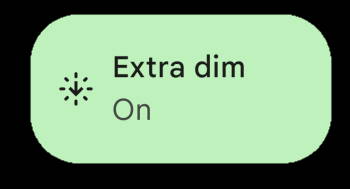
It is not included in our top 12 new features in Android 12 because Extra Dim is a “niche” feature for very specific scenarios (if you often use the phone in a dark environment), not because it is not important.
Extra Dim is often misunderstood by even many professionals. Therefore, many users are confused the Extra Dim with the brightness control.
This Android 12 guide explains what the Extra Dim in Android 12 is, how it works, how to use it in Android 12, and corrects some common misunderstandings about Extra Dim in Android 12.
What is Extra Dim in Android 12?
Sometimes, you may feel the phone screen is too bright in a dark environment (e.g., in a theatre). However, the brightness level is already set to the minimum level or auto-brightness (adaptive brightness) is already on.
Basically, you are stuck on that uncomfortable brightness level.
Extra Dim, which was introduced in Android 12, is designed to solve this issue for you. It can further reduce up to 50% of the brightness of the screen for you.
In Android 12, Google implemented Extra Dim as an accessibility feature to further reduce the “brightness” of the screen below the minimum level specified by the hardware vendor.
This may sound ridiculous. How can the brightness be lower than the minimum level specified by the hardware vendor?
So, here is the catch. When Extra Dim is activated, the colour range will be reduced.
In other words, you get a dimmer screen at the price of the accuracy of the colours. Read on.
As this is a built-in accessibility feature in Android 12, none of the Android vendors has changed this feature.
In addition to the entry in the accessibility settings, a quick setting button for Extra Dim can be found in most Android 12 phones (e.g., in Galaxy S22).
How does Extra Dim in Android 12 work?
To understand how Extra Dim works, we need to know a bit (just a bit) about the colour and brightness.
Each colour on the screen has a value. For example, if the screen can only display 256 colours (8bit; most smartphone screens actually can display 16,777,216 colours or 24bit), the black colour will have a value of 0, and the white 255. The colour range is then 0-255.… Read the rest
The post Extra Dim in Android 12: The Definite Guide appeared first on Android Guides.
How to update to Android 12?
simon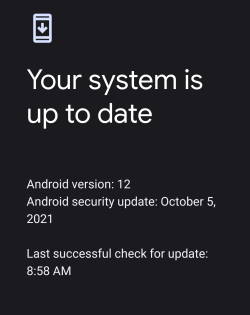
This Android 12 guide explains why some Android devices got the Android 12 update already, some are still waiting for it, and some will never get it. The guide also shows how to check the Android 12 update for your device and how to update your phone (or tablet) to Android 12.
Why am I still waiting for the Android 12 update?
When Android 12 (Snow Cone) was released to the public on October 4, 2021, these were only the “core” of the new Android OS.
Unlike Windows, Android releases the source code, not the executable. The drivers for the components of your Android device, e.g., the touchscreen, the sensors, the modem, are usually not included.
So, before the new Android OS code is compiled with the drivers for the components, the source code of Android 12 is actually useless for your phone.
To make it worse, you have to wait for the manufacturer of your Android device to build the executable because most of these drivers are proprietary. You cannot do it by yourself.
So, it will take the manufacturer some time to test and build the new “firmware” for your phone. In fact, Google released the Android 12 build for Pixel phones on October 19, 2021. These are the first Android phones with Android 12 updates.
Some big manufacturers, like Samsung, are deeply involved in beta testing and usually have more resources to put everything together to roll out the Android 12 update. So, you will get the Android 12 update for your device within 2-3 months. Older devices may also get the Android 12 update, although the update usually comes later than newer devices.
Some middle-tier Android vendors, like Motorola (or its parent company Lenovo), are reluctant to invest resources on sold devices. They care more about getting quick money (sell new devices). They may roll out the Android update on a few latest models.
Smaller Android vendors may not have enough resources to build a new OS for older devices, and therefore, these devices will NEVER get the Android 12 update.
How about the unofficial Android 12 update?
Building the latest Android OS for older devices normally requires even more resources than for newer devices due to some compatibility (with some new features) issues of “a few” old components used in the older devices.… Read the rest
The post How to update to Android 12? appeared first on Android Guides.
How to quickly snooze notifications in Android 12?
simon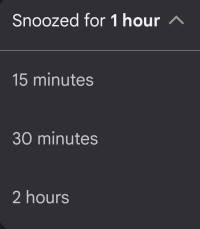
This Android 12 guide explains the new functions and features of quickly snoozing notifications and customizing the snoozing period for individual notifications. It shows you step-by-step how to use it to quickly snooze notifications in Android 12.
Please note this guide applies to stock Android 12 (including Android One) or near-stock Android 12 (e.g., on Moto phones). However, Android vendors may customize and alter this feature. For example, the notification snoozing works differently on Samsung Galaxy phones with Android 12 (One UI 4).
What’s new on snoozing notifications in Android 12?
Android introduced notification snooze in Android Oreo. The feature was gradually improved and polished in Android Pie, Android 10, and Android 11.
Now, in Android 12, some new features/functions were added:
- A snooze button for each notification was added so that you can tap to snooze the notification for a while.
- A dropdown menu that allows you to customize snoozing period for individual notifications.
So, you will find these two minor updates extremely if you use the notification snooze frequently.
How to quickly snooze notifications in Android 12?
By default, when you expand notifications in the notification panel in Android 12, you will see the additional snoozing button, as shown in the screenshot below.
Each notification has its own snoozing button. And it is not necessary to use any gestures to access the button.
So, you can quickly snooze notifications in Android 12.
For example, as shown in the screenshot above, you can just tap the snooze button to snooze the notification for 1 hour, which is the default snooze duration in Android 12.
You can undo the snooze operation by tapping the Undo button, as shown in the screenshot below. This would cancel the snooze.
The snooze button, by default, also works in the lock screen. In other words, if you choose to show notification contents on the lock screen, you will also have the option to snooze the notifications on the lock screen directly without unlocking the phone to access the notification panel.
How to customize snoozing period for individual notifications in Android 12?
As mentioned, by default, notifications will be snoozed for 1 hour in Android 12 after you tap the snooze button.
You can customize the snooze duration shorter (up to 15 mins) or longer (up to 2 hours) without leaving the notification panel.… Read the rest
The post How to quickly snooze notifications in Android 12? appeared first on Android Guides.
Android 12 Guides
simon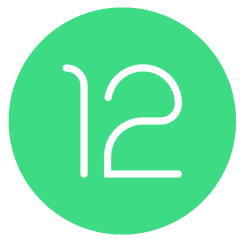
All these Android 12 guides include detailed explanations and many screenshots so that you can follow them easily.
About Android 12 Guides
Since Android Lollipop (Android 5), Android guides are organized into two groups:
- Generic Android guides.
- Android guides for new features of each version.
The Android guides of the first group can be found on the Android 101 page. These guides usually work for all (or most) versions of Android.
With each major release of Android, we created a section inside the second group.
So, Android 12 guides are listed on this page. While guides for new features of Android 11 are listed on the Android 11 guides page. Same for other versions of Android.
The Android 12 guides listed on this page are mainly based on the stock Android. So they work on all Google Pixel phones (Pixel 2, Pixel 2 XL, Pixel 3, Pixel 3 XL, Pixel 3a, Pixel 3a XL, Pixel 4, Pixel 4 XL, Pixel 4a, Pixel 4a 5G, Pixel 5, Pixel 5a, Pixel 6 and Pixel 6 XL), Motorola Moto phones (Moto G, Moto E, Moto X, Moto Z), Nokia Android phones and all Android One phones with Android 12.
Please note, Pixel, Pixel XL, Pixel 2, and Pixel 2 XL stopped at Android 11. So, there is no official Android 12 update for them.
If you are using a heavy-customized Android 12 phone, e.g., Samsung Galaxy S22 (coming soon), Samsung Galaxy S21, Samsung Galaxy S20, Galaxy Note 20, the features may be slightly different. Some settings may be moved to different locations. Some features may be implemented differently (e.g., UI).
So, do not be panic if you notice the screenshots on these guides are substantially different from your phone. You can always ask for help in the comment section if you cannot follow through with the guide.
List of Android 12 Guides
This is a live page. We will update this page regularly when new Android 12 guides are tested and released.
You may bookmark this page or subscribe to this site to get the latest update for Android 12 guides.
If you have questions on Android 12, you can also post your questions in the comment section of this page.… Read the rest
The post Android 12 Guides appeared first on Android Guides.
Top 12 new features of Android 12 you should know
simon
This guide summarizes the top 12 new features of Android 12 that most users will like (or need) to know. A concise explanation of each of these new features is provided to help users, especially those upgraded from Android 11, quickly start to use these new features.
Detailed step-by-step guides for some of these new features of Android 12 will be covered in other posts separately (and listed on the Android 12 Guides page).
Please note, a few big Android vendors (e.g., Samsung) may implement a few of these features differently in their Android 12 releases. So, if your phone is not running the stock (or near-stock) Android 12, you may find the settings are in different locations or have different options.
If you have questions about getting the Android 12 update for your device, you may check this guide.
Here is our list of the top 12 new features of Android 12.
1. Redesigned UI: one of the most eye-catching new features of Android 12
After you update to Android 12, you will very likely be surprised by the huge digital clock on the lock screen.
This is just an example of dramatic changes in the redesigned UI (user interface).
Based on Google, the redesigned UI in Android 12 lets users feel more comfortable. For example, you will see more space in the notification panel. The quick settings panel is no longer just icons: the name and current status (if applicable) are also shown.
The redesigned UI in Android 12 actually changed the entire user interface, from shapes, light and motion, to customizable system colours.
It is also a lot easier to customize the Android 12 UI.
2. Camera and microphone access indicator: the most practical new features of Android 12
Android 12 now lets you know whenever the camera or microphone is accessed by an app. So, this is an addition to the location access control introduced in Android 10 to protect your privacy.
In the status bar, you will see the camera and microphone icons when they are being accessed.
And if you don’t want any apps to access your microphone or camera, you can completely disable camera and microphone access globally in the quick settings panel in Android 12. By default, these two quick setting buttons are hidden.… Read the rest
The post Top 12 new features of Android 12 you should know appeared first on Android Guides.
How to use notification history and notification logs in Android 11?
editorlWith the Android 11 update, a new feature, notification history, has been introduced, allowing users to track the notifications on their devices even after being dismissed.
In addition to the notification history introduced in Android 11, stock Android also allows you to access full notification logs through a Settings widget. It is a somewhat hidden feature.
This Android 11 guide will explain what the Android 11 notification history is, the difference between notification history and notification log, how to use it and answer some questions you may have about the notification history.
What is the Android 11 notification history?
Since the feature of snoozing notifications was introduced in Android Oreo(Android 8), it has allowed users to organise their notifications on their devices and prevent notifications from cluttering. However, there are times when you may accidentally dismiss an important notification before checking it out. Therefore you may want to check the notification history or the full notification logs.
The Android 11 notification history is essentially a feature which allows users to track their notifications and view all previously dismissed notifications on their devices.
This feature is useful for decluttering the notification panel under the quick settings menu.
Users can always refer to the notifications history to look up some important notification that may have been missed.
In the notification history, the time and date at which the notification was sent are also recorded so users can view time-limited notifications that may have been missed.
Difference between notification history and notification log
Notification history and the notification logs were designed for different purposes.
- Notification history is only available in Android 11 (and later). Notification log is available through a Settings widget from at least Android Gingerbread (Android 2.3).
- Notification history only offers notifications in the past 24 hours. Notification log includes notifications since the last reboot.
- Notification history only shows notifications that have been shown in the notification panel. Notification log has all notifications including the hidden (not shown in notification panel) notifications.
- Tapping any notifications in the notification history will open the corresponding app. Tapping and holding (long tapping) the notification will direct you to notification settings for the corresponding app. But if you tap notifications in notification log, you may get different results in different versions of Android. In Android 11, it directs you to the notification settings for the corresponding app. The long-tapping and tapping gestures work identically in the notification log page.
The post How to use notification history and notification logs in Android 11? appeared first on Android Guides.
Enjoy Android!