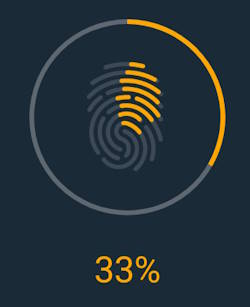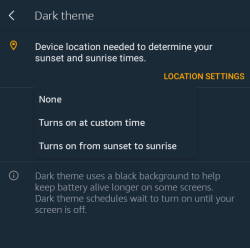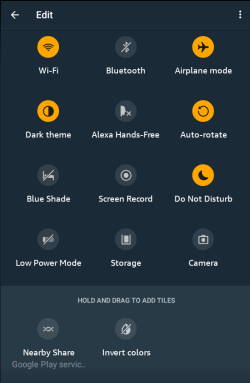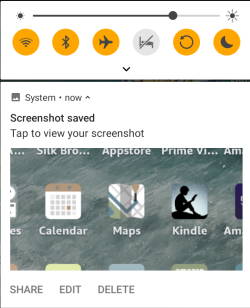Kindle and Fire Tablet Guides (Kindle Fire for Kid) offer the best how-to guides to help you transform the gadget into a valuable edutainment tool for kids and youngsters.
In Kindle and Fire Tablet Guides (Kindle Fire for Kid), you can find guides on how to add Google services and Google apps to Fire tablets, how to sideload apps to Fire and Kindle Fire tablets, and how to take a screenshot on Fire tablet, how to access developer options for Fire tablet (and Kindle Fire tablet), how to use Kindle Unlimited on Kindle and Fire tablet, and many more…
List of recent Kindle and Fire tablet guides
Here is the list of most recent Kindle and Fire tablet guides. The complete list of Kindle and Fire tablet guides can be found in Kindle and Fire tablet guides.
Limitations and Missing Features of Amazon Fire Max 11
simonAmazon Fire Max 11 is the first “premium” model of the Fire tablet product family after Amazon discontinued the Kindle Fire HDX 7 and HDX 8.9 in 2015. Although it only costs less than $230 (usually on sale for as low as $150), it has some interesting features, such as fingerprint ID, active pen support, and an official keyboard case, as explained in this post. However, at the same time, there are some limitations and missing features of Amazon Fire Max 11.
This Fire tablet guide explains the top 7 limitations and missing features of Amazon Fire Max 11, including no DisplayPort Alt Mode, no wireless charging, no fast charging, no headphone jack, lack of Google Play store support, limited multitasking capabilities, and outdated Android version.
Now, let's go through these seven limitations and missing features of Amazon Fire Max 11 one by one.
1. No USB-C Alt Mode support
USB-C Alt Mode allows USB-C ports to transfer data (e.g., video) via multiple interfaces, including the DisplayPort video interface. So, with USB-C Alt Mode support, you can instantly connect your tablet to a monitor or projector with a USB-C to HDMI cable to share the screen or work on the large screen.
Unfortunately, Amazon Fire Max 11 does NOT support USB-C Alt Mode. This means you cannot easily hook the tablet to a big screen.
This is one of the most disappointing missing features of Amazon Fire Max 11 if you need to share the screen or want to work on a big screen with the tablet.
Please note Amazon Fire Max 11 (and Fire HD 10 2023) does support screen mirroring through Miracast, which is only available on some TVs.… Read the rest
The post Limitations and Missing Features of Amazon Fire Max 11 appeared first on Guides for Fire Tablet.
Amazon Fire Max 11 Keyboard Case: Everything You Need to Know
simonAmazon Fire Max 11 keyboard case is the first keyboard case with the Amazon brand on it. The unique design and special keyboard features make the accessory very impressive, although it is not cheap at $89.99.
This Fire tablet guide explains everything you need to know about the Amazon Fire Max 11 keyboard case to help you decide whether it is for you or not. The guide also shows you how to use and customize Amazon Fire Max 11 keyboard case and its unique features.
The Amazon Fire Max 11 keyboard case is for Fire Max 11 only. Although the keyboard piece is removable, you cannot use the keyboard on any other devices because it is NOT a Bluetooth keyboard.
Unique features of Amazon Fire Max 11 keyboard case
Amazon Fire Max 11 is the first “premium” Fire tablet from Amazon after discontinuing the Fire HDX series long ago, although there are some missing features of the Fire Max 11.
So, Amazon packed some unique features and upgrades into Fire Max 11: both the tablet itself and the accessories. For example, the active pen was introduced. And the USI 2.0 pen can now also be used in the recently released Fire HD 10 2023 (13th Gen). The Amazon Fire Max 11 keyboard case is the first keyboard case made “by” Amazon.
The first “official” keyboard case for Fire tablet is the official keyboard case for Fire HD 10 2021 (11th Gen). But it was made “for” Amazon by Fintie. This means Amazon's involvement in the keyboard case's design is minimal. Actually, it is a generic Fintie design for various devices with 15 special keys for Fire tablets.
In contrast, the Amazon Fire Max 11 keyboard case is made “by” Amazon.… Read the rest
The post Amazon Fire Max 11 Keyboard Case: Everything You Need to Know appeared first on Guides for Fire Tablet.
Fire HD 10 2023 vs. Fire HD 10 2021: What’s New in Fire HD 10 2023 (13th Gen)?
simonAmazon Fire HD 10 2023 (13th Gen) was announced on September 18, 2003, and will be shipped from October 18. You may wonder what's new in Fire HD 10 2023 vs. Fire HD 10 2021 (11th Gen).
This Fire Tablet Guide explains the top 10 new differences between Fire HD 10 2023 vs. Fire HD 10 2021, including a faster chipset (Mediatek MT8186A), 5MP front-facing camera, 13-hour battery life, stylus (active) support, lighter and thinner, Fire OS 8, new button layout, Bluetooth 5.3LE, no plus version, and $10 cheaper. We also explain some key features and specs remain unchanged.
Please do not confuse Fire HD 10 2023 (13th Gen) with Fire Max 11 (2023). The latter is not in the Fire HD 10 series.
What's New in Fire HD 10 2023 (13th Gen): Fire HD 10 2023 vs. Fire HD 10 2021?
Now let's go through these differences between Fire HD 10 2023 vs. Fire HD 10 2021 one by one.
1. Stylus (active pen) support
Fire HD 10 2023 (13 Gen) now becomes the 2nd device with active pen support in the Fire tablet product line (after Fire Max 11). This is one of the most practical (especially for note-taking users) new features of Fire HD 10 2023 vs. Fire HD 10 2021.
You can use any USI 2.0 pen on the Fire HD 10 2023, including the one for Fire Max 11.
Please check this guide on what the active pen can do on Fire HD 10 2023, how to use it, and whether you need to get it or not.
2. A faster chipset (Mediatek MT8186A) in Fire HD 10 2023 (13th Gen)
In each generation of Fire HD 10, Amazon bumped up the processing powers moderately.… Read the rest
The post Fire HD 10 2023 vs. Fire HD 10 2021: What’s New in Fire HD 10 2023 (13th Gen)? appeared first on Guides for Fire Tablet.
The Definite Guide on Amazon Stylus Pen for Fire Max 11
simon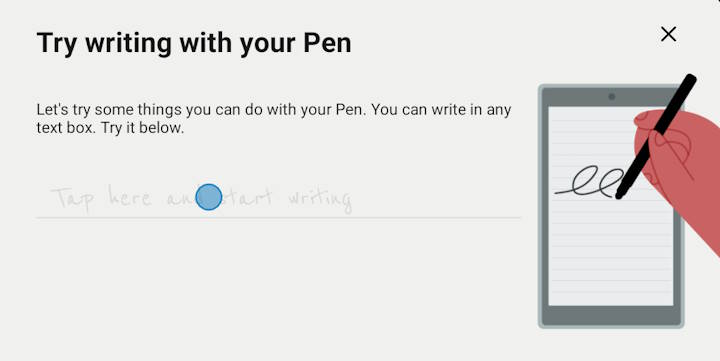
Fire Max 11 is the first Amazon tablet with active stylus pen support (and fingerprint support). And Amazon released the official accessory for it: Amazon Stylus Pen for Fire Max 11.
This Amazon Fire tablet how-to guide explains the difference between an active stylus pen and a capacitive stylus, the key features and functions of the Amazon Stylus Pen for Fire Max 11, how to use it in different apps, how to customize the settings for it, and answers to questions you may have on using the Amazon Stylus Pen for Fire Max 11 on Fire Max 11.
Because Fire Max 11 supports an active stylus (USI 2.0) and Amazon Stylus Pen for Fire Max 11 is essentially a USI 2.0 active pen, it is necessary to explain the difference between active and capacitive styluses first.
Update: Fire HD 10 2023 (13th Gen) became the second Fire tablet with active stylus support. You can use Amazon Stylus Pen for Fire Max 11 on Fire HD 10 2023 (13th Gen).
Active stylus pen vs. capacitive stylus
For tablets, currently, there are two types of stylus in the market:
- Capacitive.
- Active. There are different types of active pens. Fire Max 11 only supports USI 2.0 active pen. For example, you can NOT use the S Pen (a Wacom Electromagnetic Resonance type active Pen) on Fire Max 11. Of course, Apple Pencil does not work either.
We do not include the old PDA-era resistive stylus because it has been almost out of the tablet market.
The difference between active and capacitive styluses can be highlighted from these 5 aspects.
1. Compatibility with touchscreens
Generally speaking, the capacitive stylus is compatible with all touchscreens found in all tablets (including Android tablets and iPads) in the market today.… Read the rest
The post The Definite Guide on Amazon Stylus Pen for Fire Max 11 appeared first on Guides for Fire Tablet.
How to use the fingerprint ID on Fire Max 11?
simonFire Max 11 is the first Amazon tablet with a fingerprint reader (embedded in the power button). You use the corresponding fingerprint ID on Fire Max 11 to unlock the tablet quickly. Some apps may also opt to use it in the future.
This Fire tablet how-to guide explains what the fingerprint ID on Fire Max 11 is, its limitations, how to register your fingerprints for the fingerprint ID on Fire Max 11, and how to use it on Fire Max 11.
Fire Max 11 is also the first Fire tablet with active pen support. Please check this guide for using the active stylus on Fire Max 11 and this guide for using the Fire Max 11 keyboard case. The limitations and missing features of Amazon Fire Max 11 are discussed here.
What is fingerprint ID on Fire Max 11?
To save costs, Amazon did not add a fingerprint reader on all previous Fire tablets. Fire Max 11 is the first Fire tablet that comes with it, and Amazon simply named it Fingerprint ID in Fire OS 8.
The fingerprint reader (sensor) on Fire Max 11 is embedded into the power button. This means you can use the fingerprint ID on Fire Max 11 by simply putting your finger on the power button.
The capacitive fingerprint sensor is actually way better (user-friendly and faster) than the fancy under-display fingerprint reader found in many “flagship” devices like Galaxy S23 or Google Pixel 7 Pro. Very likely, it is also cheaper.
Theoretically, you can use fingerprint ID on Fire Max 11 to:
- Unlock the tablet.
- Authenticate yourself in apps that support fingerprint ID on Fire Max 11.
For the latter, it seems there are no apps supporting the fingerprint ID on Fire Max 11.… Read the rest
The post How to use the fingerprint ID on Fire Max 11? appeared first on Guides for Fire Tablet.
Fire Tablet Buyer’s Guide 2023
simonAmazon Fire tablet (Fire 7, Fire HD 8, Fire HD 10, and Fire Max 11) is the most affordable Android tablet on the planet. Fire Tablet Buyer's Guide 2023 will help you decide:
- Is a Fire tablet right for me?
- Which Fire tablet is for me?
- How to get the best deal on a Fire tablet.
In this Fire Tablet Buyer's Guide 2023, I will first explain the difference between the Fire tablet and the Android tablet, when you may consider buying a Fire tablet, and when you should not consider the Fire tablet at all. The current (2023) models of Amazon Fire tablets are compared to explain the differences among these available models in 2023. You can then decide whether to get the 7″ Fire 7 or 8″ and 10″ HD or 11″ Fire max tablet based on your budget usage, portability, and special needs.
Fire Tablet Buyer's Guide 2023 also explains what are the additional features or upgrades in the Plus version for Fire HD 8 and Fire HD 10. Kids edition is also discussed in detail so that you may know whether you should consider it.
This Fire Tablet Buyer's Guide 2023 finally explains why you should not buy a Fire tablet of the old generation and why you should avoid the refurbished Fire tablet.
Difference between the Fire tablet and the Android tablet
Amazon Fire tablet is not exactly an Android tablet, although it is often quoted as the most affordable Android tablet.
Amazon Fire tablet differs from a “normal” Android tablet in a few aspects, including:
- No official Google Play Store access. The official app store is Amazon's Appstore, whose app pool is less than 1/100 of Google Play.
The post Fire Tablet Buyer’s Guide 2023 appeared first on Guides for Fire Tablet.
Amazon Fire Max 11: A Closer Look at the Top 10 New Features
simonThe Amazon Fire Max 11 is the latest addition (13th Gen) to Amazon's lineup of the Amazon Fire tablet.
With its stunning display, faster CPU and more RAM, 14-hour battery life, improved (8MP) camera sensor, elevated multitasking capabilities, immersive audio, a fingerprint sensor, 64/128GB storage, premium design and build, and keyboard and stylus support, the Amazon Fire Max 11 is designed to be a “premium” Fire tablet. However, it is not the reborn of the discontinued HDX series.
In this post, the top 10 new features of Amazon Fire Max 11 will be discussed to help you understand the uniqueness of Amazon Fire Max 11. The issues and missing features of this tablet will be discussed in this article.
Stunning Display: Fire Max 11's Immersive Screen
One of the standout new features of the Fire Max 11 is its stunning display.
Amazon Fire Max 11's large (11 inches as suggested by the name), high-resolution (2000*1200) screen offers a wider field of view, allowing users to fully immerse themselves in their favorite movies, games, and online content.
The vibrant colors produced by the Fire Max 11's display add depth and richness to images, bringing them to life in a striking and realistic way. Whether it's the vivid hues of a scenic landscape or the vibrant costumes of characters in a movie, the screen accurately reproduces every shade and tone, creating a visually stunning spectacle.
Surprisingly, the gorgeous display does not support HDR10+.
Powerful Performance: Faster CPU and more RAM
Amazon finally upgraded the entry-level SoC to a higher spectrum (although it is still in the entry-level category) for the Fire Max 11. A “powerful” octa-core processor (MediaTek MTK8188J) -with 2x ARM Cortex-A78 up to 2.2Ghz and 6xARM Cortex-A55 up to 2Ghz.… Read the rest
The post Amazon Fire Max 11: A Closer Look at the Top 10 New Features appeared first on Guides for Fire Tablet.
How to Use Dark Theme on Fire Tablets with Fire OS 8?
simonWith the release of Fire OS 8 on the 12th Gen Fire 7 (Fire 7 2022), Fire HD 8 (Fire HD 8 2022), and Fire HD 10 2023 (13th Gen), Dark theme on Fire tablets is now available in these devices, and the Fire Max 11 (13th Gen).
This Fire tablet how-to guide explains the advantages of the Dark Theme on Fire tablets, the difference between the Night Mode, Blue Shed, and Dark Theme, how to turn on/off the Dark Theme on Fire tablets with Fire OS 8, and how to schedule Dark theme on Fire tablets.
Dark Theme was introduced in Fire OS 8. So, this guide applies to Amazon Fire tablets with Fire OS 8.
Why do you need the Dark Theme on Fire tablets?
Dark Theme, aka system-wide dark theme, was officially introduced in Android 10. It allows you to show content in a dark background on the screen.
Fire OS 8, which is based on Android 10, implemented the Dark Theme on Fire tablets without messing it up.
The advantages of using the Dark Theme include the following:
- Reduce eye strain, especially in a low-light environment.
- Make the screen more comfortable (arguable) for most users in most situations.
- Improve visibility for users with low vision and those who are sensitive to bright light.
- Reduce battery usage (therefore, increase battery life) if adaptive brightness is available and enabled.
Fire 7 (all generations) does not have a light sensor. Therefore, it will not benefit from the longer battery life when enabling the Dark Theme. Fire HD 8 (including Fire HD 8 Plus) and Fire HD 10 (including Fire HD 10 Plus) support adaptable brightness.… Read the rest
The post How to Use Dark Theme on Fire Tablets with Fire OS 8? appeared first on Guides for Fire Tablet.
How to use Quick Settings on Fire tablets?
simonQuick Settings on Fire tablets lets you enable or disable some features instantly without going through the Settings app.
This Fire tablet how-to guide explains what the Quick Settings on Fire tablets is, how to access the Quick Settings panel on a Fire tablet, the differences in Quick Settings among Fire OS 5, Fire OS 7, and Fire OS 8, and how to use and customize the Quick Setting buttons.
Although the illustration and screenshots are based on Fire OS 8, this guide applies to most Fire tablets, including Fire 7 (12th Gen), Fire HD 8 and Fire HD 8+ (12th Gen), Fire HD 10 2023 (13th Gen), and Fire Max 11(13th Gen).
What is Quick Settings on Fire tablets?
Quick Settings on Fire tablets is simply a special panel that lets you turn on/off some frequently used features without fiddling around the Settings.
For example, if you want to turn on (or off) Bluetooth on a Fire tablet without Quick Settings, you need 5 steps.
- Navigate to the Home screen (you may have to leave the app you are using).
- Locate the Settings app.
- Open the Settings app.
- Tap Connected devices.
- Tap Bluetooth
With Quick Settings on Fire tablets, it will take you two steps to turn on/off Bluetooth:
- Without leaving the app you are using, swipe down from the top of the screen with two fingers.
- Tap the Bluetooth button.
So, it is a matter of “efficiency” if you can use Quick Settings on Fire tablets. The Quick Settings is even available when you are on the lock screen.
Like all other Android devices (although Amazon tried hard to hide “Android” in Fire tablets), all Fire tablets offer the Quick Settings feature.… Read the rest
The post How to use Quick Settings on Fire tablets? appeared first on Guides for Fire Tablet.
How to take a screenshot on a Fire tablet without using any apps like a pro?
simonYou can use two different methods to take a screenshot on a Fire tablet without using any apps.
This Fire tablet how-to guide explains the two methods to easily take screenshots on a Fire tablet: the power button + Volume down key method on all Fire tablets and using the power-off menu in Fire OS 7 and Fire OS 8. The guide also shows you how to edit and share screenshots on Fire tablets.
The results are identical. The two methods will take the same screenshots.
This guide covers all generations of Fire 7, Fire HD 8, Fire HD 10, Fire Max 11, Kindle Fire, Kindle Fire HDX 7, and Kindle Fire HDX 8.9.
Why do you need to take screenshots on a Fire tablet?
Occasionally, you may need to share what's shown on the screen with others or keep a record for yourself.
Sometimes, you may want to show the game progress or show others how to use some apps (or ask for help).
Or you find some interesting illustrations/info in a magazine or a book and want to check them later.
In all these cases, you may need to take screenshots on a Fire tablet. Taking photos for a screen with another device is always a challenge. Screenshots make it easy.
There are at least two methods to take a screenshot on a Fire tablet without using any apps. We now go through them one by one.
Method 1: Use the Power button + Volume down button to take a screenshot on a Fire tablet
Like on any Android phone or tablet, you can simultaneously press and hold the power button and the Volume down button to take a screenshot on a Fire tablet, as shown in the picture below.… Read the rest
The post How to take a screenshot on a Fire tablet without using any apps like a pro? appeared first on Guides for Fire Tablet.
Enjoy your Kindle, Kindle Fire and Fire!