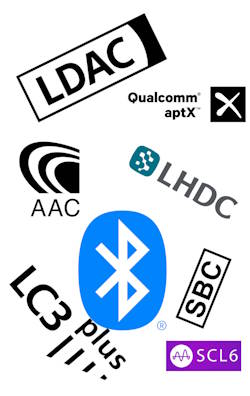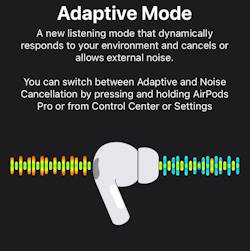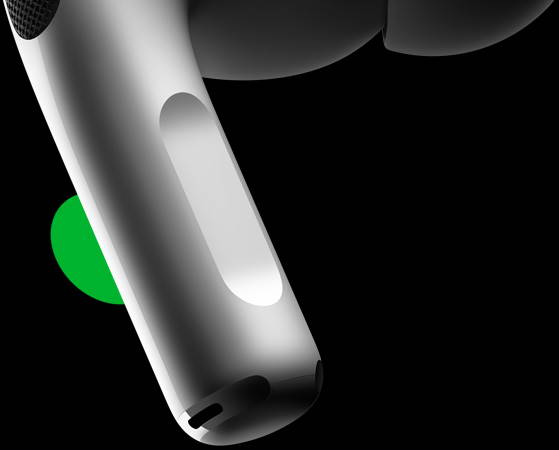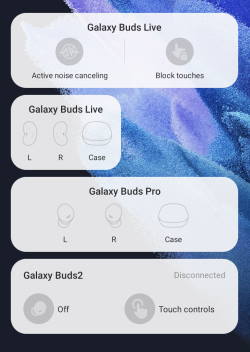What are Headphone Guides about?
Headphone Guides show you how to choose and use headphones.
Everything you need to know on how to choose and how to use headphones, Bluetooth headphones, noise-cancelling headphones and AirPods alternatives, are covered in our headphone guides.
Headphone Guides @GadgetGuideOnline is an online community for sharing news, reviews, updates and guides on choosing and using headphones.
Headphone Guides will help you if you have questions on headphones, both new and seasoned users.
List of recent headphone guides
Here is the list of the most recent headphone guides. The complete list of headphone guides can be found in the Headphone Guides section.
Bluetooth Codec for Wireless Headphones and Earbuds: Everything You Need to Know
simonBluetooth codec is not something that most people pay attention to when buying or using wireless devices, but it can make a big difference in your audio enjoyment.
By knowing what codecs your devices support and how to choose the best one for your needs, you can optimize your wireless audio experience and get the most out of your Bluetooth devices.
This Headphone 101 guide explains what Bluetooth codec is, why it matters for wireless headphones and earbuds, how to compare different Bluetooth codecs for headphones and earbuds, commonly used Bluetooth codecs (SBC, AAC, LC3, aptX, aptX HD, aptX Low Latency, aptX Adaptive, LDAC, LHDC, Samsung Seamless Codec (SSC), SCL6, LC3plus) for headsets, and how to properly consider the Bluetooth codec when buying or evaluating new wireless headphones and earbuds.
What is Bluetooth codec, and why does it matter for wireless headphones and earbuds?
Bluetooth is a wireless technology that allows devices to communicate with each other over short distances. It uses radio waves to send and receive data, such as audio, video, text, and images.
However, Bluetooth has a limited bandwidth, which means it can only transfer a certain amount of data per second, usually capped at 2Mbps. This poses a challenge for audio transmission because audio files are usually large and require a lot of bandwidth, usually exceeding the capacity of Bluetooth, to stream without losing quality or interruptions.
To solve this problem, Bluetooth uses a codec to compress the audio data before sending it (e.g., from your phone) and then decompress it by the receiving devices (e.g., headphones and earbuds) after receiving it. A codec is software or hardware that encodes and decodes data using a specific algorithm. By compressing the audio data, the Bluetooth codec reduces the size of the file and the amount of bandwidth needed to transmit it. However, compression also involves some trade-offs, such as loss of quality, latency, and power consumption.
Essentially, Bluetooth codec is a software format that compresses and then encodes audio data so that it can be efficiently transmitted wirelessly between devices before being decoded by hardware that supports that same codec. In other words, a codec determines how your music is packed (compressed) and unpacked (uncompressed) when it travels from your phone to your headphones (and earbuds).
However, not all codecs are created equal. Sound quality can vary among codecs due to factors like bit depth, bit … Read the rest
The post Bluetooth Codec for Wireless Headphones and Earbuds: Everything You Need to Know appeared first on Headphone Guide Pro.
New Features for AirPods Pro in iOS 17
simonThe release of iPhone 15 also brought some remarkable new features for AirPods Pro in iOS 17 (mainly for AirPods Pro 2).
This AirPods guide explains the new features for AirPods Pro in iOS 17: mute and unmute, adaptive mode, conversation awareness, and personalized volume to help you effectively use your AirPods Pro, especially AirPods Pro 2.
Please note the USB-C version of AirPods Pro 2 does not add any new features other than the USB-C port, compared to the old lightning port version. None of the AirPods products support Hi-Res Audio. They only support SBC and AAC codecs.
What are the top 4 new features for AirPods Pro in iOS 17?
After updating your iPhone to iOS 17, firmware for AirPods Pro should be updated automatically. You can then access the new features for AirPods Pro in iOS 17, in addition to the existing features of AirPods Pro 2 (2nd Generation) or AirPods Pro (1st generation).
The top 4 new features for AirPods Pro in iOS 17 include:
- Mute and Unmute during a phone call.
- Adaptive Mode.
- Conversation Awareness.
- Personalized Volume.
Let's go through them one by one now.
Sale
Apple AirPods Pro (2nd Generation) Wireless Ear Buds with USB-C Charging, Up to 2X More Active Noise Cancelling Bluetooth Headphones, Transparency Mode, Adaptive Audio, Personalized Spatial Audio
- RICHER AUDIO EXPERIENCE — The Apple-designed H2 chip helps to create more intelligent noise cancellation and deeply immersive sound. The low-distortion, custom-built driver delivers crisp, clear high notes and full, rich bass in stunning definition.
- NEXT-LEVEL ACTIVE NOISE CANCELLATION — Up to 2x more Active Noise Cancellation for dramatically less noise when you want to focus. Transparency mode lets you hear the world around you, and Adaptive Audio seamlessly blends Active Noise Cancellation and Transparency mode for the best listening experience in any environment.
- CUSTOMIZABLE FIT — Includes four pairs of silicone tips (XS, S, M, L) to fit a wide range of ears and provide all-day comfort. The tips create an acoustic seal to help keep out noise and secure AirPods Pro in place.
- DUST, SWEAT, AND WATER RESISTANT — Both AirPods Pro and the MagSafe Charging Case are IP54 dust, sweat, and water resistant, so you can listen comfortably in more conditions.
- PERSONALIZED SPATIAL AUDIO — With sound that suits your unique ear shape along with dynamic head tracking, AirPods Pro deliver an immersive listening experience that places sound
The post New Features for AirPods Pro in iOS 17 appeared first on Headphone Guide Pro.
Unleashing the Power of LDAC Codec: How to Enable Hi-Res Audio on Android Devices with WF-1000XM4, WF1000XM5, and WH-1000 series?
simonWith the release of Sony WF-1000XM5 and WH-1000XM5, more and more owners are wondering how to enable Hi-Res audio, which is one of the key features of high-end Sony wireless headphones and earbuds, in addition to the signature noise canceling feature.
This guide explains and shows you how to use LDAC codes to enable Hi-Res audio on Android devices so that you can enjoy the best quality audio you have paid for. Detailed step-by-step instructions are included. Questions you may have on LDAC codec and Hi-Res audio are also answered.
This guide applies to all wireless headphones and earbuds with LDAC codec support. We use Sony WF-1000XM4, WF1000XM5, and WH-1000 series just as examples.
Background info on Bluetooth codecs and Hi-Res audio
Bluetooth codec and Hi-Res audio were discussed thoroughly in other posts. In this post, we will focus on how to use LDAC codec and enable Hi-Res audio on Android devices.
However, some readers may need some background info.
Bluetooth audio sucks.
Many cheap wired headphones are better than high-end wireless headphones.
Most wireless earbuds, including the AirPods Pro series, Sony WF-1000 series, and the Bose QuietComfort Earbuds series, are inferior to most cheaper wired headphones.
But Bluetooth audio solves the problem when “wire” is unavailable (or not an option). Especially in the current market, almost all “flagship” or high-end phones have removed the most useful (for audiophiles) 3.5mm audio jack. You may have to look for a Bluetooth headset or wireless earbuds.
Bluetooth codec makes a difference.
All Bluetooth “audio” devices must support the baseline codec: SBC (subband codec), which is part of the Advanced Audio Distribution Profile (A2DP). This guarantees that all Bluetooth headphones or earbuds work with all “sending” devices (e.g., iPhone and Android phones).
AAC (Advanced Audio Coding) was standardized by ISO and IEC. Almost all headphones and earbuds manufacturers support it, although it is not royalty-free. Generally, AAC offers better (arguable)audio quality than SBC with the same bandwidth. Of course, this depends on the implementation of the sending and receiving devices.
Hi-Res means different in file format and Bluetooth codec.
When talking about individual music files, Hi-Res usually means either uncompressed (e.g., WAV) or compressed but lossless (e.g., FLAC and ALAC). MP3 and AAC are two common examples of the opposite side: compressed and lossy.
For the codec, the Japan Audio Society certifies Hi-Res Audio and Hi-Res Audio Wireless. … Read the rest
The post Unleashing the Power of LDAC Codec: How to Enable Hi-Res Audio on Android Devices with WF-1000XM4, WF1000XM5, and WH-1000 series? appeared first on Headphone Guide Pro.
AirPods Pro 2 New features explained
simonYou should understand AirPods Pro 2 new features before deciding whether to upgrade or switch to it.
As the 2nd generation of AirPods Pro, you'd expect many cool new improvements and upgrades in the AirPods Pro 2 (aka AirPods Pro 2nd Gen).
This AirPods guide explains the major AirPods Pro 2 new features you should know, including the H2 chip, touch control, skin-detection sensor, adaptive transparency mode, improved noise cancellation, personalized spatial audio, longer battery life, a speaker and U1 chip in the case.
Update: with the release of iOS 17, some new features were added to AirPods Pro 2, including mute and unmute, adaptive mode, conversation awareness, and personalized volume. Please read this guide for a detailed explanation of these new features in iOS 17.
H2 chip
H2 chip is the heart of AirPods Pro 2.
Most of the AirPods Pro 2 new features and improvements can be traced back to the new chip.
Among Apple silicon, the “H” series is dedicated to headphones. Except for the original AirPods, all prior AirPods (AirPods 2, AirPods 3, AirPods Pro, AirPods Max) were powered by the H1 chip.
AirPods Pro 2 is the first AirPods powered by the latest H2 chip. Most of the AirPods Pro 2 new features rely on this new chip.
Apple did not release the technical specs of the H2 (and H1) chips. But the improvements can be read from the claimed 2x noise cancelling capability, adaptive transparency mode, better sound quality, and lower power consumption (longer playtime).
Please note AirPods Pro 2 still does not support any advanced codec, e.g., aptX or LDAC. So, you are still limited by the AAC regardless of the music source. In comparison, Galaxy phones with Galaxy Buds 2 Pro can enjoy Hi-Fi level music with Samsung Seamless Codec. Sony WF-1000XM4/XM5 with Android phones can even enjoy Hi-Res audio with the LDAC codec.
Touch controls
Although AirPods Pro 2 looks similar to AirPods Pro with stems, touch controls were added to AirPods Pro 2's stems.
Instead of relying on pressing force sensors, AirPods Pro 2 adds touch sensors and therefore, you can have more controls from the stem.
One of the most welcomed new controls from the touch sensor is volume adjustment. You can swipe up and down … Read the rest
The post AirPods Pro 2 New features explained appeared first on Headphone Guide Pro.
What is Samsung Seamless Codec? 4 things you should know about this new codec
simonWith the release of Galaxy Buds 2 Pro, Samsung touted the 24bit Hi-Fi audio, which is enabled by the Samsung Seamless Codec. Samsung shared very little technical information about this codec except for some marketing exaggerations.
Many Galaxy Buds 2 Pro owners have some questions about the Samsung Seamless Codec, for example, how “better” it is.
This Bluetooth headphone guide explains the four aspects of this new codec:
- When/where can you get and use Samsung Seamless Codec?
- The relationship between Samsung Seamless Codec and Scalable Codec.
- How better is Samsung Seamless Codec compared to other codecs?
- The role of a codec (like Samsung Seamless Codec) in the Bluetooth streaming process.
Currently, Galaxy Buds 2 Pro is the only wireless earbuds that support Samsung Seamless Codec. Very likely, new earbuds will be added to the list.
#1. Samsung Seamless Codec is proprietary and only works on Samsung devices
First, Samsung Seamless Codec is proprietary, and Samsung owns it. No other hardware manufacturers have licensed it yet.
So, currently, it is only available on Samsung devices and works only on Samsung devices.
This means if you want to enjoy the Hi-Res audio with Galaxy Buds 2 Pro, you have to use it with a supported Samsung phone or tablet.
Samsung Seamless Codec is supported in Samsung phones and tablets with Android 11, 12 or 13. For example, Galaxy S10, S20, S21, S22, Galaxy Note 10, and Note 20 are all on Android 12. So, you can pair Galaxy Buds 2 Pro with any of these phones (and some Galaxy A and J series) and try the Hi-Res audio codec.
For headphones and earbuds, currently, Samsung Seamless Codec is only available on Galaxy Buds 2 Pro.
In short, Samsung Seamless Codec is only for the Samsung ecosystem. You cannot even try it if you are using a phone or tablet of other brands. Galaxy Buds 2 Pro itself is only a receiving (sink) device.
#2. Samsung Seamless Codec is a new version of Samsung Scalable Codec.
The name of the new codec is very confusing: it is too close to the existing Samsung Scalable codec.
And the truth is that Samsung Seamless Codec is just a new (or updated) version of Samsung Scalable Codec.
Samsung Scalable Codec was created by Samsung (AKG) for their first wireless earbuds: Galaxy Buds. It was then supported in all … Read the rest
The post What is Samsung Seamless Codec? 4 things you should know about this new codec appeared first on Headphone Guide Pro.
How to use widgets to check battery levels and control Galaxy Buds 2, Galaxy Buds Pro, Galaxy Buds Live, Galaxy Buds+, and Galaxy Buds?
simonYou can use widgets on Android devices to check battery levels and control Galaxy Buds devices, including Galaxy Buds 2, Galaxy Buds Pro, Galaxy Buds Live, Galaxy Buds+, and Galaxy Buds.
So, you may save some time by skipping the Galaxy Wearable app to check battery levels and quickly control Galaxy Buds devices directly from the home screen of your Android phones.
This Galaxy Buds guide explains how to add the widget to the Home screen of your Android devices, how to customize it, and how to use the widget to check battery levels and control your Galaxy Buds.
Please note, this feature is only available on Android devices (not just on Samsung Galaxy phones). And it is available for all Galaxy Buds released so far. However, Samsung hasn't released this feature to iOS users.
What Galaxy Buds devices are supported by the widget?
Currently, all Galaxy Buds, including Galaxy Buds, Galaxy Buds+, Galaxy Buds Live, Galaxy Buds Pro, and Galaxy Buds 2, are supported.
But each model has its own plugin in the Galaxy Wearable app. And therefore, each model of these buds needs separate widgets.
For example, if you have both Galaxy Buds Live and Galaxy Buds 2, you will have to add the widgets for these two earbuds separately.
Again, although iOS 14 and later versions support widgets, Samsung hasn't added widget support in iOS. So you cannot use the widget to control any Galaxy Buds on iOS.
Please note, on iOS, only Galaxy Buds+ and Galaxy Buds Live are supported. Other Galaxy Buds can only be used as a normal Bluetooth headset (without any additional controls).
Steps to add Galaxy Buds widget to the Home screen
To add the Galaxy Buds Live widgets, for example, on Galaxy S21, you can tap and hold (or pinch) any blank area on the Home screen to enter the Home screen edit mode.
This method works on all Samsung Galaxy phones and the majority of other Android devices.
Once in the home screen edit mode, you can tap the Widgets button, as shown below.
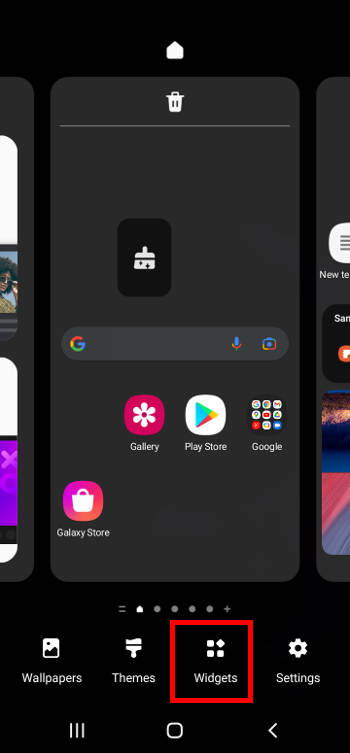
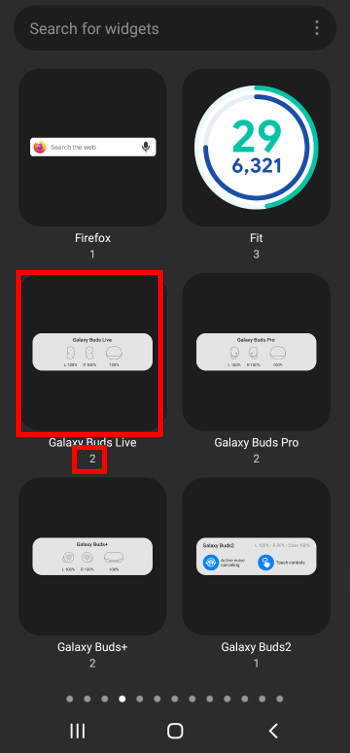
Now, on the widgets screen, you can find all available widgets that could be added to the Home screen. Widgets are organized by the parents' apps, which are listed alphabetically.
In this guide, we are trying to add widgets for Galaxy Buds Live. So, you may … Read the rest
The post How to use widgets to check battery levels and control Galaxy Buds 2, Galaxy Buds Pro, Galaxy Buds Live, Galaxy Buds+, and Galaxy Buds? appeared first on Headphone Guide Pro.
AirPods 3 vs AirPods Pro: which one should you choose?
simonAs AirPods 3 is the latest model of Apple's wireless earbuds for the mass market, you may want to know how it compares to AirPods Pro (i.e., AirPods 3 vs AirPods Pro).
This AirPods guide explains the shared features of AirPods 3 and AirPods Pro (the Force Sensor, Spatial Audio, Adaptive EQ, IPX4 rating, and wireless charging), advantages and disadvantages (silicon tips, ANC, transparency mode, battery life, and price) of AirPods 3 vs AirPods Pro.
The comparison of AirPods 3 to AirPods 2 is discussed in this post.
In iOS 17, both AirPods 3 and AirPods Pro can now use the force sensor to mute and unmute during a call.
AirPods 3 vs AirPods Pro: What are shared?
AirPods 3, which is the successor of AirPods 2, is not a replacement for AirPods Pro. Instead, it targets a different audience with some shared features with AirPods Pro.
Here is the list of shared features of AirPods 3 and AirPods Pro
- Force Sensor.
- Spatial Audio.
- Adaptive EQ.
- Sweat and Water Resistance (IPX4 rating).
- Wireless charging.
These features were explained in the Top 10 new features of AirPods Pro, and AirPods 3 vs AirPods 2: Top 8 improvements and new features of AirPods 3.
AirPods 3 vs AirPods Pro: Advantages of AirPods Pro
You may find the new AirPods 3 lacks the following three features when comparing AirPods 3 vs AirPods Pro.
Silcion tips
Although AirPods 3 looks closer to AirPods Pro than to AirPods 2 (for example, the shape, and the length of the stem/leg), you can easily differ AirPods 3 vs AirPods Pro due to lack of chargeable silicon tips.
The small silicon tips actually mark a fundamentally different design.
AirPods 3 adopts the “open” design, as in AirPods 2. This design does not create a “sealed” space for the sound from the wireless earbuds.
On the contrary, the silicon tips and other parts in the AirPods Pro create (at least attempt to) a sealed environment in the canal for the earbuds. Such a sealed environment is usually needed for active noise cancelling (ANC). Samsung Galaxy Buds Live is the only exception combining open design and ANC.
Some users may feel more comfortable with the open design, especially if they need to wear the earbuds for an extended period every day.
But if you prefer a quiet environment, then AirPods Pro … Read the rest
The post AirPods 3 vs AirPods Pro: which one should you choose? appeared first on Headphone Guide Pro.
AirPods 3 vs AirPods 2: Top 8 improvements and new features of AirPods 3
simonAirPods 3, the successor of the 2-year-and-7-month old AirPods 2, was officially announced on October 18 2021. So many users are wondering about the new features of AirPods 3 (vs AirPods 2).
This AirPods guide explains the top 8 improvements and new features of AirPods 3 vs AirPods 2: the Force Sensor, IPX4 water-resistance rating, longer battery life, Spatial audio, wireless charging, adaptive EQ, Find My Network, and improved design.
A comparison of AirPods 3 vs AirPods Pro is discussed in this post.
As mentioned, AirPods 3 is the successor to AirPods 2 with considerable upgrades. They share a similar design and use the same H1 chip. But Apple managed to add some exciting new features to AirPods 3. Some are ported from AirPods Pro and AirPods Max.
Compared to AirPods 2, you may find the following 8 improvements and new features of AirPods 3.
Update: in iOS 17, Apple added some new features to AirPods 3, AirPods Pro, AirPods Pro 2, and AirPods Max. You can now use the force sensor to mute and unmute during a phone call.
Force Sensor: the best of the new features of AirPods 3
Force Sensor is one of the most well-received features of AirPods Pro.
As explained in this guide in detail, the Force Sensor is superior to “touch” (as in Samsung Galaxy Buds) or “button (press)” controls (e.g., in Jabra Elite Sport) for in-ear wireless earbuds.
In AirPods 2, you have to tap (mostly double-tap) to control the earbuds. With AirPods 3, you can now press the Force Sensor at the stem of the earbuds. More gestures (single, double, triple presses, and long-press) can be used.
Personally, I would rate this Force Sensor as the No.1 new feature of AirPods 3.
In iOS 17, you can now press the force sensor to mute or unmute your microphone during a call.
Sweat and Water Resistance
AirPods 3 has an IPX4 rating for sweat and water resistance. So, it is safe to use these wireless earbuds in a heavy workout or even on rainy days.
As a comparison, AirPods 2 has no official rating for sweat and water resistance, although many AirPods 2 owners use them in the workouts without issues.
The IPX4 is surely one of the most wanted new features of AirPods 3 for many AirPods or AirPods 2 owners.
Longer battery
The post AirPods 3 vs AirPods 2: Top 8 improvements and new features of AirPods 3 appeared first on Headphone Guide Pro.
How to Use and Adjust Force Sensor on AirPods Pro like a Pro?
simonForce Sensor on Airpods Pro is one of the most meaningful innovations for wireless earbuds control. It is a far superior solution compared to the touch control as in most other wireless earbuds.
This AirPods Pro guide explains what the Force Sensor on AirPods Pro is, how to use the Force Sensor to control music playing, handle calls, switch noise control modes, and launch Siri. The customization of the press speed and press duration of the Force Sensor on AirPods Pro is also illustrated.
Update: the latest AirPods 3 also features an almost identical Force Sensor. So, this guide also applies to AirPods 3 if you want to learn to use Force Sensor on AirPods 3.
The differences between AirPods Pro and Air Pods 3 are discussed in this guide.
Update 2: the 2nd generation of AirPods Pro (aka AirPods Pro 2) added touch controls to the stem. In addition to all the features included in this guide, AirPods Pro 2 allows you to adjust the volume by swiping up and down.
Update 3: in iOS 17, some new features were added to AirPods Pro 2, AirPods Pro, AirPods 3, and AirPods Max. You can use the force sensor to mute and unmute yourself during a call now.
What is Force Sensor on AirPods Pro?
Due to its tiny size, it is usually hard to control wireless earbuds easily.
For example, Jabra Elite Sport used the old-style buttons (Multifunction button, Sports button, volume up button, and volume down button). Many owners complained it is too painful when pressing these buttons.
Most other wireless earbuds (including Apple's own AirPods 2) in the market use touch control. For example, all Samsung's wireless earbuds, including Galaxy Buds, Buds+, Buds Live, Buds Pro, and Buds 2, use similar touch controls. The most common issue with touch control is inadvertent touch. For this reason, Samsung added the “block touches” option in the Galaxy Wearable app to turn off the touch control.
Now, you may understand the powerfulness of the Force Sensor on AirPods Pro.
You need to “press” the Force Sensor, which is located in the recessed area near the end of the stem, to control AirPods Pro, as shown in the picture below.

Compared to using buttons or touch … Read the rest
The post How to Use and Adjust Force Sensor on AirPods Pro like a Pro? appeared first on Headphone Guide Pro.
Galaxy Buds 2 vs Galaxy Buds Pro: the Top 8 Pros and Cons
simonSamsung Galaxy Buds 2 is a significant upgrade of Galaxy Buds+. Galaxy Buds Pro and Galaxy Buds Live are also major upgrades of Galaxy Buds+. So what are the significant differences between Galaxy Buds 2 vs Galaxy Buds Pro?
This wireless earbuds guide explains the top 8 major differences of Galaxy Buds 2 vs Galaxy Buds Pro. Samsung Galaxy Buds 2 has advantages in the 4 aspects (weight, price, battery life, ear-fit test ), and Samsung Galaxy Buds Pro wins in the other 4 categories (water resistance rating, 360 audio, voice detect, and better ANC and ambient sound controls).
Please note, Galaxy Buds Live is substantially different from Galaxy Buds + and Galaxy Buds Pro, as explained in this guide.
Galaxy Buds 2 vs Galaxy Buds Pro: Galaxy Buds 2 wins
Galaxy Buds 2 and Galaxy Buds Pro look similar and share many common features. However, Galaxy Buds 2 is NOT an upgrade to Galaxy Buds Pro. In fact, Samsung positions Galaxy Buds 2 as the successor to Galaxy Buds+.
Although Galaxy Buds 2 is a cheaper version of Galaxy Buds Pro, it has advantages in the following 4 aspects when comparing Galaxy Buds 2 vs Galaxy Buds Pro.
20% Lighter
At 6.3g, Galaxy Buds Pro is not heavy and is very comfortable to wear. But Galaxy Buds 2 is about 20% lighter.
The design of Galaxy Buds 2 and Pro is very similar, although the material and finishing are slightly different.
So, most users will find it is even more comfortable to wear the Galaxy Buds 2 for an extended period.
Cheaper
As mentioned, Samsung designed Galaxy Buds 2 as a “lite” version of Galaxy Buds Pro so that Galaxy Buds and Galaxy Buds+ users will feel it is natural to upgrade to Galaxy Buds 2.
The MSRP of Galaxy Buds 2 is $149.99. The street price is around $100 currently. So, it is very affordable.
As a comparison, the MSRP of Galaxy Buds Pro is $199.99. Of course, now you can get a new one for around $150.
The sound quality and active noise cancelling (ANC) on Galaxy Buds Pro and Galaxy Buds 2 are comparable. However, Galaxy Buds 2 uses a less powerful chip BES2500ZP, from a not-well-known vendor. FYI, Galaxy Buds Pro uses a popular chip Broadcom BCM43015.
Ear-fit test
Galaxy Buds 2 offers an ear-fit test to help you check whether … Read the rest
The post Galaxy Buds 2 vs Galaxy Buds Pro: the Top 8 Pros and Cons appeared first on Headphone Guide Pro.
Enjoy your headphone!